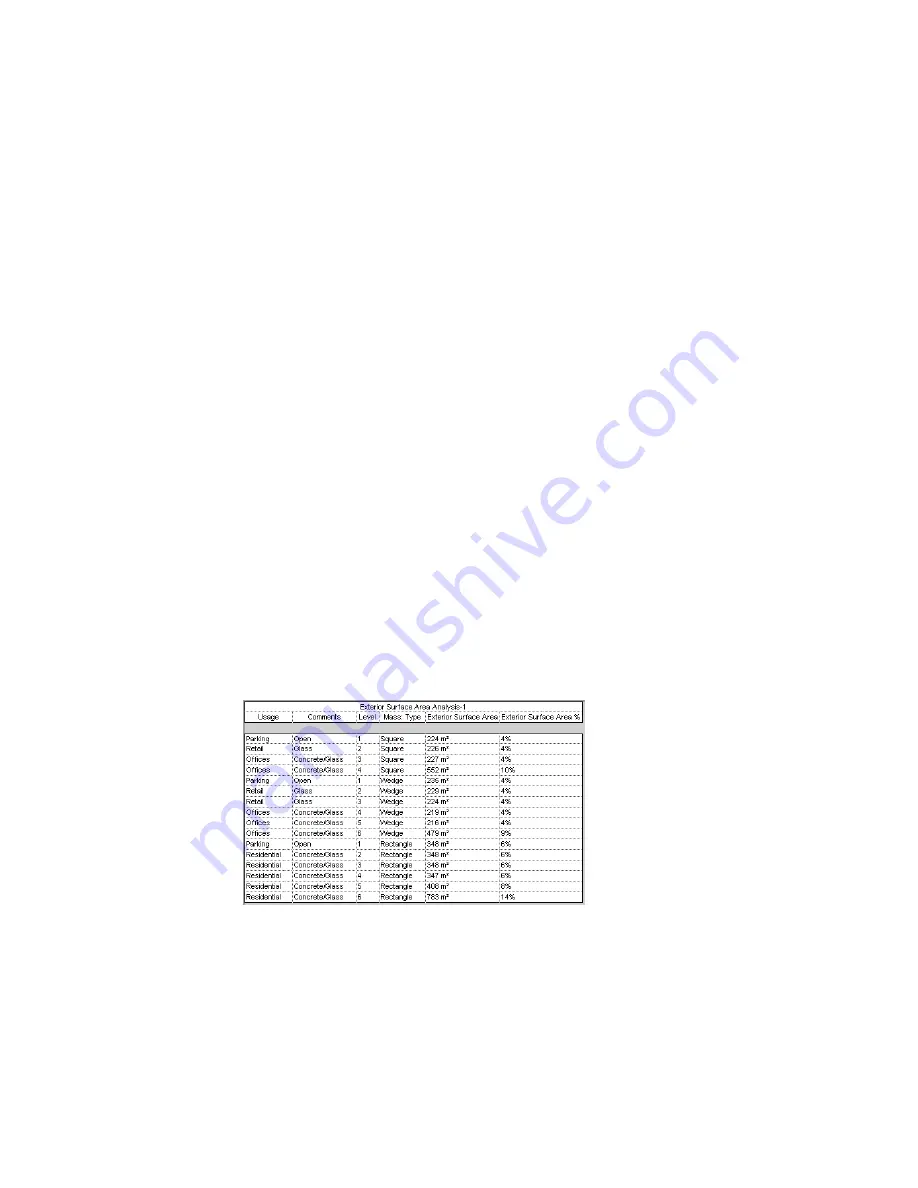
2
Click View menu
➤
New
➤
Schedule/Quantities, or on the View tab of the Design Bar, click
Schedule/Quantities.
3
In the New Schedule dialog, do the following:
a
For Category, click Mass Floor.
b
For Name, specify the schedule name.
c
Select Schedule building components.
d
Click OK.
4
On the Fields tab of the Schedule Properties dialog, do the following:
a
For Scheduled fields (in order), add the following fields:
■
Usage
■
Comments
■
Level
■
Mass: Type
■
Exterior Surface Area
b
Click Calculated Value.
c
In the Calculated Value dialog, for Name, enter
Exterior Surface Area %
.
d
Select Percentage.
e
For Of, select Exterior Surface Area.
f
For By, select Grand total.
g
Click OK twice.
5
In the schedule, assign values to the Usage and Comments columns for each mass floor.
Use Comments to indicate the exterior building material. Use consistent values so that you can
use this field for sorting.
Next, sort and subtotal the schedule by exterior material (using the Comments field), as follows.
6
Open view properties for the schedule. (Right-click in the drawing area for the schedule, and
click View Properties.)
7
For Sorting/Grouping, click Edit.
534 | Chapter 10 Conceptual Design with Massing Studies
Summary of Contents for 24000-000000-9860 - Revit Architecture - PC
Page 1: ...Revit Architecture 2009 User s Guide April 2008 240A1 050000 PM02A ...
Page 4: ......
Page 56: ...18 ...
Page 116: ...78 Chapter 3 Revit Essentials ...
Page 172: ...134 Chapter 4 ProjectViews ...
Page 178: ...Schedule with Grid Lines Schedule with Grid Lines and an Outline 140 Chapter 4 ProjectViews ...
Page 554: ...516 ...
Page 739: ...Curtain wall Curtain Grid Curtain Walls Curtain Grids and Mullions 701 ...
Page 1004: ...966 ...
Page 1136: ...1098 ...
Page 1226: ...1188 ...
Page 1250: ...1212 ...
Page 1276: ...1238 Chapter 20 Design Options ...
Page 1310: ...1272 ...
Page 1366: ...1328 ...
Page 1406: ...1368 ...






























