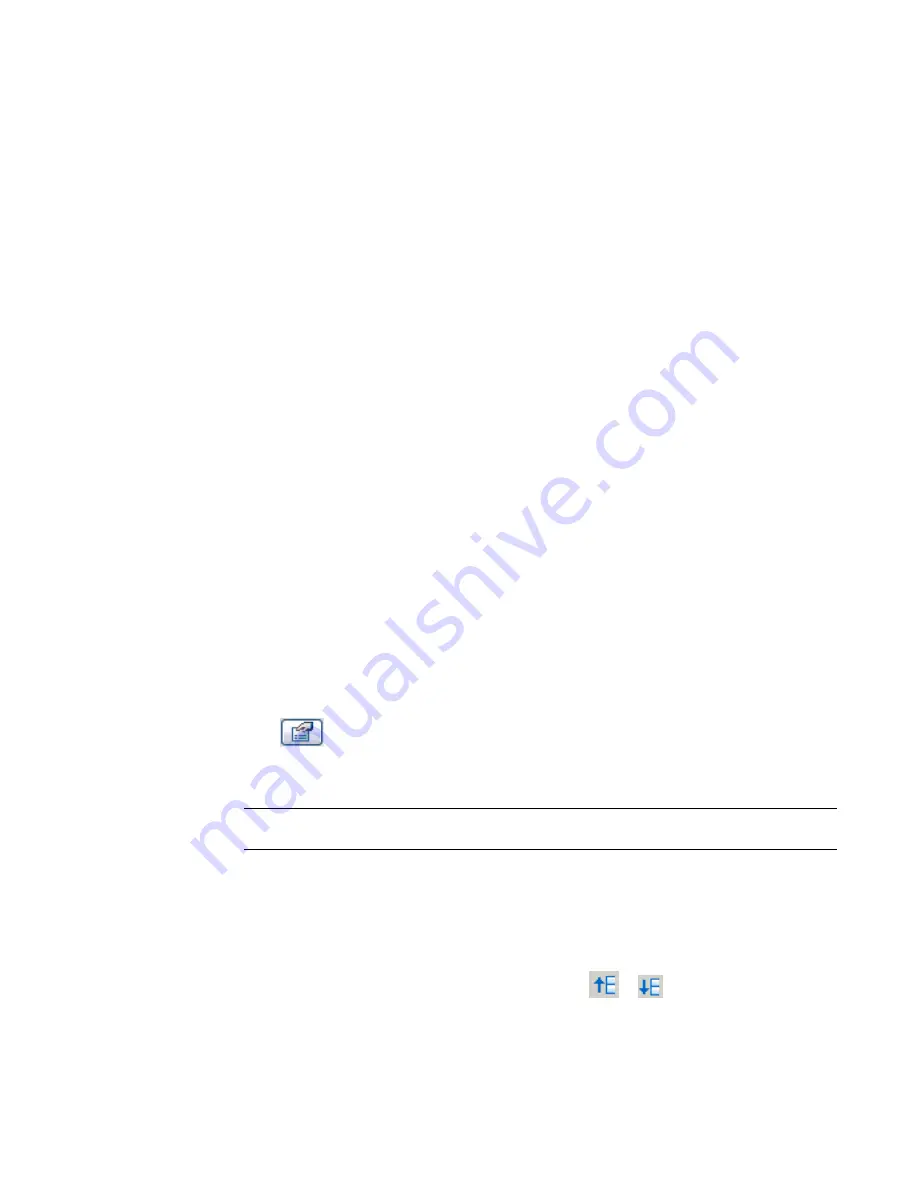
Adding a Color Scheme Legend
1
Open a floor plan view or section view.
2
On the Drafting tab of the Design Bar, click Color Scheme Legend.
3
Click in the drawing area to place the color scheme legend.
4
In the Choose Color Scheme dialog, select a color scheme, and click OK.
If the color scheme legend that displays does not reflect the color scheme that you want to use, do the
following:
a
In the drawing area, select the legend.
b
On the Options Bar, click Edit Color Scheme.
c
In the Edit Color Scheme dialog, select a different color scheme from the list, and click OK.
You can also create a new color scheme in this dialog. For more information, see
Creating a Color
Scheme
on page 958.
Modifying a Color Scheme Legend
You can resize a color scheme legend, resize the swatches (the color boxes that display in the legend), modify
the order of items in the legend, change the graphic appearance of legend swatches, and change the legend
title.
To resize the legend
1
In the drawing area, select the color scheme legend.
2
Drag the blue circle control up to move color swatches to new columns, or down to move color
swatches to the previous column. You can have as many columns in your legend as you have
swatches.
3
Drag the blue triangle control to resize column width.
To resize legend swatches
1
In the drawing area, select the color scheme legend.
2
Click
.
3
In the Element Properties dialog, click Edit/New.
4
Edit the values for Swatch Width and Swatch Height.
NOTE
Changes made to these type parameters affect all color scheme legends of this type in the
project.
5
Click OK.
To modify the order of items
1
In the drawing area, select the color scheme legend.
2
On the Options Bar, click Edit Color Scheme.
3
In the Edit Color Scheme dialog, select a row and click
or
to move values up or down
in the list. These options are available when By value is selected.
Color Scheme Legend | 963
Summary of Contents for 24000-000000-9860 - Revit Architecture - PC
Page 1: ...Revit Architecture 2009 User s Guide April 2008 240A1 050000 PM02A ...
Page 4: ......
Page 56: ...18 ...
Page 116: ...78 Chapter 3 Revit Essentials ...
Page 172: ...134 Chapter 4 ProjectViews ...
Page 178: ...Schedule with Grid Lines Schedule with Grid Lines and an Outline 140 Chapter 4 ProjectViews ...
Page 554: ...516 ...
Page 739: ...Curtain wall Curtain Grid Curtain Walls Curtain Grids and Mullions 701 ...
Page 1004: ...966 ...
Page 1136: ...1098 ...
Page 1226: ...1188 ...
Page 1250: ...1212 ...
Page 1276: ...1238 Chapter 20 Design Options ...
Page 1310: ...1272 ...
Page 1366: ...1328 ...
Page 1406: ...1368 ...















































