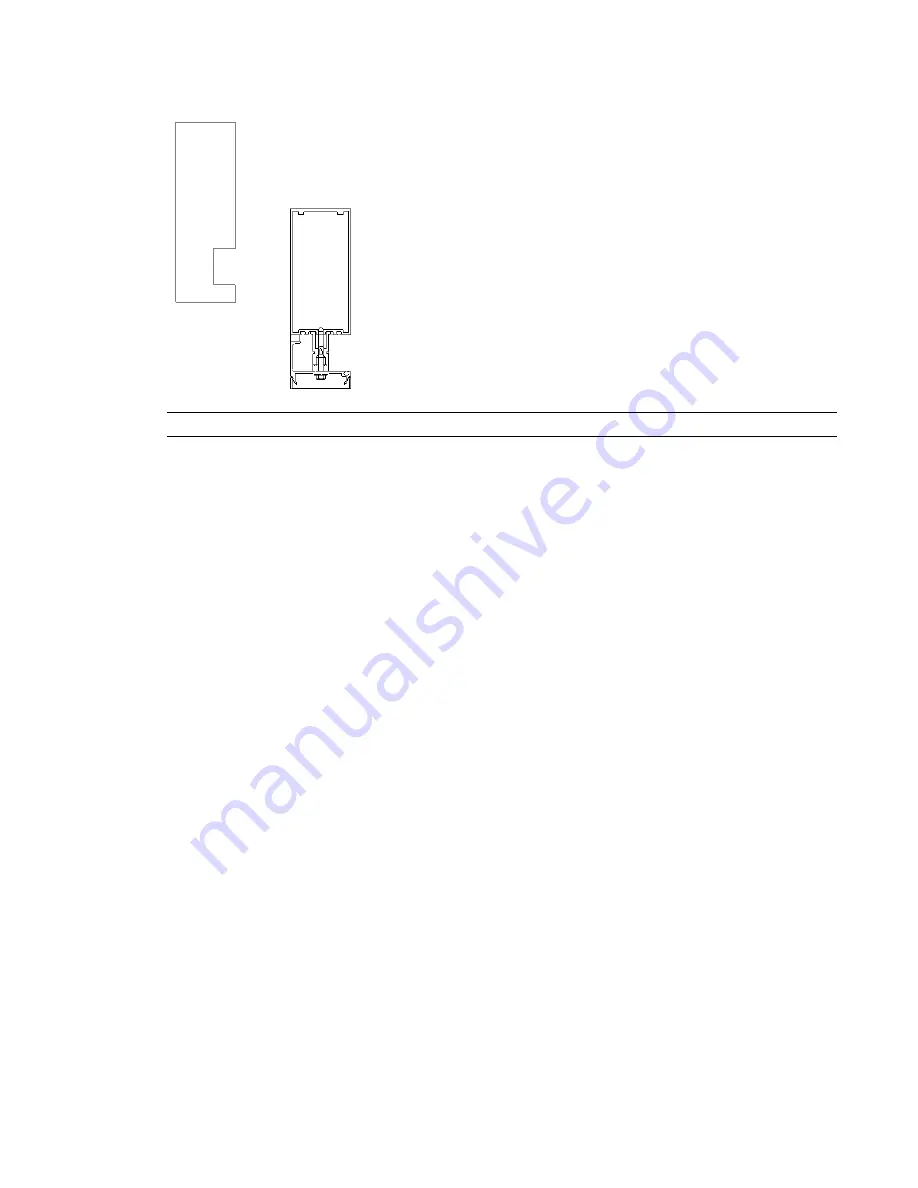
Example of curtain mullion with
nested detail component
TIP
You can also import a detail, such as a DWG file, and apply the same visibility controls to it.
See also
Nested Families
on page 407.
To load a detail component:
1
Open or create a host sweep family.
2
On the Design Bar, click Detail Component.
3
On the Options Bar, click Load.
4
Select a detail component family, and click open.
To add the detail component to the host sweep:
5
Add the detail component to the host sweep family.
6
If necessary, use alignments or dimensions to constrain the location of the detail component.
To specify detail component visibility:
7
Select the nested detail component.
8
On the Options Bar, click Visibility.
9
Specify the detail level when the detail displays, and click OK.
Once loaded in a project, the host sweep detail displays when cut and at the detail level you
specified.
Creating Type Catalogs
Type catalogs assist you with the family selection process. You can sort through the catalog and load only
the specific family type required within your project. This helps decrease project size and minimizes the
length of the Type Selector drop-down list when selecting types.
See
Using Type Catalogs
on page 376.
Although Revit Architecture includes a type catalog when loading structural families, you can create a catalog
for any existing or user-created family. The type catalog is a comma-delimited TXT file.
374 | Chapter 8 Creating Your Own Components (Families)
Summary of Contents for 24000-000000-9860 - Revit Architecture - PC
Page 1: ...Revit Architecture 2009 User s Guide April 2008 240A1 050000 PM02A ...
Page 4: ......
Page 56: ...18 ...
Page 116: ...78 Chapter 3 Revit Essentials ...
Page 172: ...134 Chapter 4 ProjectViews ...
Page 178: ...Schedule with Grid Lines Schedule with Grid Lines and an Outline 140 Chapter 4 ProjectViews ...
Page 554: ...516 ...
Page 739: ...Curtain wall Curtain Grid Curtain Walls Curtain Grids and Mullions 701 ...
Page 1004: ...966 ...
Page 1136: ...1098 ...
Page 1226: ...1188 ...
Page 1250: ...1212 ...
Page 1276: ...1238 Chapter 20 Design Options ...
Page 1310: ...1272 ...
Page 1366: ...1328 ...
Page 1406: ...1368 ...






























