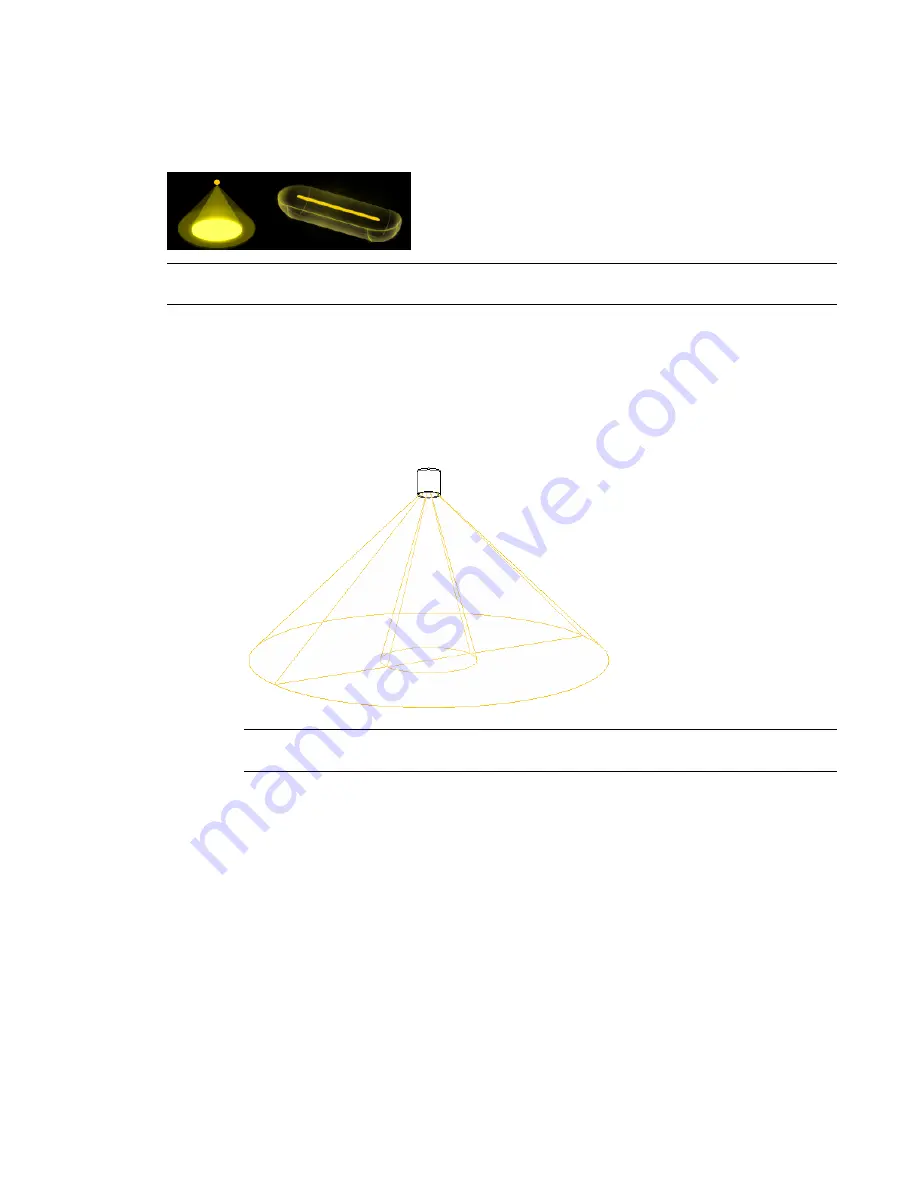
Defining the Geometry of a Light Source
The geometry of a light source determines the shape of the light that emits from the lighting fixture. For
example, the following image shows 2 different geometries for light sources.
NOTE
The Family Editor is the only place where you can define the geometry of a light source in a lighting fixture
family. You cannot change the geometry of a light source for a lighting fixture in the context of a project.
To define the geometry of a light source
1
Create a lighting fixture family, or open a lighting fixture family for editing.
See
Creating a Lighting Fixture with One Light Source
on page 1105 or
Modifying a Lighting
Fixture Family
on page 1115.
2
In the drawing area, select the light source.
In the Family Editor, the light source is generally represented by a yellow outline or shape.
NOTE
If the light source does not display in the Family Editor, the light source is not turned on. To
turn it on, click Settings
➤
Family Category and Parameters, select Light Source, and click OK.
3
On the Options Bar, click Light Source Definition.
As an alternative, you can right-click the light source, and click Element Properties. In the
Element Properties dialog, for Light Source Definition, click Edit.
The Light Source Definition dialog displays.
Creating and Modifying Lighting Fixtures | 1117
Summary of Contents for 24000-000000-9860 - Revit Architecture - PC
Page 1: ...Revit Architecture 2009 User s Guide April 2008 240A1 050000 PM02A ...
Page 4: ......
Page 56: ...18 ...
Page 116: ...78 Chapter 3 Revit Essentials ...
Page 172: ...134 Chapter 4 ProjectViews ...
Page 178: ...Schedule with Grid Lines Schedule with Grid Lines and an Outline 140 Chapter 4 ProjectViews ...
Page 554: ...516 ...
Page 739: ...Curtain wall Curtain Grid Curtain Walls Curtain Grids and Mullions 701 ...
Page 1004: ...966 ...
Page 1136: ...1098 ...
Page 1226: ...1188 ...
Page 1250: ...1212 ...
Page 1276: ...1238 Chapter 20 Design Options ...
Page 1310: ...1272 ...
Page 1366: ...1328 ...
Page 1406: ...1368 ...






























