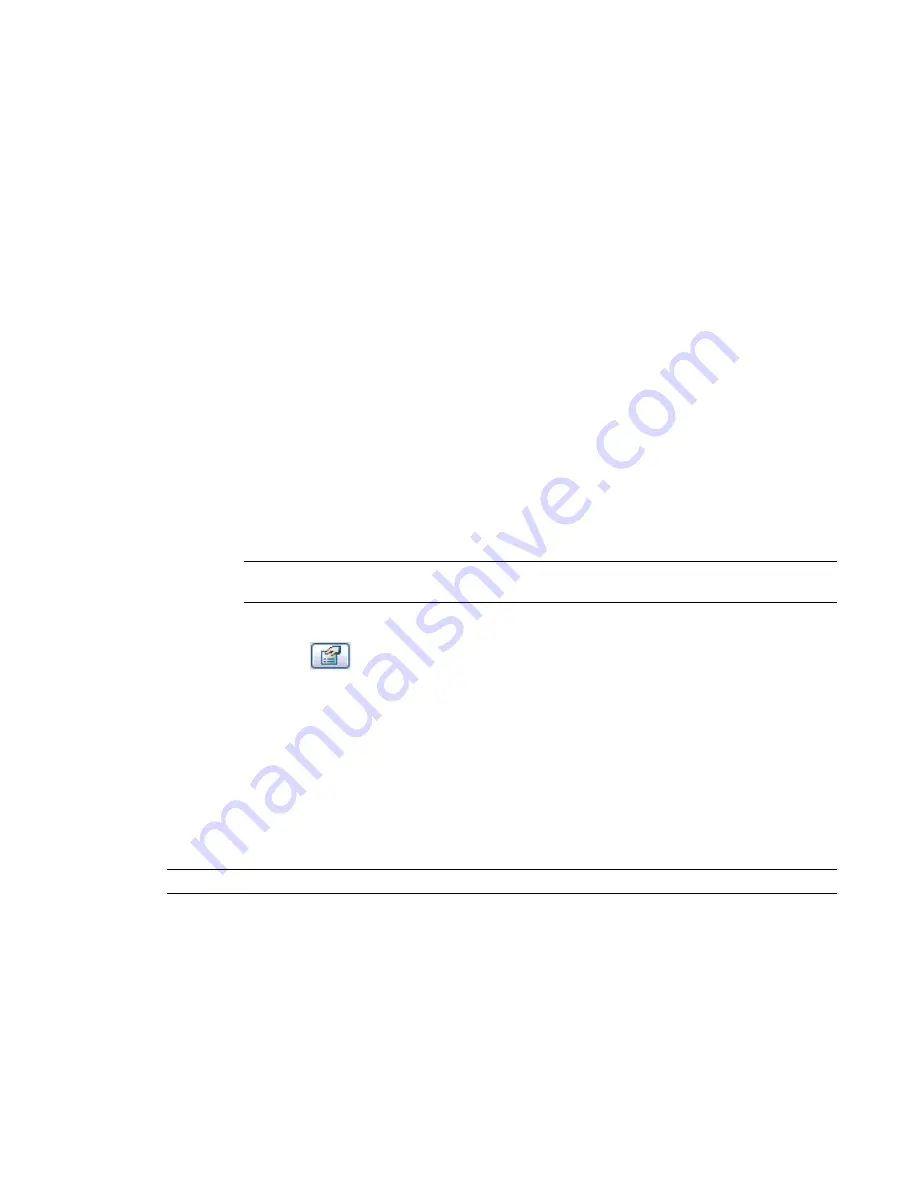
Loading Families
The Load from Library, Load Family command loads families into a project. Examples of families that require
loading are doors, windows, annotation symbols, and titleblocks. After loading the family, it is saved with
the project. Use this command to load families you have created or to load predefined families that are not
currently in the project.
You can load families from local or networked libraries, or you can load them from the web library. The web
library contains many additional families as well as the
Modern Medium Family Library
on page 351. See
Opening Files from the Web Library
on page 68. After you download a family from the web library, you can
load it into a project using the instructions that follow.
To load a family into a project:
1
Click File menu
➤
Load From Library
➤
Load Family.
2
Navigate to the directory containing the file you wish to open.
By default, the window shows the .rfa file types.
3
Select the family file or files and click Open.
4
Place the family by:
■
If a model component family, click Component from the Modelling tab of the Design Bar.
■
If a detail component family, click Detail Component from the Drafting tab of the Design
Bar.
■
If an annotation component family, click Tag or Symbol from the Drafting tab of the Design
Bar.
NOTE
These commands are not applicable if you are creating an In-Place Family. See
In-Place Families
on page 419.
You can also load a family through the Element Properties dialog. After you place a family in the drawing
area, select it and click
. In the Element Properties dialog, click Load. Navigate to the family and click
Open. This option is not available for system families.
Reloading Families into a Project
It is often necessary to reload a family into a project. When you reload a family into a project, you are
notified that the family is already loaded in the current project. You are also notified whether or not the
family is being used as part of the building model. You are prompted to either select Yes to overwrite the
existing version of the family or No to end the load process. When reloading a family, you also have the
option to override the parameter values of existing types.
TIP
You can reload families from the Project Browser. For more information, see
Reloading Families
on page 354.
To reload a family in a project:
1
Click File menu
➤
Load From Library
➤
Load Family.
2
Navigate to the directory containing the family file you wish to reload.
3
Select the family file or files and click Open.
352 | Chapter 8 Creating Your Own Components (Families)
Summary of Contents for 24000-000000-9860 - Revit Architecture - PC
Page 1: ...Revit Architecture 2009 User s Guide April 2008 240A1 050000 PM02A ...
Page 4: ......
Page 56: ...18 ...
Page 116: ...78 Chapter 3 Revit Essentials ...
Page 172: ...134 Chapter 4 ProjectViews ...
Page 178: ...Schedule with Grid Lines Schedule with Grid Lines and an Outline 140 Chapter 4 ProjectViews ...
Page 554: ...516 ...
Page 739: ...Curtain wall Curtain Grid Curtain Walls Curtain Grids and Mullions 701 ...
Page 1004: ...966 ...
Page 1136: ...1098 ...
Page 1226: ...1188 ...
Page 1250: ...1212 ...
Page 1276: ...1238 Chapter 20 Design Options ...
Page 1310: ...1272 ...
Page 1366: ...1328 ...
Page 1406: ...1368 ...






























