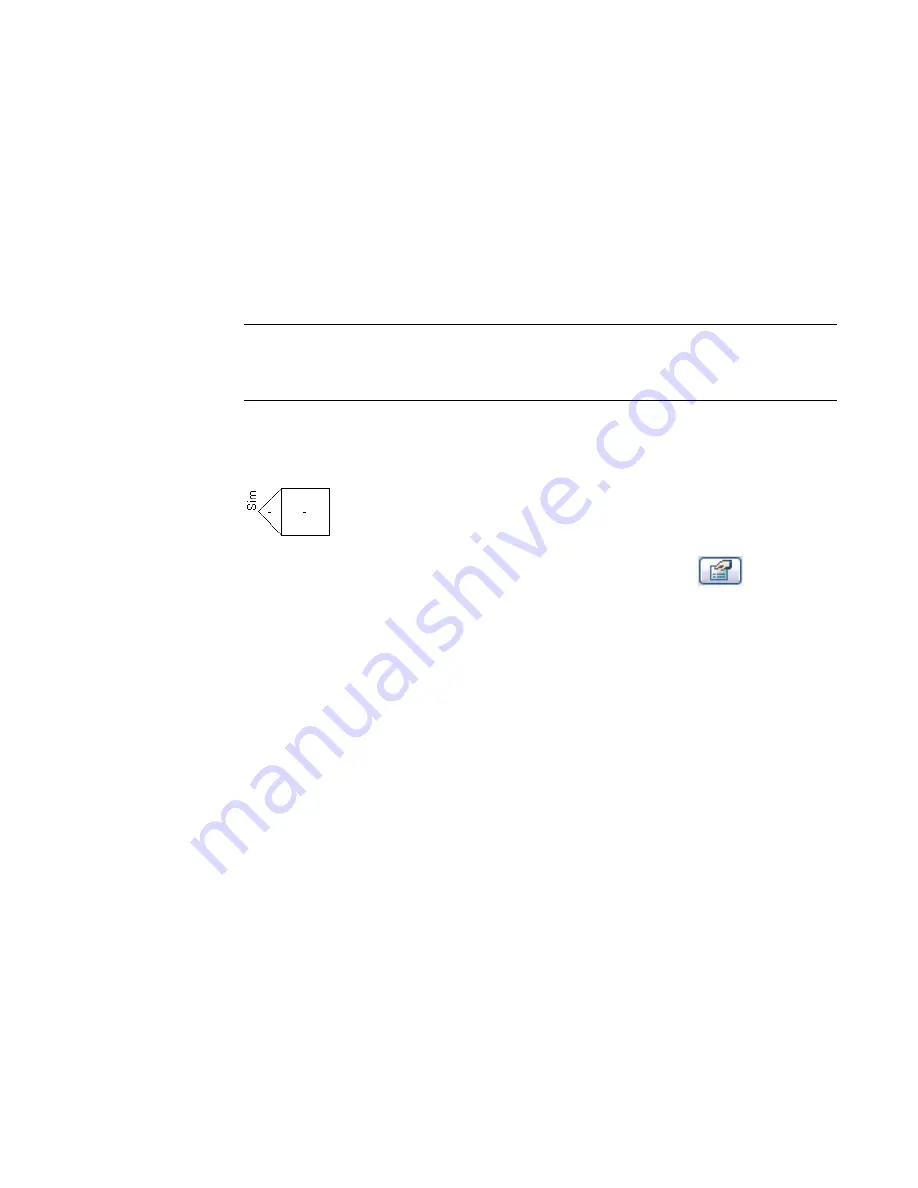
You can place a reference elevation in a plan or callout view.
Placing a Reference Elevation
1
Open a plan or callout view.
2
Click View menu
➤
New
➤
Elevation, or on the View tab of the Design Bar, click Elevation.
3
On the Options Bar, select Reference other view.
4
Select a reference view from the adjacent menu. If there are no existing views to reference, you
can select <New Drafting View> from the menu. This creates an empty drafting view that is
added to the Project Browser under Drafting Views. The default name is Elevation of <level
name>. You can edit this view as necessary and rename it.
NOTE
If a view from the menu list is on a sheet, the detail number and sheet number display next
to the view. For example, if you choose a drafting view and it is on a sheet, its name displays as
Drafting View: Drafting 1 (1/A101), where the values in the parentheses represent the detail number
and sheet number.
5
Place the cursor in the drawing area and click to place the reference elevation.
The reference elevation appears in the drawing area with the default reference label, as shown
in the following image.
To change the label text, select the reference elevation symbol and click
. Edit the
Reference Label type parameter.
6
On the Design Bar, click Modify to exit the Elevation command.
7
Optionally, select the elevation symbol and add check marks where you want to create additional
reference elevations.
When you select a check box, the Select View to Reference dialog opens. Select the view to
reference and click OK.
Framing Elevation Views
Framing elevation views are useful for adding vertical bracing to your model, or for any task that requires
quick work plane alignment to a grid or to a named reference plane. When you add a framed elevation,
Revit Architecture automatically sets the work plane and view range at the selected grid or reference plane.
The crop region is also confined to the region between adjacent grid lines that are perpendicular to the
selected grid line.
Framing Elevation Views | 89
Summary of Contents for 24000-000000-9860 - Revit Architecture - PC
Page 1: ...Revit Architecture 2009 User s Guide April 2008 240A1 050000 PM02A ...
Page 4: ......
Page 56: ...18 ...
Page 116: ...78 Chapter 3 Revit Essentials ...
Page 172: ...134 Chapter 4 ProjectViews ...
Page 178: ...Schedule with Grid Lines Schedule with Grid Lines and an Outline 140 Chapter 4 ProjectViews ...
Page 554: ...516 ...
Page 739: ...Curtain wall Curtain Grid Curtain Walls Curtain Grids and Mullions 701 ...
Page 1004: ...966 ...
Page 1136: ...1098 ...
Page 1226: ...1188 ...
Page 1250: ...1212 ...
Page 1276: ...1238 Chapter 20 Design Options ...
Page 1310: ...1272 ...
Page 1366: ...1328 ...
Page 1406: ...1368 ...






























