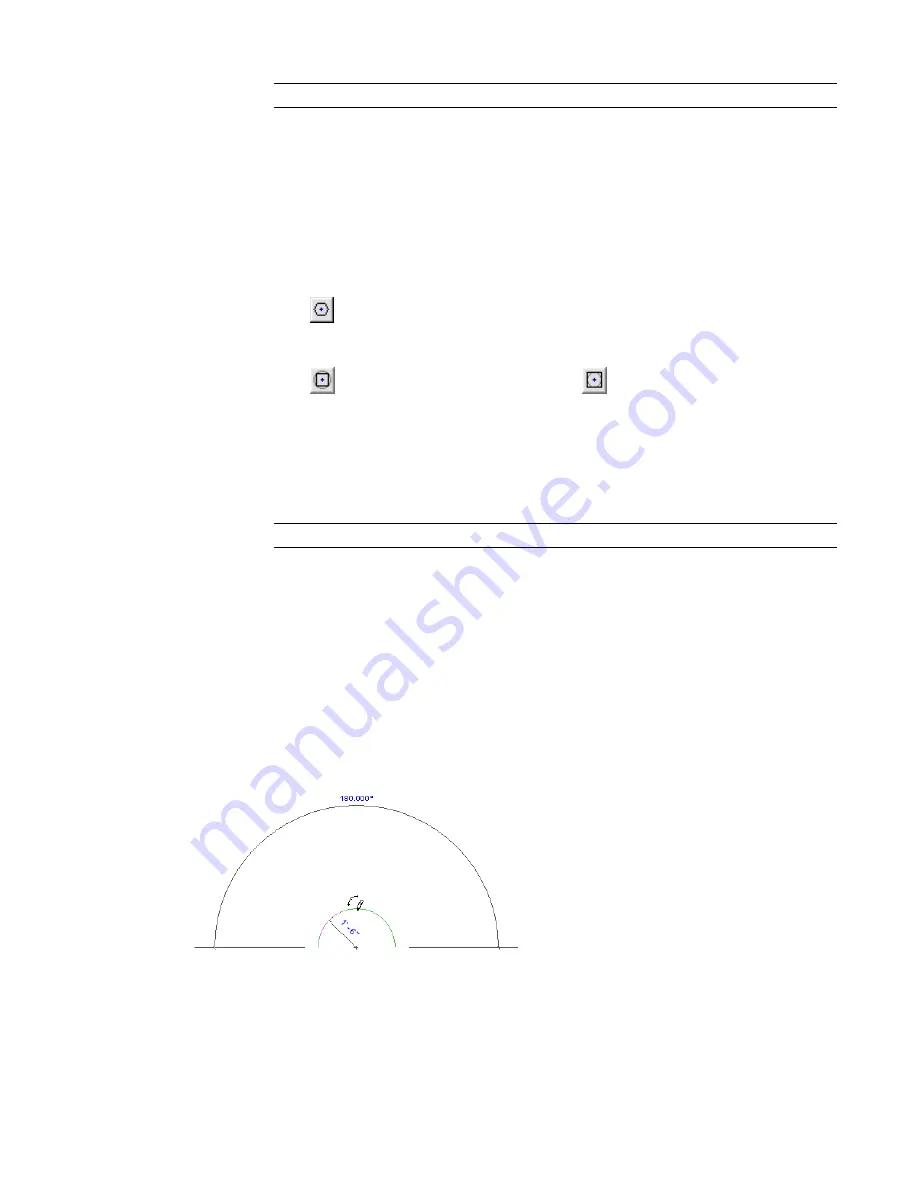
NOTE
If you specify a radius, the Offset option is overridden.
3
Click in the drawing area to place the circle. If you have not already specified a radius, move
the cursor and click to complete the circle.
Sketching a Polygon
1
On the Design Bar, select a tool that allows for a polygon, such as Wall, Lines, or Detail Lines.
2
On the Options Bar:
a
Click
(Polygon).
b
Enter the number of sides for the polygon.
c
Click
to place an inscribed polygon, or click
to place a circumscribed polygon.
With an inscribed polygon, the radius of the circle is measured to a vertex between sides
of the polygon. With a circumscribed polygon, the radius of the circle is measured to a side
of the polygon.
d
Optionally, select Offset and specify a value.
e
Optionally, select Radius and specify a value.
NOTE
If you specify a radius, the Offset option is overridden.
3
Click in the drawing area to specify the start point for the polygon.
4
Move the cursor and click to place the polygon.
Sketching Arcs
There are several options for sketching arcs in Revit Architecture:
■
Arc passing through 3 points
You specify a 3-point arc by drawing the chord that connects the 2 ends of the arc, and then you specify
the angle or radius with the third point.
■
Arc from the center and end points
To create an arc from the center and end points, first specify the radius for the arc, and then specify the
angle. You cannot specify an arc of more than 180 degrees using this method, although you can modify
the arc after you draw it.
256 | Chapter 6 Sketching
Summary of Contents for 24000-000000-9860 - Revit Architecture - PC
Page 1: ...Revit Architecture 2009 User s Guide April 2008 240A1 050000 PM02A ...
Page 4: ......
Page 56: ...18 ...
Page 116: ...78 Chapter 3 Revit Essentials ...
Page 172: ...134 Chapter 4 ProjectViews ...
Page 178: ...Schedule with Grid Lines Schedule with Grid Lines and an Outline 140 Chapter 4 ProjectViews ...
Page 554: ...516 ...
Page 739: ...Curtain wall Curtain Grid Curtain Walls Curtain Grids and Mullions 701 ...
Page 1004: ...966 ...
Page 1136: ...1098 ...
Page 1226: ...1188 ...
Page 1250: ...1212 ...
Page 1276: ...1238 Chapter 20 Design Options ...
Page 1310: ...1272 ...
Page 1366: ...1328 ...
Page 1406: ...1368 ...






























