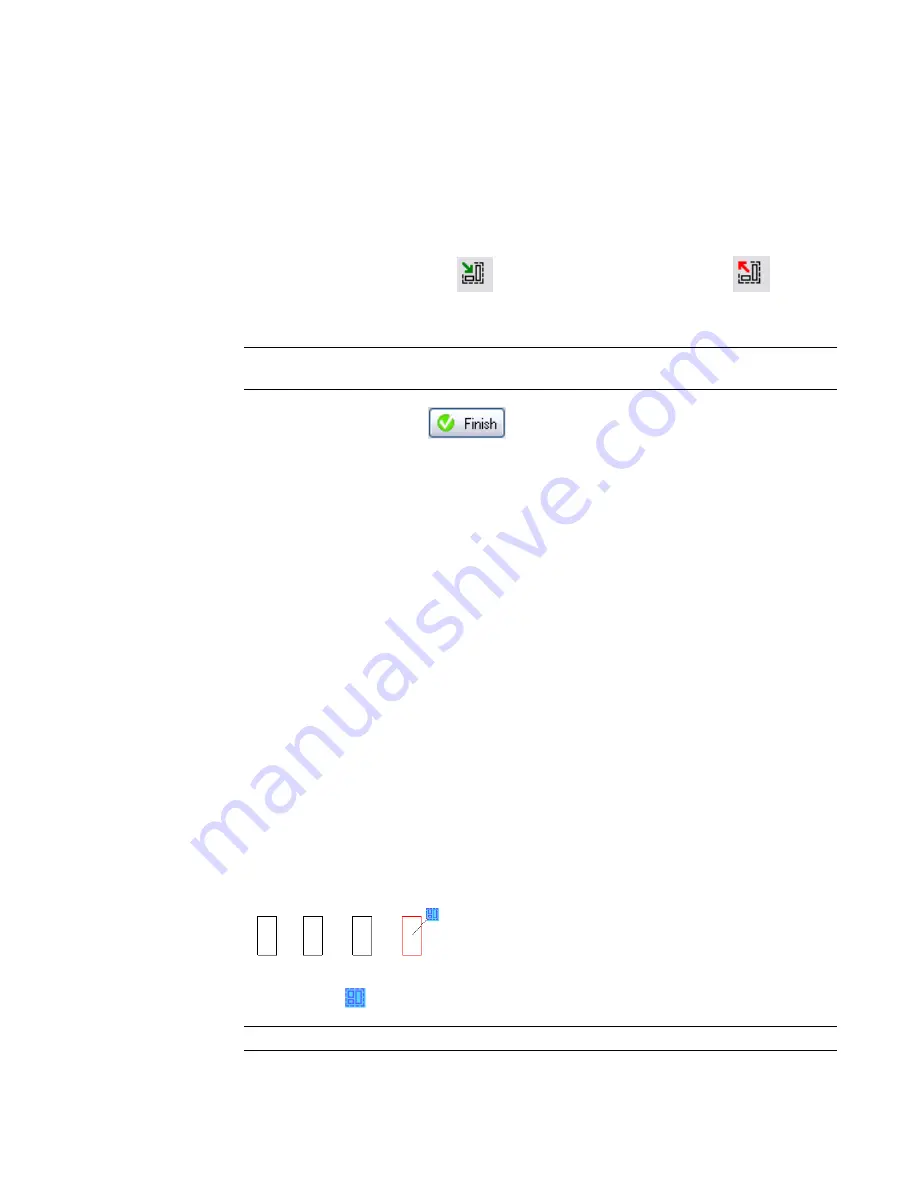
When you edit a group externally, the group opens as a Revit project file (RVT) or a Revit family file (RFA),
depending on the environment from which you open it.
Adding or Removing Elements in a Group
1
In the drawing area, select the group to modify. If the group to modify is nested, press
TAB
until
the group is highlighted, and click to select it.
2
On the Options Bar, click Edit Group.
3
On the group editor toolbar, click
to add elements to the group, or click
to remove
elements from the group.
4
Select the elements to add or remove from the group.
NOTE
If you add a view-specific element to a model group (for example, a window tag), the
view-specific element is placed in the project view and not in the model group.
5
When you are finished, click
.
Excluding Elements from a Group Instance
Excluding elements from a group instance may be useful when, for example, you place a hotel unit group
defined with 4 bounding walls adjacent to a similar unit, and the walls overlap. You can exclude the
overlapping wall from the group instance. If the excluded wall is hosting any elements (for example, a wall
hosted tub or a door), Revit Architecture attempts to rehost those elements on the remaining wall.
You can exclude an element using any of the following methods:
■
Exclude an element from a group instance. The element remains in the group but is not visible in the
project view for that group instance. If the excluded element is hosting any elements, Revit Architecture
attempts to rehost those elements.
■
Move an element from a group instance to the project view. The element is visible in the project view,
and can be edited from the project view. The element is also excluded from the group instance.
When elements are excluded and are not visible in the project view for a group instance, they are not included
in schedules.
Excluded elements can be restored to their group instances.
To exclude an element from a group instance:
1
In the drawing area, place the cursor over the group element to exclude.
2
Press
TAB
to highlight the element, and then click to select it.
3
Click the icon (
) to exclude the element, or click Edit menu
➤
Group
➤
Exclude Member.
NOTE
You can also use the following keyboard shortcuts: DELETE or CTRL-X.
290 | Chapter 7 Editing Elements
Summary of Contents for 24000-000000-9860 - Revit Architecture - PC
Page 1: ...Revit Architecture 2009 User s Guide April 2008 240A1 050000 PM02A ...
Page 4: ......
Page 56: ...18 ...
Page 116: ...78 Chapter 3 Revit Essentials ...
Page 172: ...134 Chapter 4 ProjectViews ...
Page 178: ...Schedule with Grid Lines Schedule with Grid Lines and an Outline 140 Chapter 4 ProjectViews ...
Page 554: ...516 ...
Page 739: ...Curtain wall Curtain Grid Curtain Walls Curtain Grids and Mullions 701 ...
Page 1004: ...966 ...
Page 1136: ...1098 ...
Page 1226: ...1188 ...
Page 1250: ...1212 ...
Page 1276: ...1238 Chapter 20 Design Options ...
Page 1310: ...1272 ...
Page 1366: ...1328 ...
Page 1406: ...1368 ...






























