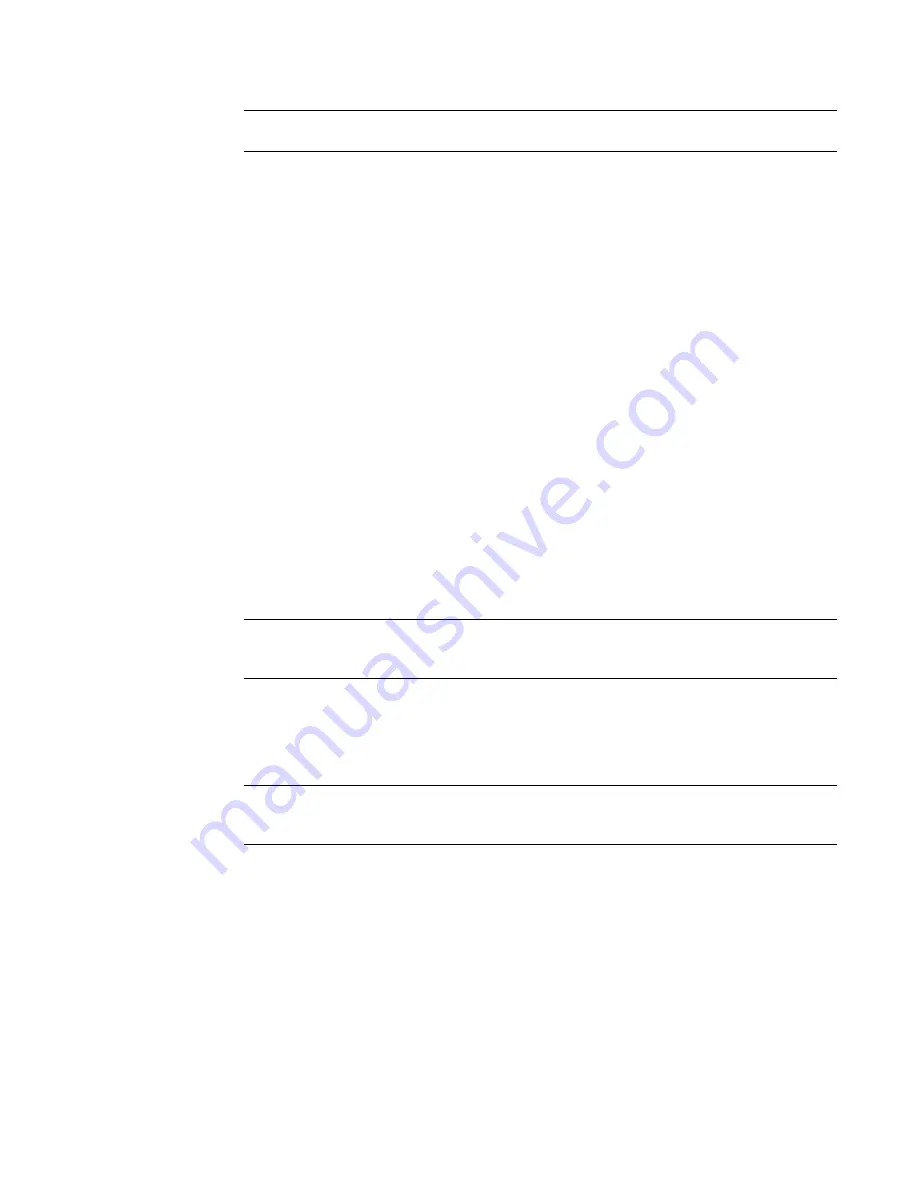
6
Click to place the tag.
TIP
You can also use the Tag All Not Tagged command to quickly tag components with the filter
parameter. In the Tag All Not Tagged dialog, select the multi-category tag and click OK.
Schedules with Shared Parameters
You can schedule shared parameters in both single- and multi-category schedules.
Creating a Single-Category Schedule
Follow the procedure for creating multi-category schedules. For more information, see
Creating a
Multi-Category Schedule
on page 447. In place of <Multi-Category>, choose the appropriate category, such
as doors or windows. Also, the Filter tab is not available for a single-category schedule.
Creating a Multi-Category Schedule
1
Place several components into your project that have shared parameters.
2
Click View menu
➤
New
➤
Schedule/Quantities.
3
In the New Schedule dialog, select <Multi-Category> from the Category list.
4
In the Fields tab of the Schedule Properties dialog, you notice that shared parameters are available
as schedulable fields. Add the appropriate shared parameter to the scheduled fields list.
5
Click the Filter tab in the Schedule Properties dialog and choose the shared project parameter
you just added. Only components that have this parameter display in the schedule.
NOTE
If you do not specify a filter parameter for the schedule, then all family categories in your
project that can have a shared project parameter will appear in the schedule. See
Categories Allowing
Shared Parameters
on page 441.
6
Format the rest of the schedule as desired. For more information, see
Specifying Schedule
Properties
on page 128.
7
When finished, click OK.
The schedule lists all components with the shared parameter.
TIP
You can modify or add a shared parameter in the Fields tab of the Schedule Properties dialog.
To modify a shared parameter, select it and click Edit under Scheduled fields. To add a new parameter,
click Add Parameter. In both cases, the Parameter Properties dialog opens.
Project Parameters
Project parameters are parameters you define and then add to multiple categories of elements in a project.
They are specific to the project and cannot be shared with other projects. You can then use those project
parameters in multi-category or single-category schedules. See
Schedules with Shared Parameters
on page
447.
Project Parameters | 447
Summary of Contents for 24000-000000-9860 - Revit Architecture - PC
Page 1: ...Revit Architecture 2009 User s Guide April 2008 240A1 050000 PM02A ...
Page 4: ......
Page 56: ...18 ...
Page 116: ...78 Chapter 3 Revit Essentials ...
Page 172: ...134 Chapter 4 ProjectViews ...
Page 178: ...Schedule with Grid Lines Schedule with Grid Lines and an Outline 140 Chapter 4 ProjectViews ...
Page 554: ...516 ...
Page 739: ...Curtain wall Curtain Grid Curtain Walls Curtain Grids and Mullions 701 ...
Page 1004: ...966 ...
Page 1136: ...1098 ...
Page 1226: ...1188 ...
Page 1250: ...1212 ...
Page 1276: ...1238 Chapter 20 Design Options ...
Page 1310: ...1272 ...
Page 1366: ...1328 ...
Page 1406: ...1368 ...






























