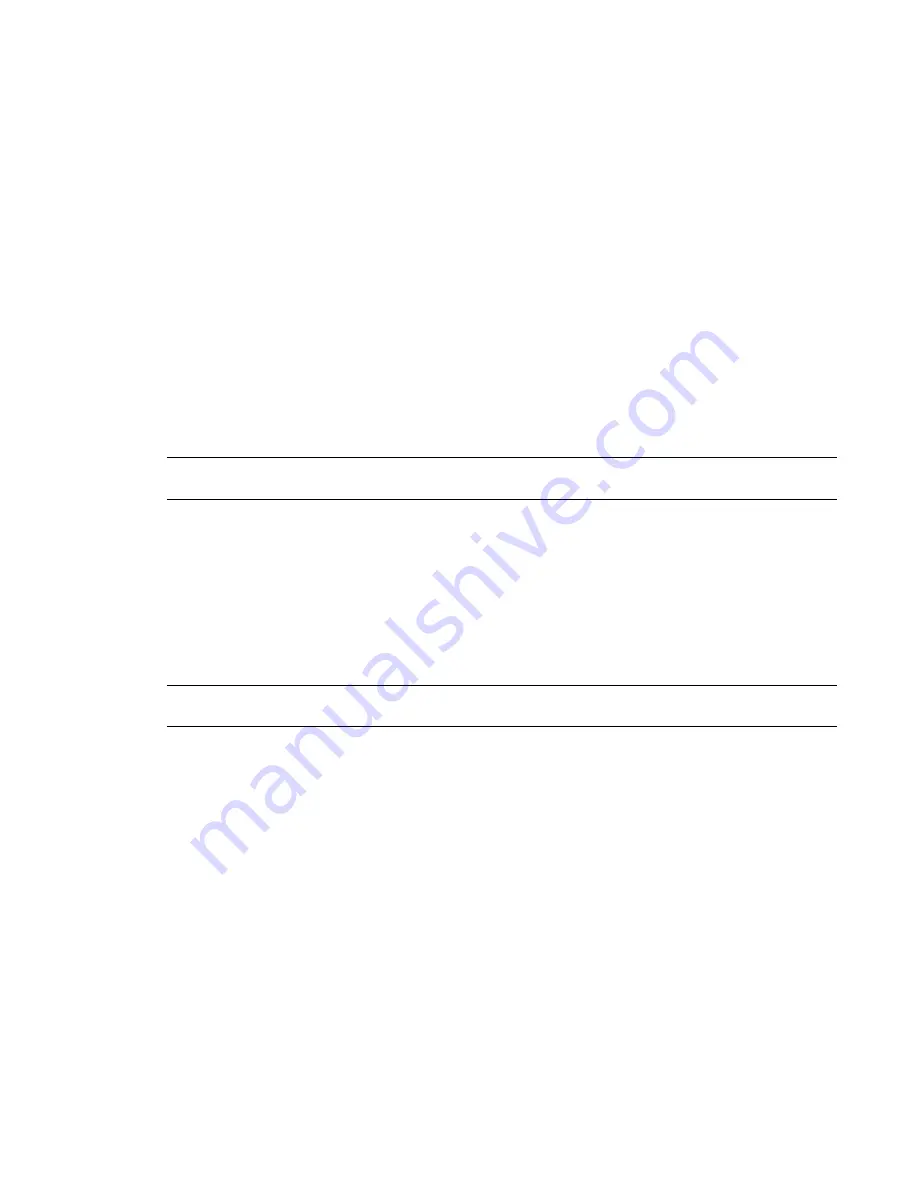
■
Export as ACIS solids
. This option exports all visible Revit Architecture geometry as ACIS 3D solids. Any
elements that are already polymeshes remain as polymeshes, such as toposurfaces and import symbols
that contain polymeshes.
Export Rooms and Areas as Polylines
In the
Export Options
dialog, the Export Rooms and Areas as Polylines option indicates whether rooms and
areas are exported as closed polylines. You can use this option only when rooms or areas are defined in the
views to be exported.
■
Area polylines are generated from area plan views only. See
Area Analysis
on page 945.
■
Room polylines are generated from floor plan or ceiling plan views only. See
Rooms
on page 913.
For rooms, the exported polylines match the boundaries of rooms in Revit Architecture. The room boundaries
are exported onto a single layer, and that layer is turned off by default in the AutoCAD 2009 file. The polylines
include the following XDATA information for room boundaries: Name, Number, Occupancy, Occupant,
Department, and Comments.
For areas, the polylines include the following information for area boundaries: Name and Comments.
NOTE
You can select Export Rooms and Areas as Polylines when exporting to DXF or DWG. This option is not
available when exporting to DGN or SAT.
Enable DGN Template File
In the
Export Options
dialog, select Enable DGN Template File when you want to use a template (a
MicroStation seed file) for the exported DGN file. Then click Load to navigate to and load the template.
Revit Architecture exports the project to a DGN file using the settings in the specified template.
If you do not use a DGN template file, Revit Architecture exports the project to a DGN file using default
settings.
NOTE
You can select Enable DGN Template File when exporting to DGN only. This option is not available when
exporting to DWG, DXF, or SAT.
Exporting Part of a 2D View
To export part of a 2D view, copy the view and use a crop region to show the desired portion, as described
in the following procedure. Then export the view to the appropriate format.
To export part of a 2D view
1
In the Project Browser, right-click the view to export, and click Duplicate View
➤
Duplicate or
Duplicate with Detailing.
The Duplicate command copies the view. The Duplicate with Detailing command copies the
view and includes view-specific elements, such as detail components and dimensions.
The duplicate view displays in the drawing area. In the Project Browser, the duplicate view is
named Copy of
View
.
2
Rename the duplicate view: in the Project Browser, right-click the duplicate view, and click
Rename. Enter a new name, and click OK.
Exporting to CAD Formats | 1283
Summary of Contents for 24000-000000-9860 - Revit Architecture - PC
Page 1: ...Revit Architecture 2009 User s Guide April 2008 240A1 050000 PM02A ...
Page 4: ......
Page 56: ...18 ...
Page 116: ...78 Chapter 3 Revit Essentials ...
Page 172: ...134 Chapter 4 ProjectViews ...
Page 178: ...Schedule with Grid Lines Schedule with Grid Lines and an Outline 140 Chapter 4 ProjectViews ...
Page 554: ...516 ...
Page 739: ...Curtain wall Curtain Grid Curtain Walls Curtain Grids and Mullions 701 ...
Page 1004: ...966 ...
Page 1136: ...1098 ...
Page 1226: ...1188 ...
Page 1250: ...1212 ...
Page 1276: ...1238 Chapter 20 Design Options ...
Page 1310: ...1272 ...
Page 1366: ...1328 ...
Page 1406: ...1368 ...






























