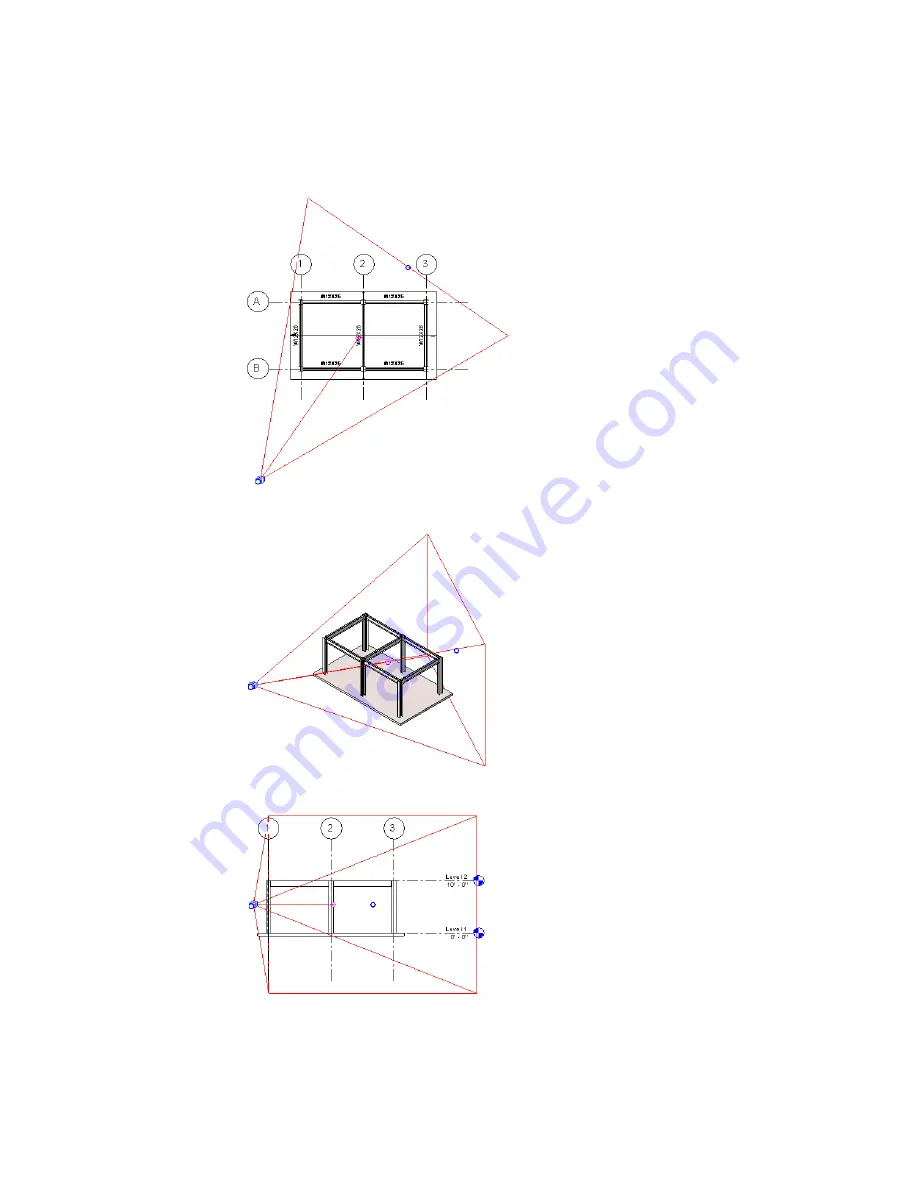
1
Open the perspective 3D view.
2
In the Project Browser, right-click the perspective 3D view name and select Show Camera.
The camera is selected in all views where the camera is visible, such as plan, elevation, and other
3D views.
Selected camera in plan view
Selected camera in 3D view
Selected camera in elevation view
3
In the Project Browser, double-click the view you want to modify the camera position in (for
example plan or elevation).
114 | Chapter 4 Project Views
Summary of Contents for 24000-000000-9860 - Revit Architecture - PC
Page 1: ...Revit Architecture 2009 User s Guide April 2008 240A1 050000 PM02A ...
Page 4: ......
Page 56: ...18 ...
Page 116: ...78 Chapter 3 Revit Essentials ...
Page 172: ...134 Chapter 4 ProjectViews ...
Page 178: ...Schedule with Grid Lines Schedule with Grid Lines and an Outline 140 Chapter 4 ProjectViews ...
Page 554: ...516 ...
Page 739: ...Curtain wall Curtain Grid Curtain Walls Curtain Grids and Mullions 701 ...
Page 1004: ...966 ...
Page 1136: ...1098 ...
Page 1226: ...1188 ...
Page 1250: ...1212 ...
Page 1276: ...1238 Chapter 20 Design Options ...
Page 1310: ...1272 ...
Page 1366: ...1328 ...
Page 1406: ...1368 ...






























