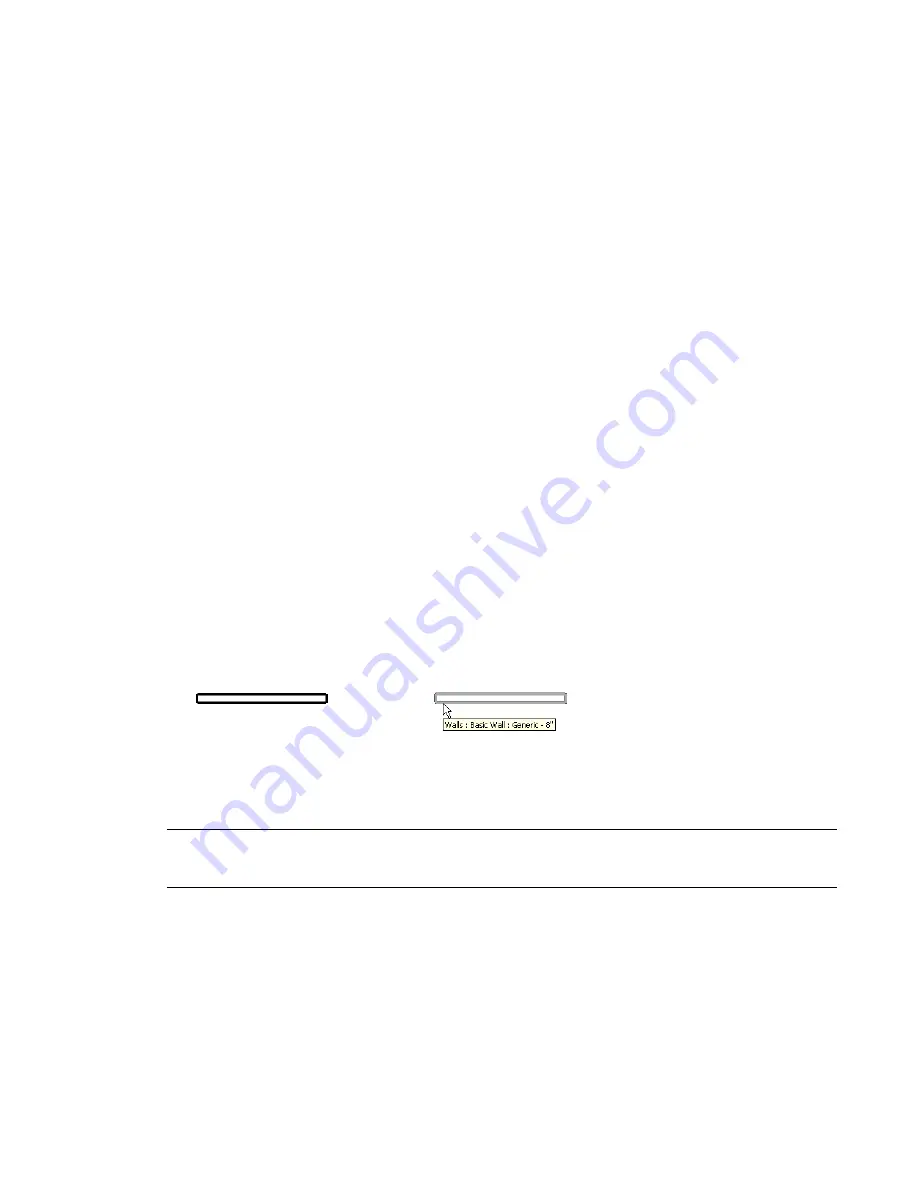
Editing Elements
This topic describes the tools and techniques that you can use to edit elements in the drawing area.
Selecting Elements
Many of the controls and tools that you use to modify an element in the drawing area are only available
when an element is selected.
To help you identify elements and mark them for selection, Revit Architecture includes an automatic
highlighting feature. When you move the cursor onto or near an element in the drawing area, the outline
of the element is highlighted. (It appears in a heavier line weight.) A description of the element displays on
the status bar at the bottom of the Revit window. After a brief delay, the element description also displays
within a tool tip just below the cursor.
Wall element before and after highlighting
When an element is highlighted, click to select it. When an element is selected in one view, the selection
applies to all other views as well.
TIP
If you have difficulty highlighting a particular element because other elements are in close proximity, press
TAB to cycle through the elements until the desired element is highlighted. The status bar identifies the currently
highlighted element.
When you select an element, the following events occur:
■
The element is outlined in the color specified in options. (For information on changing this color, see
Options
on page 504.)
■
Any element-specific editing controls and dimensions display on or adjacent to the element. See
Controls
and Shape Handles
on page 279.
7
269
Summary of Contents for 24000-000000-9860 - Revit Architecture - PC
Page 1: ...Revit Architecture 2009 User s Guide April 2008 240A1 050000 PM02A ...
Page 4: ......
Page 56: ...18 ...
Page 116: ...78 Chapter 3 Revit Essentials ...
Page 172: ...134 Chapter 4 ProjectViews ...
Page 178: ...Schedule with Grid Lines Schedule with Grid Lines and an Outline 140 Chapter 4 ProjectViews ...
Page 554: ...516 ...
Page 739: ...Curtain wall Curtain Grid Curtain Walls Curtain Grids and Mullions 701 ...
Page 1004: ...966 ...
Page 1136: ...1098 ...
Page 1226: ...1188 ...
Page 1250: ...1212 ...
Page 1276: ...1238 Chapter 20 Design Options ...
Page 1310: ...1272 ...
Page 1366: ...1328 ...
Page 1406: ...1368 ...






























