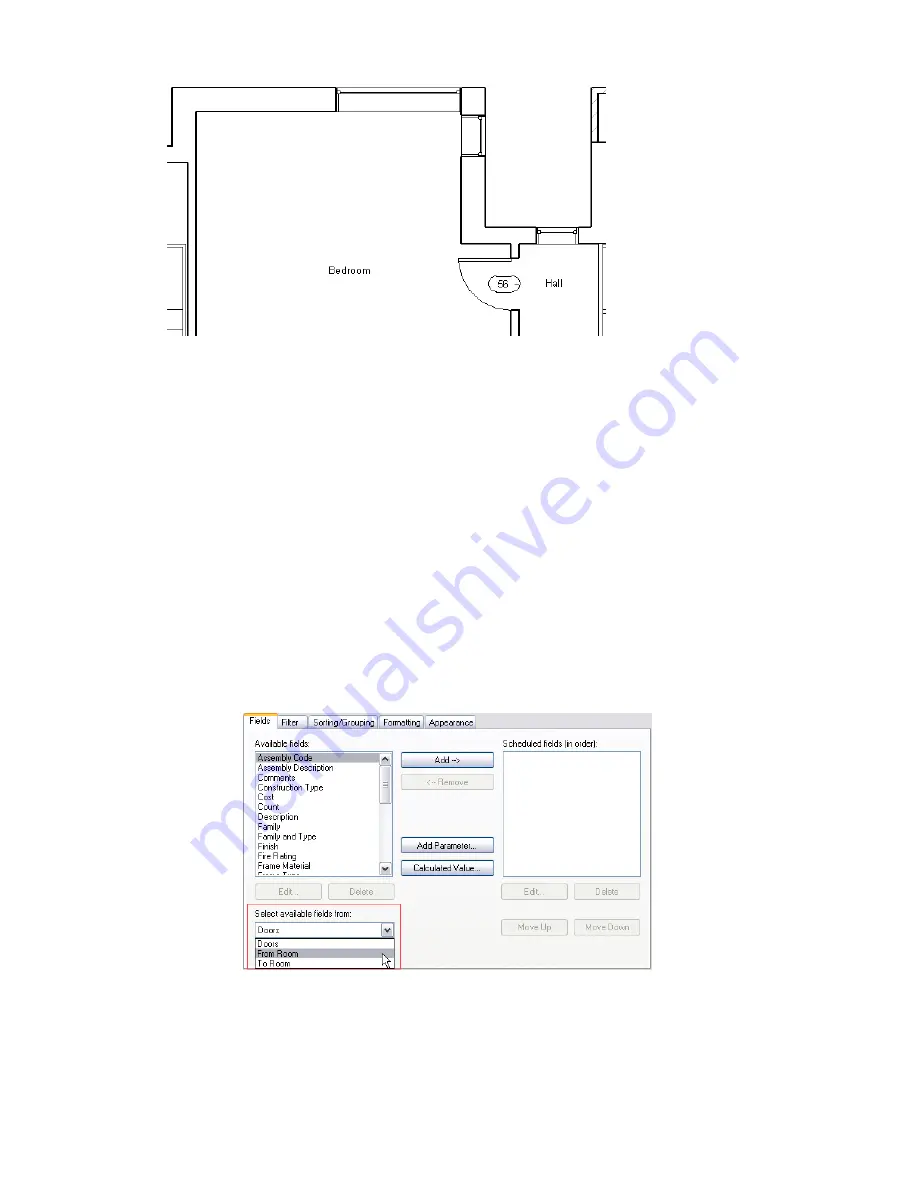
If you change the door swing after you place the door, this will not automatically be reflected in the schedule.
The schedule retains the data of the initial door placement. Therefore the particular door opening for door
56, always (by default) leads from the hall to the bedroom regardless of the door swing. If you want door
56 to lead from the bedroom to the hall, you can change the door swing in plan view, and then edit the
appropriate field in the door schedule.
To include room information in a door schedule:
1
If you need to include room information in an existing door schedule, do the following:
a
Open the door schedule.
b
Right-click in the schedule and click View Properties.
c
In the Element Properties dialog, click Edit for the Fields parameter.
If you are creating a new door schedule, do the following:
a
Click View menu
➤
New
➤
Schedules/Quantities.
b
In the New Schedule dialog, select Doors as the category, and click OK.
2
On the Fields tab, click From Room or To Room from the Select available fields from list.
The Available fields lists updates to show all the available parameters for a room, prefixed by
either To Room or From Room.
3
Select the appropriate fields, and click OK.
Specifying Schedule Properties | 131
Summary of Contents for 24000-000000-9860 - Revit Architecture - PC
Page 1: ...Revit Architecture 2009 User s Guide April 2008 240A1 050000 PM02A ...
Page 4: ......
Page 56: ...18 ...
Page 116: ...78 Chapter 3 Revit Essentials ...
Page 172: ...134 Chapter 4 ProjectViews ...
Page 178: ...Schedule with Grid Lines Schedule with Grid Lines and an Outline 140 Chapter 4 ProjectViews ...
Page 554: ...516 ...
Page 739: ...Curtain wall Curtain Grid Curtain Walls Curtain Grids and Mullions 701 ...
Page 1004: ...966 ...
Page 1136: ...1098 ...
Page 1226: ...1188 ...
Page 1250: ...1212 ...
Page 1276: ...1238 Chapter 20 Design Options ...
Page 1310: ...1272 ...
Page 1366: ...1328 ...
Page 1406: ...1368 ...






























