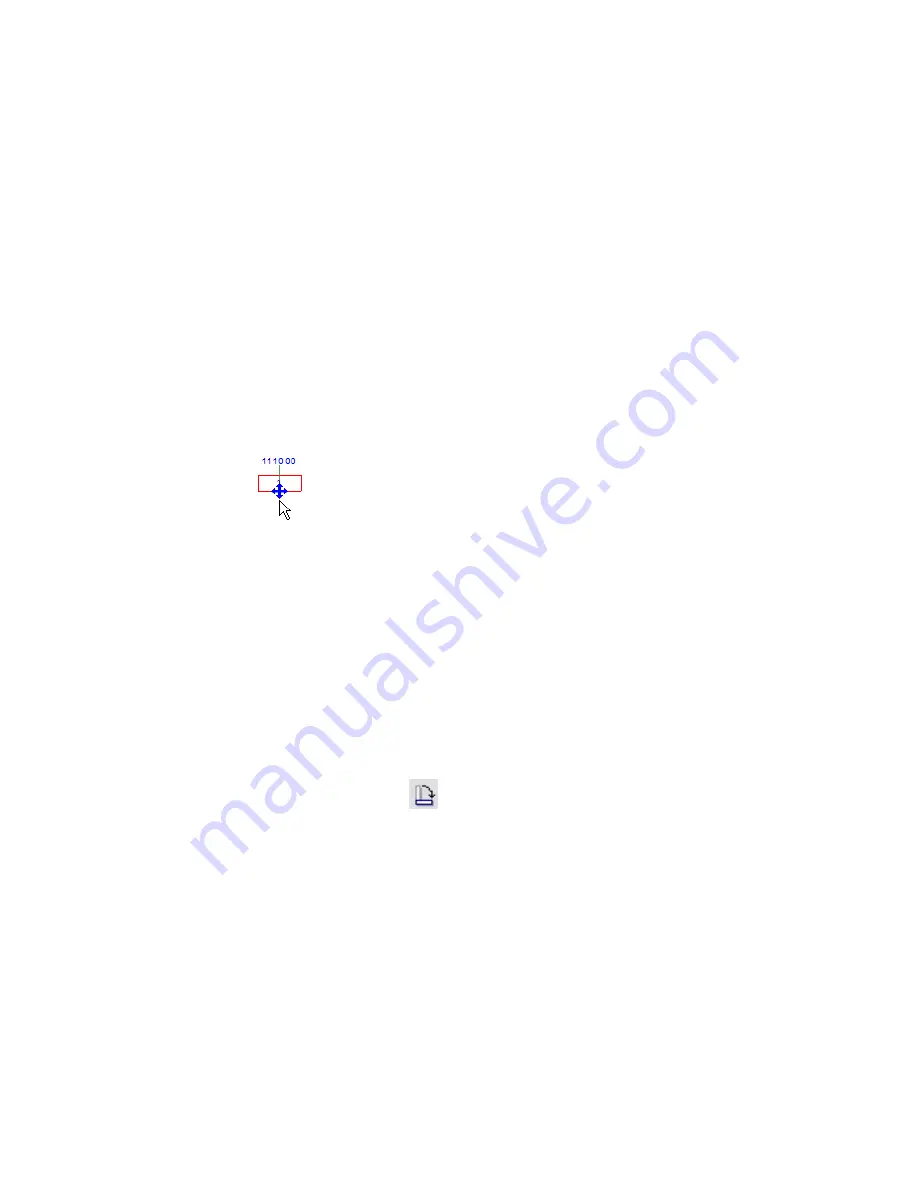
■
Vertical
: The tag displays vertically in the view.
■
Model
: The tag can align with walls and boundary lines in the building model or rotate to a specified
angle. (See
Rotating a Tag
on page 923.)
Tagging Rooms on Placement
To tag rooms when you create or place rooms in a view, use the Tag on placement option of the Options
Bar. For instructions, see
Creating a Room
on page 913.
Moving a Tag
Use the following procedure to move a tag for a room or area.
1
Select the tag.
The status bar displays the category and family type for the tag.
2
Drag the blue arrow control to the desired position.
If you drag a tag outside its room or area boundary, Revit Architecture displays a warning. For instructions,
see
Room Tag Is Outside of Its Room
on page 944.
Rotating a Tag
Use the following procedure to rotate a tag for a room or area.
1
Select the tag.
The status bar displays the category and family type for the tag.
2
On the Options Bar, select Model.
3
To change the orientation of the tag, use one of the following methods:
■
To rotate the tag, click
(Rotate), and follow the instructions in
Rotating Elements
on
page 308.
■
To align the tag with walls or boundary lines in the building model, press the
SPACEBAR
one
or more times until the tag aligns with the desired element.
Room Tags | 923
Summary of Contents for 24000-000000-9860 - Revit Architecture - PC
Page 1: ...Revit Architecture 2009 User s Guide April 2008 240A1 050000 PM02A ...
Page 4: ......
Page 56: ...18 ...
Page 116: ...78 Chapter 3 Revit Essentials ...
Page 172: ...134 Chapter 4 ProjectViews ...
Page 178: ...Schedule with Grid Lines Schedule with Grid Lines and an Outline 140 Chapter 4 ProjectViews ...
Page 554: ...516 ...
Page 739: ...Curtain wall Curtain Grid Curtain Walls Curtain Grids and Mullions 701 ...
Page 1004: ...966 ...
Page 1136: ...1098 ...
Page 1226: ...1188 ...
Page 1250: ...1212 ...
Page 1276: ...1238 Chapter 20 Design Options ...
Page 1310: ...1272 ...
Page 1366: ...1328 ...
Page 1406: ...1368 ...
















































