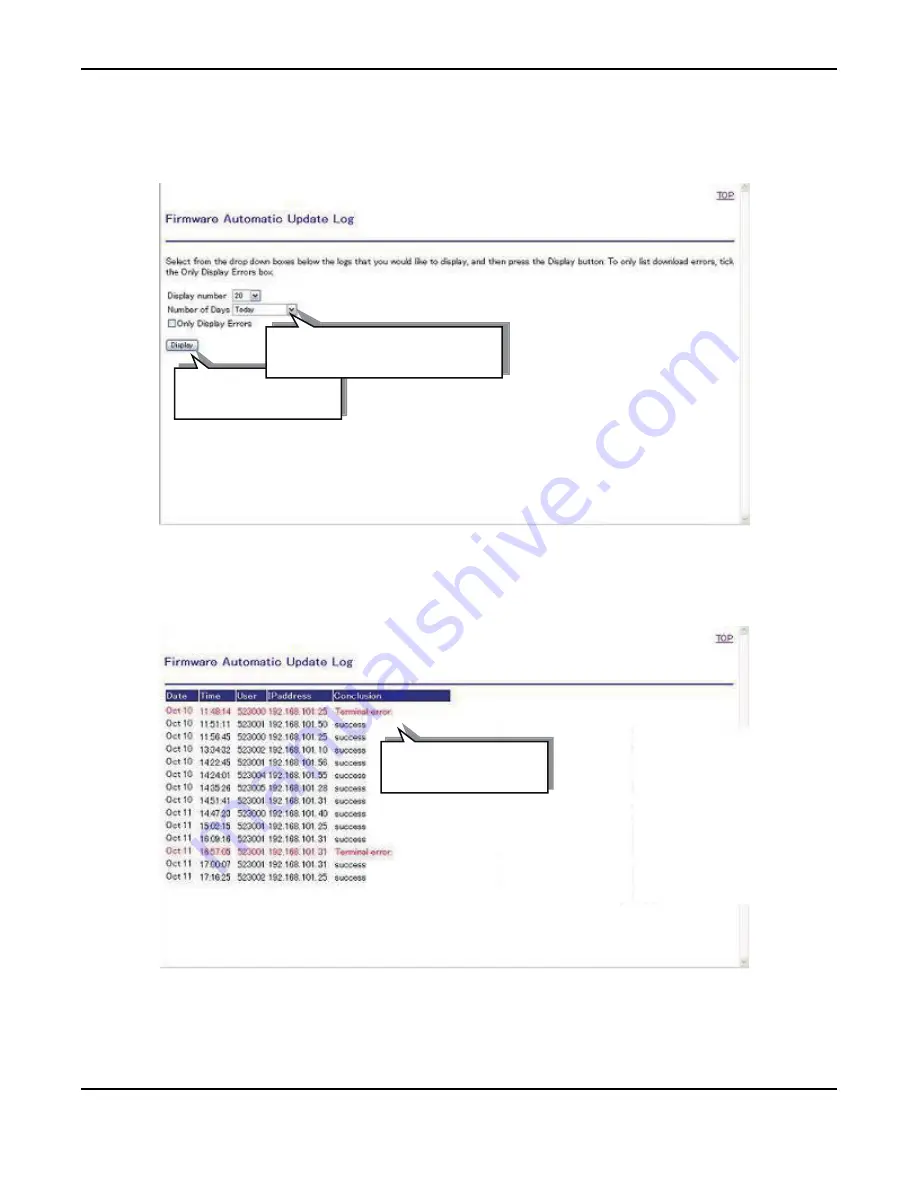
VOL.3-940
CHAPTER 4
CONFIGURATION SETUP
[8] Firmware Automatic Update Log
STEP 1: When
Firmware Automatic Updating Log
is selected on the main menu window, Firmware Auto-
matic Update Log window below appears. Select the conditions and then click
DISP
button.
STEP 2: Logs are displayed (error log is displayed in different color).
(2) Click ″DISP″.
(1) Specify the conditions.
Error logs (red lines)
Summary of Contents for SV8500
Page 1: ...Peripheral Equipment Description NWA 041680 001 ISSUE 12 0 FP85 110 S7 ...
Page 110: ...VOL 1 50 CHAPTER 1 DEVICES REQUIRED TO BUILD NETWORK Network Services List Box Example ...
Page 253: ...VOL 2 xiv TABLE OF CONTENTS CONTINUED Page ...
Page 292: ...VOL 2 39 Zone Transceiver ZT LEDs on the Zone Transceiver POWER STATUS Power lamp Status lamp ...
Page 1854: ...VOL 2 1601 MG SIP96 Port Settings tab opens Set the values as the following figure shows ...
Page 2721: ...VOL 3 234 CHAPTER 2 TERMINAL RELATED DEVICES Mounting of BATT BOX ASSEM Cover BATT BOX ASSEM ...
Page 3113: ...VOL 3 626 CHAPTER 4 CONFIGURATION SETUP b English Sm Lower case ...
Page 3114: ...VOL 3 627 CHAPTER 4 CONFIGURATION SETUP c Turkish Bg Upper case d Turkish Sm Lower case ...
Page 3115: ...VOL 3 628 CHAPTER 4 CONFIGURATION SETUP e Russian Bg Upper case f Russian Sm Lower case ...
Page 3118: ...VOL 3 631 CHAPTER 4 CONFIGURATION SETUP b English Sm Lower case ...
Page 3119: ...VOL 3 632 CHAPTER 4 CONFIGURATION SETUP c Turkish Bg Upper case d Turkish Sm Lower case ...
Page 3120: ...VOL 3 633 CHAPTER 4 CONFIGURATION SETUP e Russian Bg Upper case f Russian Sm Lower case ...
Page 3438: ...Printed in Japan 1307 120 ...












































