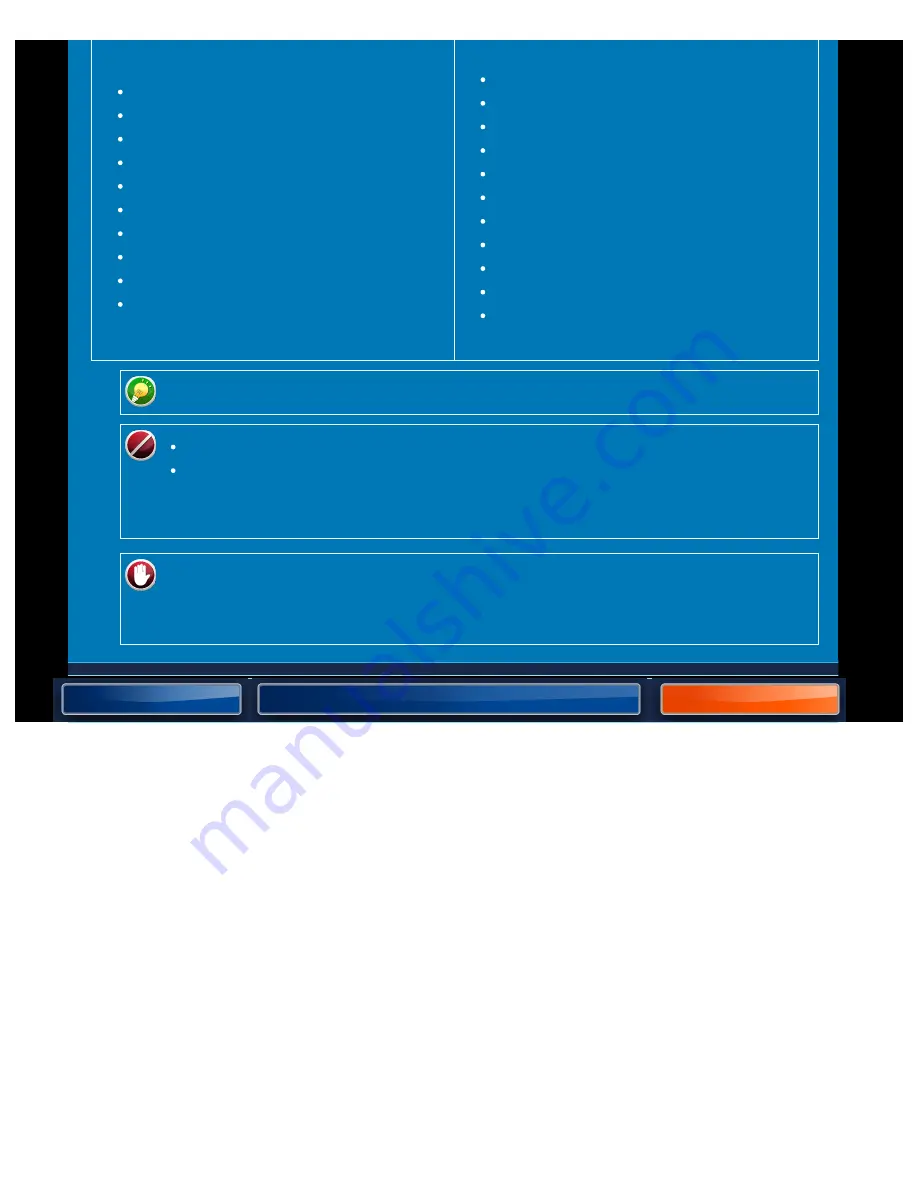
OPERATION GUIDE - SCANNING ORIGINALS OF DIFFERENT SIZES
file:///G|/Documents/Products/MX2610_3110_3610N/Operation%20Manual/MX3610OP_0122A1/mx3610_ex_ope/contents/02-059a.htm[24/03/2011 2:58:07 PM]
length aligned together on the left.
A3 and A4
B4 and B5
A4R and A5
11" x 17" and 8-1/2" x 11"
8-1/2" x 14" and 8-1/2" x 11"R
8-1/2" x 14" and 5-1/2" x 8-1/2"
8-1/2" x 13" and 8-1/2" x 11"R
8-1/2" x 13" and 5-1/2" x 8-1/2"
8-1/2" x 11"R and 5-1/2" x 8-1/2"
Mexican legal (216 x 340) and Asian
legal (216 x 343)
A3 and B4
A3 and B5
B4 and A4
A4 and B5
B4 and A4R
B4 and A5
B5 and A4R
B5 and A5
11" x 17" and 8-1/2" x 14"
11" x 17" and 8-1/2" x 13"
11" x 17" and 5-1/2" x 8-1/2"
Mixed Size Original must be specified before scanning the original.
When [Different Width] is selected, the staple function cannot be used.
The mixed size original function cannot be used to copy originals that are the
same size but are placed in different orientations (A4 and A4R (8-1/2" x 11" and
8-1/2" x 11"R), etc.).
[System Settings] in "Setting mode" → [Device Control] → [Original
Feeding Mode]
Select this setting to always scan mixed-size originals.






























