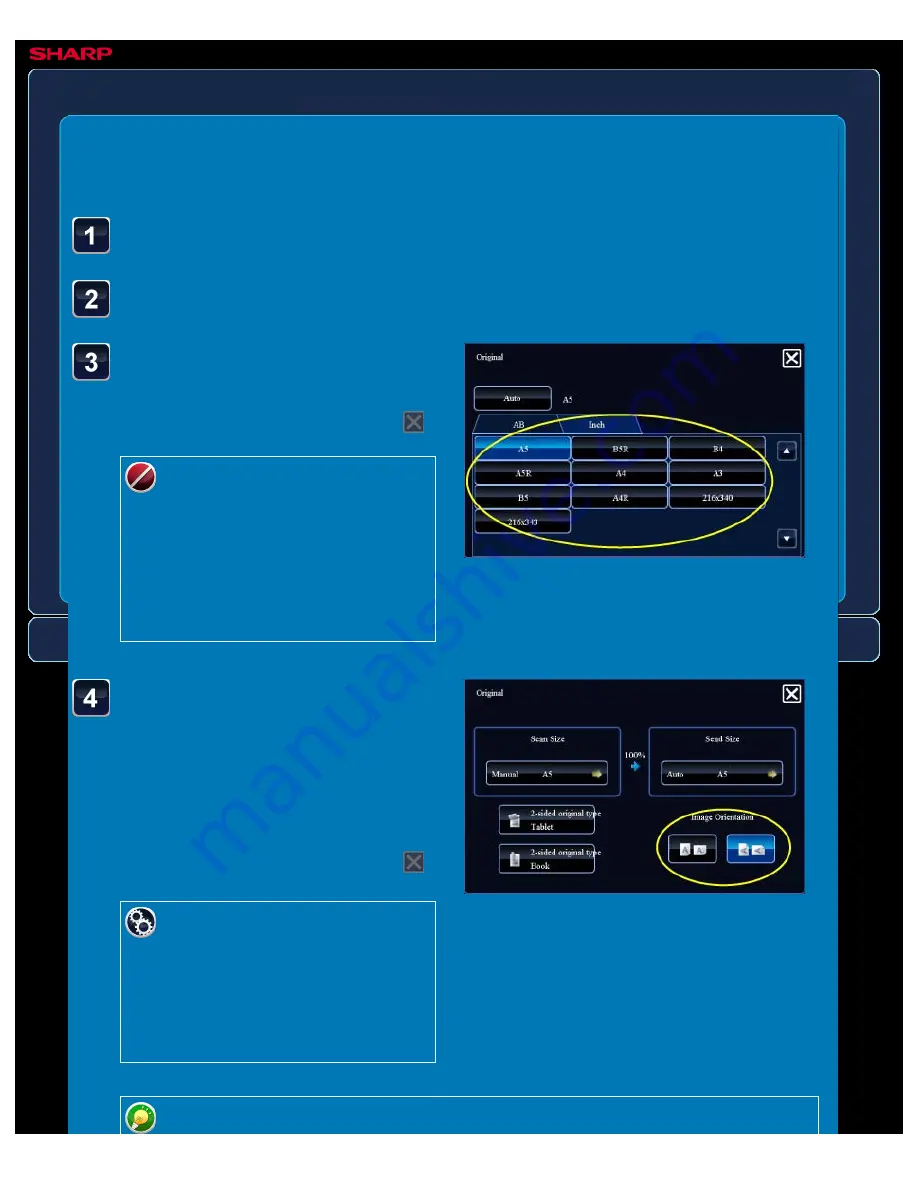
OPERATION GUIDE - SPECIFYING THE SEND SIZE OF THE IMAGE
file:///G|/Documents/Products/MX2610_3110_3610N/Operation%20Manual/MX3610OP_0122A1/mx3610_ex_ope/contents/04-047b.htm[24/03/2011 3:00:15 PM]
MX-2610N / MX-3110N / MX-3610N
SPECIFYING THE SEND SIZE OF THE IMAGE
FAX
<
4
steps in all >
Tap the [Original] key.
Tap the desired send size
key.
After the settings are completed, tap
.
Depending on the paper size
specified for the "Scan Size", it
may not be possible to select
some sizes for the "Send Size".
Size keys that cannot be
specified for the "Send Size"
cannot be tapped.
Tap the "Image
Orientation" key with the
same orientation as the
original image.
If this setting is not correct, a suitable
image may not be transmitted.
After the settings are completed, tap
.
To configure the default setting of
image orientation, select [System
Settings] in "Setting mode", then
[Image Send Settings] →
[Operation Settings] → [Default
Settings] → [Image Orientation].
Tap the [Send Size] key.
The ratio used for reduction or enlargement of the original will appear between the






























