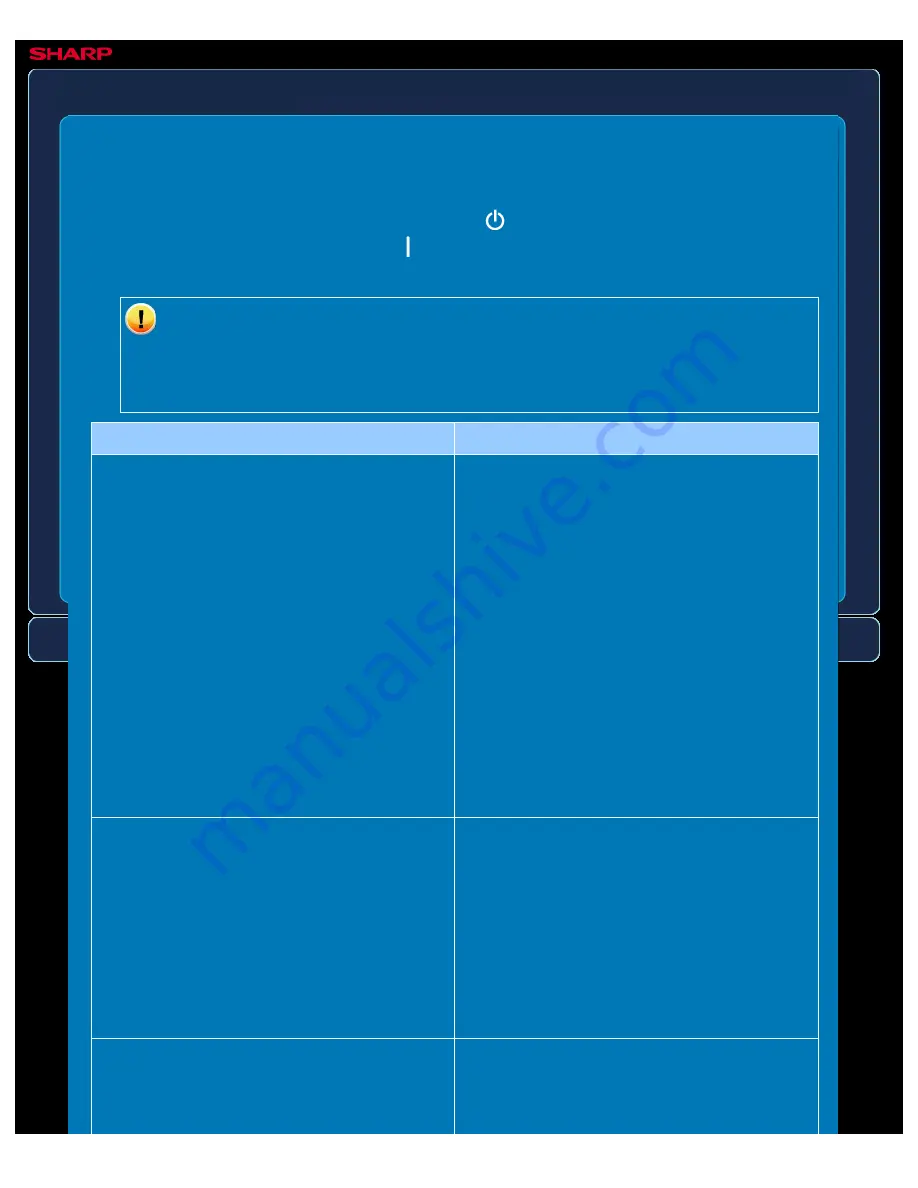
OPERATION GUIDE - THE QUALITY OF THE SCANNED IMAGE IS POOR
file:///G|/Documents/Products/MX2610_3110_3610N/Operation%20Manual/MX3610OP_0122A1/mx3610_ex_ope/contents/08-015-02.htm[24/03/2011 3:05:21 PM]
MX-2610N / MX-3110N / MX-3610N
THE QUALITY OF THE SCANNED IMAGE IS POOR
TROUBLESHOOTING
If you are unable to solve a problem using the solutions in this manual, press the [Power]
button and then turn the main power switch to the "
"position. Wait at least 10 seconds and
then turn the main power switch to the "
"position. After the main power indicator colour
changes from orange to green, press the [POWER] button.
When the background colour of the job status display at the upper right corner of
the touch panel is not grey, do not switch off the main power switch or unplug the
power plug. This may damage the hard drive or cause the data being stored or
received to be lost.
Point to check
Solution
Is the original printed matter such as a book
or magazine?
To reduce the moire effect, take the
following procedure:
When the original is printed matter, vertical
patterns (moire) may occur. Tap the
[Exposure] key in the base screen to open the
exposure setting screen. The [Moiré
Reduction] checkbox appears in this screen.
Tap to select this checkbox to reduce the
moire effect (only in "E-mail", "FTP/Desktop",
"Network Folder", and "Scan to External
Memory Device"). It may also be possible to
reduce the moire effect by changing the
resolution setting or shifting the original (or
changing its angle) slightly on the document
glass.
When scanning a colour or greyscale original,
is the colour mode set to [Mono2]?
Setting the colour mode to [Mono2] replaces
the colours in the original with either black or
white. This is suitable for text-only originals;
however, for originals that contain illustrations,
it is best to use the [B/W Start] key with the
colour mode set to [Greyscale], or set the
colour mode of the [Colour Start] key to [Full
Colour] or [Auto] → [Greyscale] and then
scan.
Is a destination included that has [TIFF-S]
selected for the format?
If you wish to send an image
scanned at high resolution to
destinations for "E-mail",
"FTP/Desktop", and "Network Folder",






























