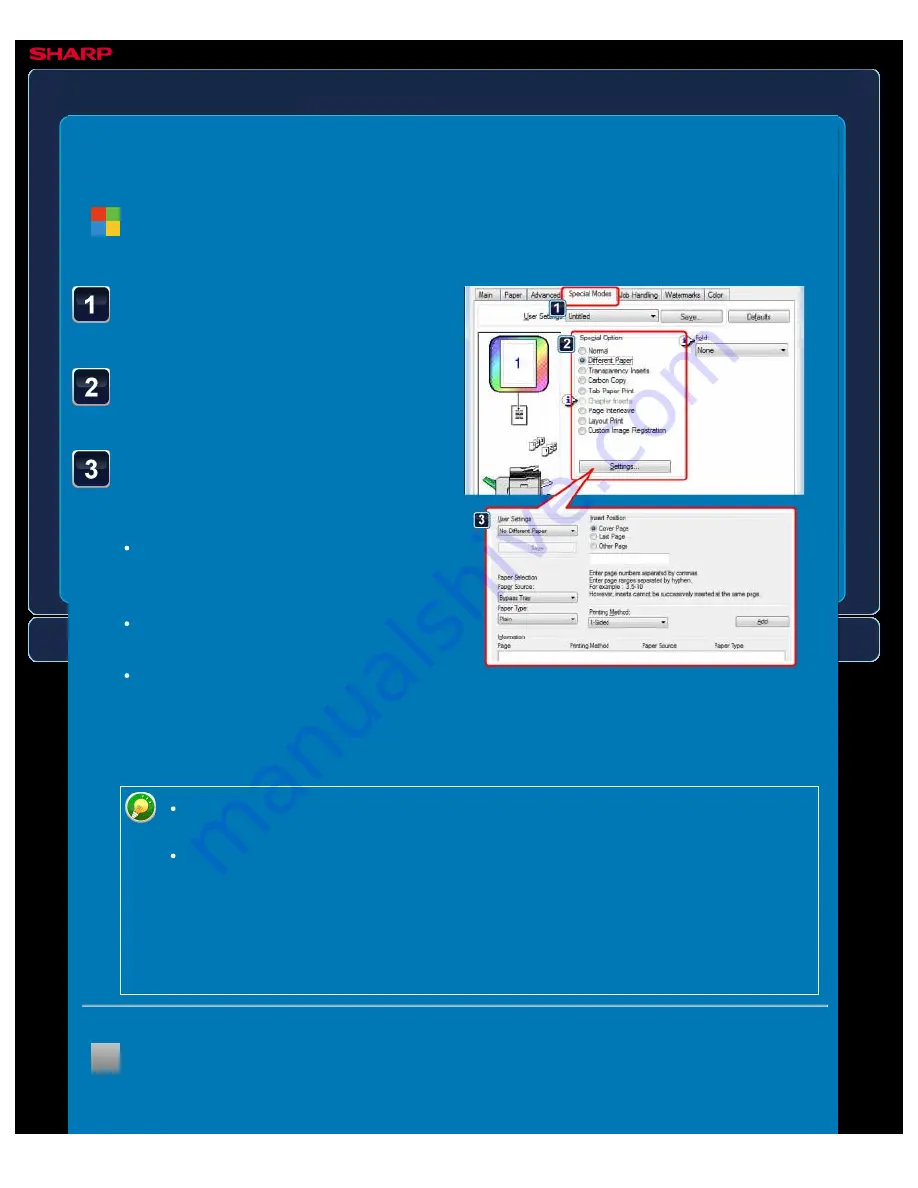
OPERATION GUIDE - PRINTING SPECIFIC PAGES ON DIFFERENT PAPER
file:///G|/Documents/Products/MX2610_3110_3610N/Operation%20Manual/MX3610OP_0122A1/mx3610_ex_ope/contents/03-035b.htm[24/03/2011 2:59:11 PM]
MX-2610N / MX-3110N / MX-3610N
PRINTING SPECIFIC PAGES ON
DIFFERENT PAPER
Different paper
PRINTER
Click the [Special Modes]
tab.
Select [Different Paper] and
click the [Settings] button.
Select the paper insertion
settings.
Select the insertion position, paper
source, and printing method from the
corresponding menus.
Click the [Add] button and your
settings will appear in "Information".
When you have finished selecting
settings, click the [Save] button in
"Custom Settings" to save the
settings.
Windows
< 3 steps in all >
When [Bypass Tray] is selected in "Paper Source", be sure to select the "Paper
Type" and load that type of paper in the bypass tray.
When [Other Page] is selected for "Insert Position", specify the insert position by
directly entering a page number. However, inserts cannot be successively
inserted at the same page. When "Printing Method" is set to [2-Sided Print], the
specified page and the next page after it will be printed on the front and reverse
side of the paper, and thus an insert setting at a page printed on the reverse
side will not be effective.
Macintosh
< 2 steps in all >






























