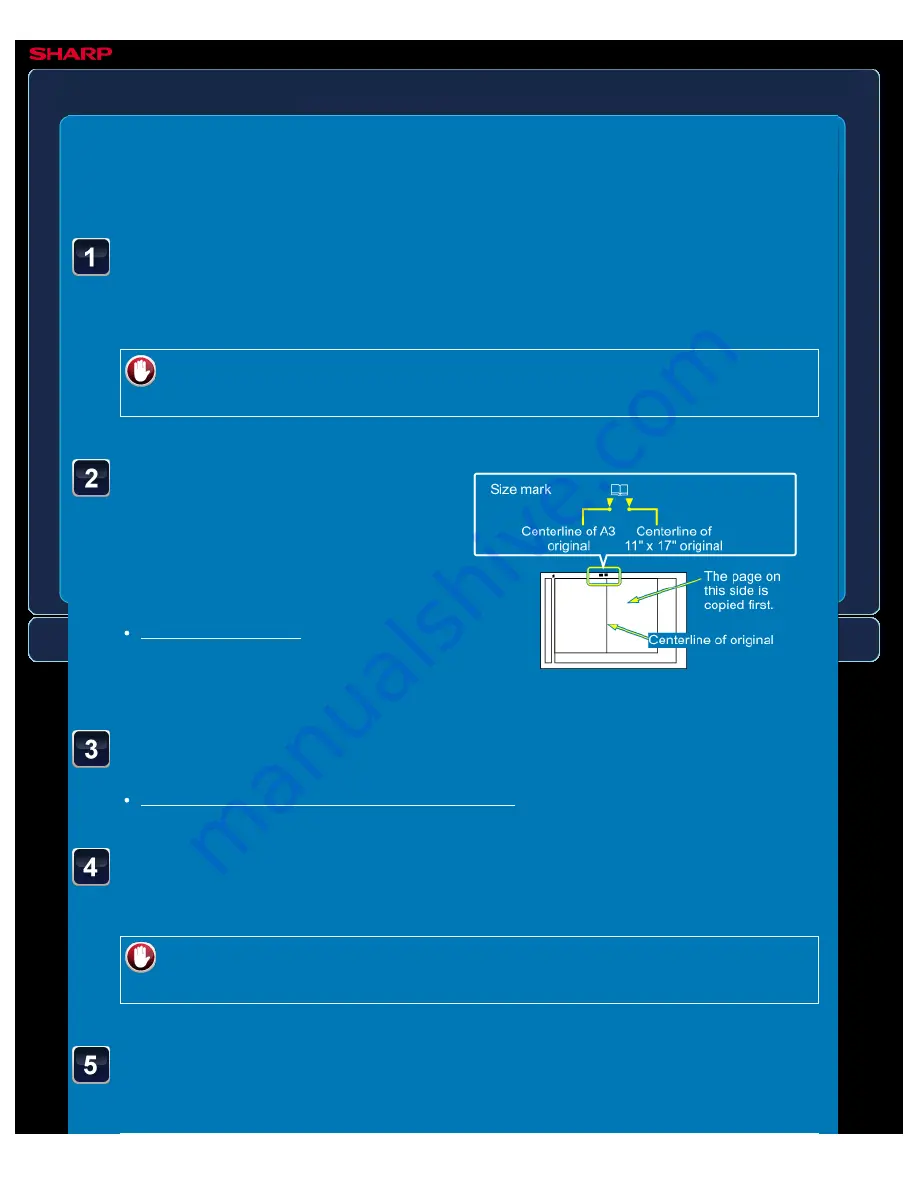
OPERATION GUIDE - COPYING EACH FACING PAGE OF A BOUND DOCUMENT
file:///G|/Documents/Products/MX2610_3110_3610N/Operation%20Manual/MX3610OP_0122A1/mx3610_ex_ope/contents/02-025b.htm[24/03/2011 2:57:31 PM]
MX-2610N / MX-3110N / MX-3610N
COPYING EACH FACING PAGE OF A
BOUND DOCUMENT
Dual page copy
COPYING
<
5
steps in all >
Place the original on the
document glass, and tap
the [Preview] key.
Align the centre of the original with the
appropriate size mark (▼).
Tap the [Others>>] key, and tap the [Dual Page Copy] key.
A checkmark appears on the icon.
After the settings are completed, tap the [<< Back] key.
To cancel dual page copy:
Tap the [Dual Page Copy] key to clear the checkmark.
Selects A4 (8-1/2" x 11") size paper.
SELECTING THE PAPER TRAY FOR COPYING
Check the preview image in the preview screen.
Check whether or not settings produce the required results.
To cancel all settings:
Tap the [CA] key.
Tap the [Colour Start] or [B/W Start] key to start copying.
When making only one set of copies, you do not need to specify the number of copies.






























