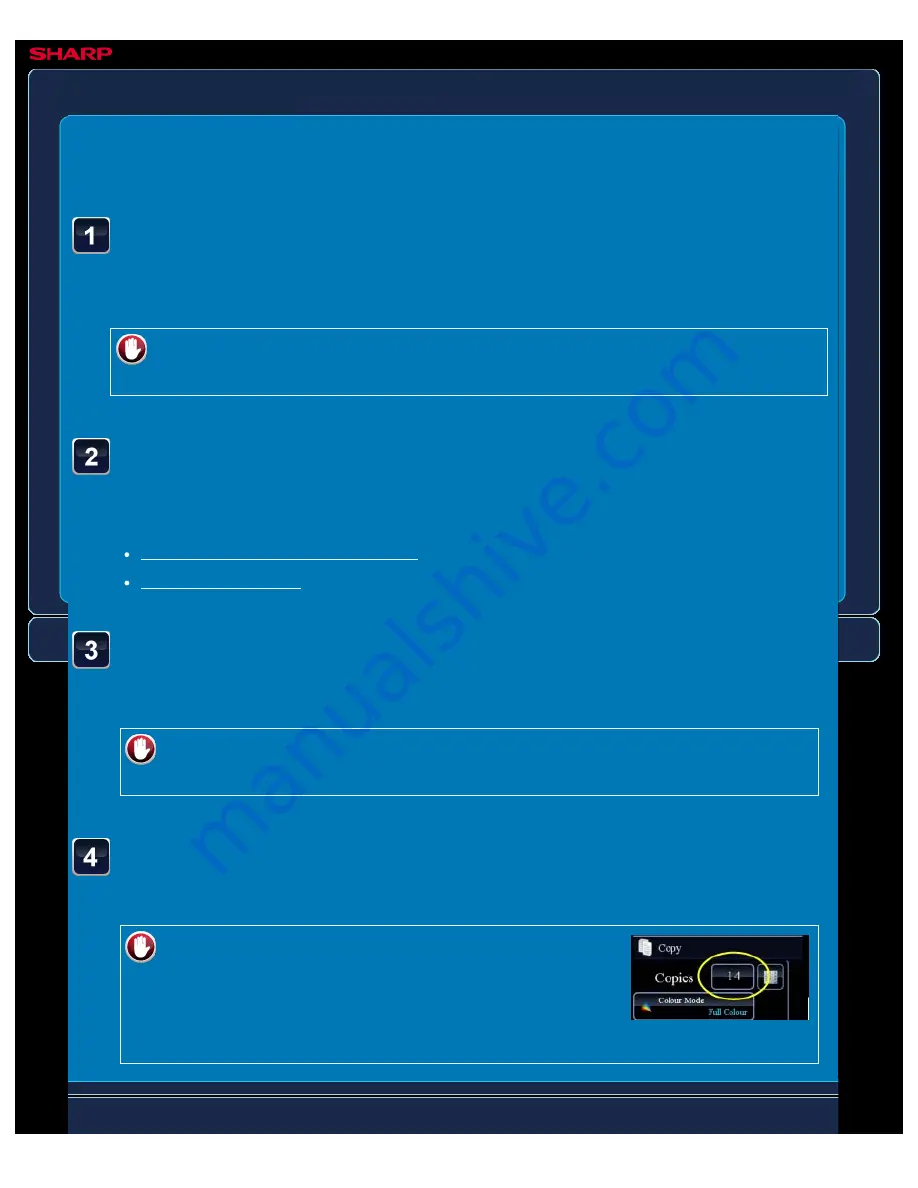
OPERATION GUIDE - COPYING IN THE CENTER OF THE PAPER
file:///G|/Documents/Products/MX2610_3110_3610N/Operation%20Manual/MX3610OP_0122A1/mx3610_ex_ope/contents/02-049b.htm[24/03/2011 2:57:55 PM]
MX-2610N / MX-3110N / MX-3610N
COPYING IN THE CENTRE OF THE PAPER
Centring
COPYING
<
4
steps in all >
Tap the [Others>>] key, and tap the [Centring] key.
A checkmark appears on the icon.
After the settings are completed, tap the [<< Back] key.
To cancel the centring setting:
Tap the [Centring] key to clear the checkmark.
Place the original and tap the [Preview] key.
Place the original in the document feeder tray of the automatic document feeder, or on the
document glass.
Check the preview image in the preview screen.
Check whether or not settings produce the required results.
To cancel all settings:
Tap the [CA] key.
Tap the [Colour Start] or [B/W Start] key to start copying.
When making only one set of copies, you do not need to specify the number of copies.
To make two or more sets of copies:
Tap the copies display key to specify the number of
copies.






























