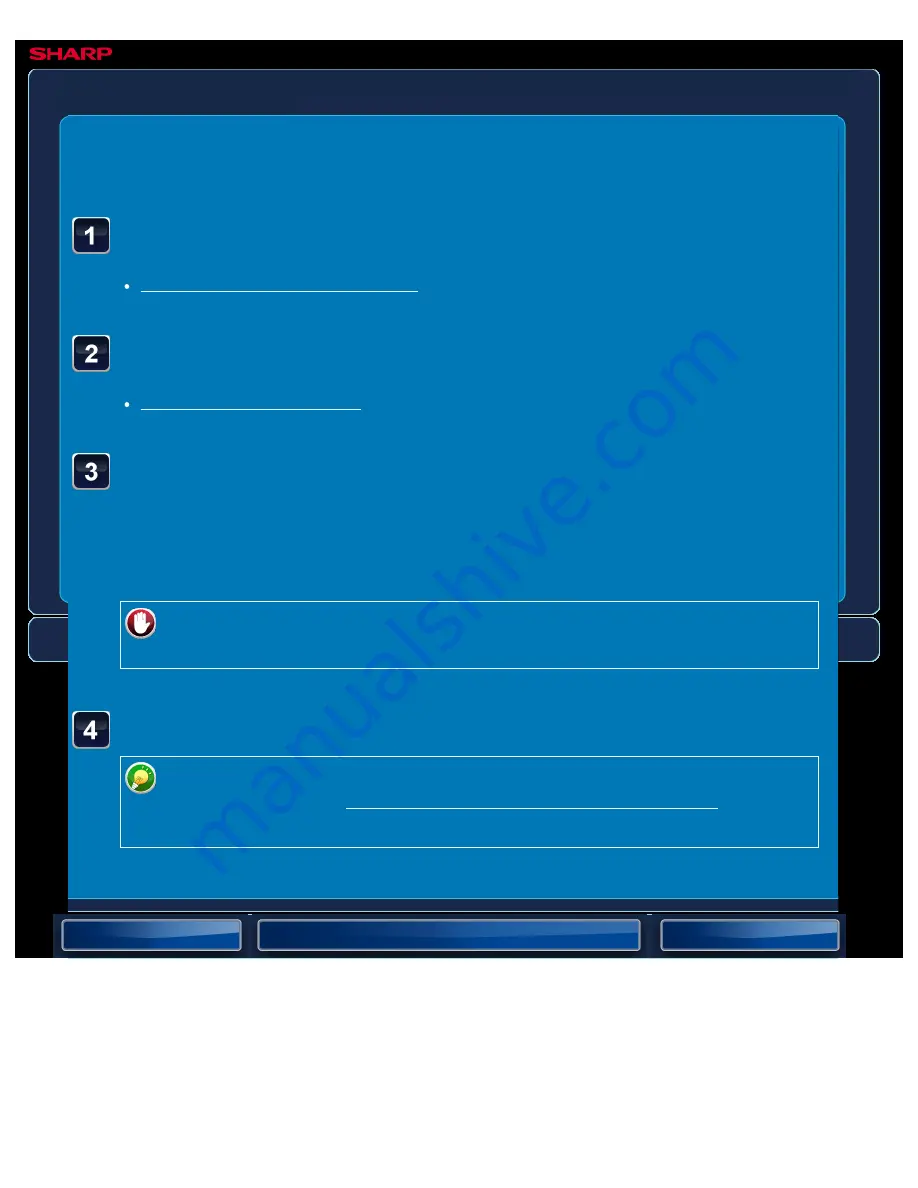
OPERATION GUIDE - STAMPING SCANNED ORIGINALS
file:///G|/Documents/Products/MX2610_3110_3610N/Operation%20Manual/MX3610OP_0122A1/mx3610_ex_ope/contents/05-060b.htm[24/03/2011 3:02:13 PM]
MX-2610N / MX-3110N / MX-3610N
STAMPING SCANNED ORIGINALS
Verification stamp
IMAGE SEND
<
4
steps in all >
Place originals in the automatic document feeder.
Specify the destination.
Tap the [Others >>] key, and tap the [Verification Stamp]
key.
A checkmark appears on the icon.
After the settings are completed, tap the [<< Back] key.
To cancel the Verification Stamp setting:
Tap the [Verification Stamp] key to clear the checkmark.
Tap the [Start] key to start scanning of the original.
Tap the [Preview] key to check the preview of an image before sending a fax. For
more information, see "CHECKING THE IMAGE TO BE TRANSMITTED". However,
settings for this function cannot be changed in the preview screen.
A beep will sound to indicate that scanning and transmission have ended.






























