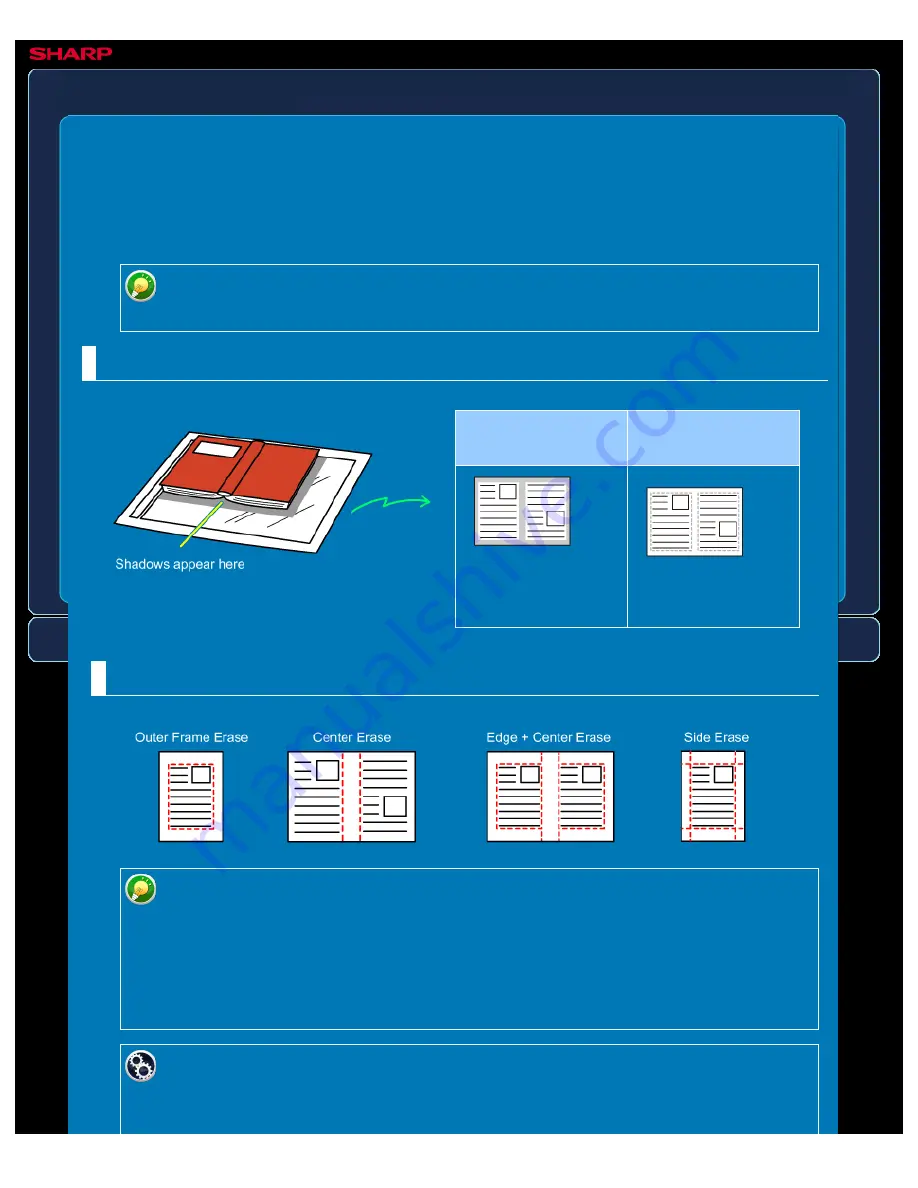
OPERATION GUIDE - ERASING PERIPHERAL SHADOWS ON THE IMAGE
file:///G|/Documents/Products/MX2610_3110_3610N/Operation%20Manual/MX3610OP_0122A1/mx3610_ex_ope/contents/05-050a.htm[24/03/2011 3:01:58 PM]
MX-2610N / MX-3110N / MX-3610N
ERASING PERIPHERAL SHADOWS ON THE
IMAGE
Erase
IMAGE SEND
Not using the
erase function
Using the erase
function
Shadows appear in
the image.
No shadows appear.
When scanning thick originals or books, erase any peripheral shadows that may be produced
on the image.
This function erases the parts of the image where shadows tend to form, but does
not detect shadows and erase only the shadows.
Scanning a thick book
Erase modes
If a ratio setting is used in combination with an erase setting, the erase width will
change according to the selected ratio.
This function erases the parts of the image where shadows tend to form, but does
not detect shadows and erase only the shadows.
For example, if you set an erase width of 1/2" (10 mm) and reduce the image to
70% before scanning it, the erase width will be reduced to 7 mm.
To change the default erase width setting:
In "Setting mode", select [System Settings] → [Image Send Settings] → [Operation
Settings] → [Default Settings] → [Erase Width Adjustment].






























