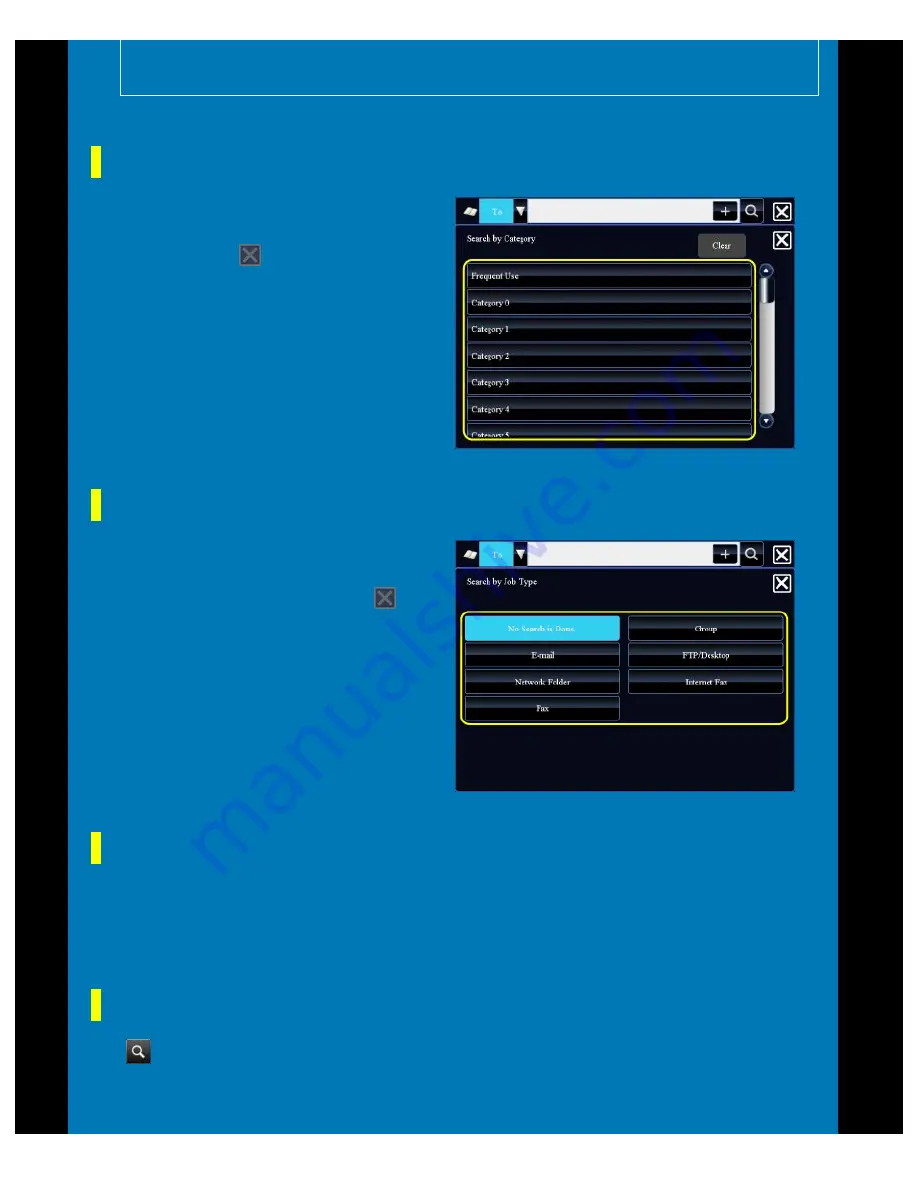
OPERATION GUIDE - ADDRESS BOOK SCREEN
file:///G|/Documents/Products/MX2610_3110_3610N/Operation%20Manual/MX3610OP_0122A1/mx3610_ex_ope/contents/01-072.htm[24/03/2011 2:56:52 PM]
Tap the [Search by Category] key to select a
category on the screen that appears.
After selection, tap
.
The "Contacts" and "Group" in the selected
category appear on a list.
Tap the [Search by Job Type] key to select
a job on the screen that appears.
After the settings are completed, tap
.
The "Contacts" and "Group" for the selected
job appear on a list.
that "Contacts" or "Group" is displayed. If more than one address is stored, you can
select the address you want to use by checking detailed information.
Narrowing by category
Narrowing by job type
Narrowing by index
Search by alphabet to narrow down addresses.
For example, tap "A" on the index bar to display "Contacts" stored with search text starting with
"A".
Narrowing by keyword
Tap
to display a search screen. Select a target for search, enter a keyword and then tap
the [Start Search] key. The search results are listed.
For example, if [Item] is [Name], search with a keyword "SH" lists contacts and groups starting
with "SH".






























