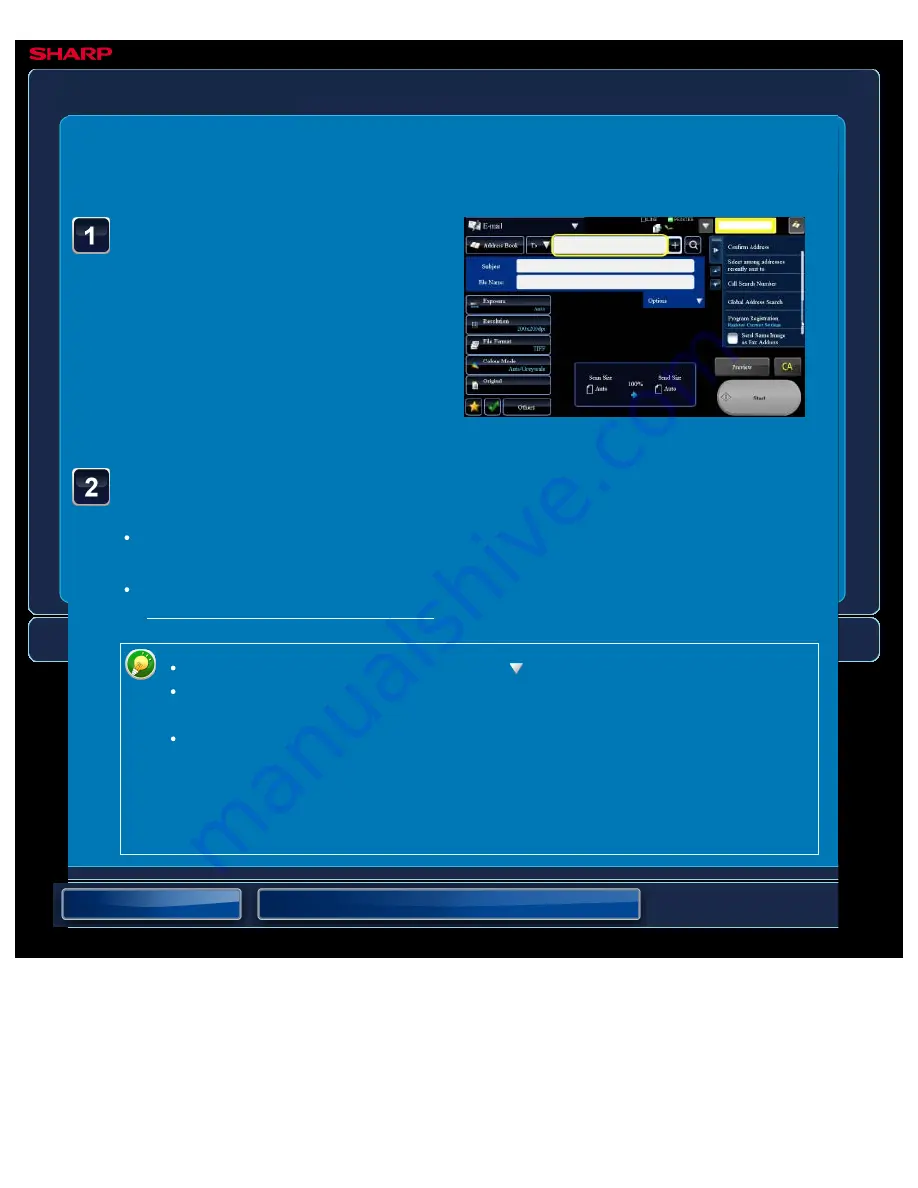
OPERATION GUIDE - ENTERING AN ADDRESS MANUALLY
file:///G|/Documents/Products/MX2610_3110_3610N/Operation%20Manual/MX3610OP_0122A1/mx3610_ex_ope/contents/05-023.htm[24/03/2011 3:01:26 PM]
MX-2610N / MX-3110N / MX-3610N
ENTERING AN ADDRESS MANUALLY
IMAGE SEND
<
2
step in all >
In the base screen of a
mode, tap [Text Box]
On the base screen of Internet Fax, tap
[Text Box] to display the screen you
want to select the address type. Tap
either the [Internet Fax] or [Direct SMTP]
key.
Enter the destination address
In data entry mode, select the mode of the destination, and enter the destination
address.
For Scan to Network Folder mode, the network folder entry screen appears. See
"SPECIFYING A NETWORK FOLDER".
To switch among [To], [Cc] and [Bcc], tap .
You can select [Bcc] if [Image Send Settings] → [Scan Settings] → [Scan
Settings] → [Bcc Setting] → [Enable Bcc] is enabled in [System Settings].
In Internet Fax mode, the reception report request screen will appear if [Image
Send Settings] → [Internet Fax Settings] → [Scan Settings] → [Send
Settings]→"I-Fax Reception Report On/Off Setting" is enabled in [System
Settings]. If you wish to receive a report, tap the [Yes] key. If not, tap the [No]
key. (When Direct SMTP is used, transmission confirmation is not performed.)






























