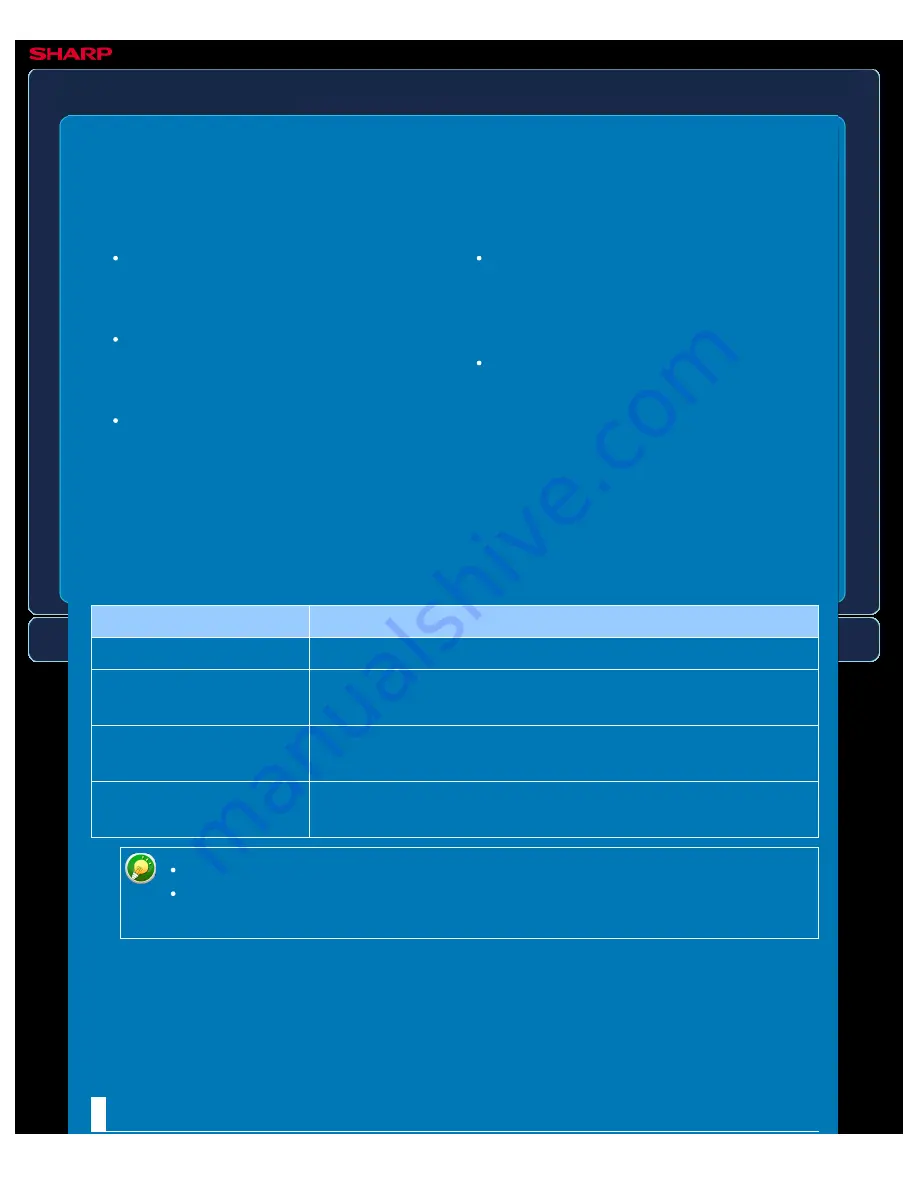
OPERATION GUIDE - USER COUNT
file:///G|/Documents/Products/MX2610_3110_3610N/Operation%20Manual/MX3610OP_0122A1/mx3610_ex_ope/contents/07-021.htm[24/03/2011 3:03:48 PM]
MX-2610N / MX-3110N / MX-3610N
USER COUNT
SETTING MODE
[Select All] key
This selects all users.
[Clear Checked] key
This clears all selections.
[Show] key
This shows the counts of the selected
user.
[Clear Count] key
Use this to reset the counts of the
selected user.
User List
This shows the users stored as factory
default and the currently stored users.
When you select a user name, the user
is selected.
This displays the total number of pages printed by each user.
Showing user count
When you select a user and tap the [Show] key, this user count is displayed.
Item
Description
Next
Displays the next user (in the order of the registration numbers).
Previous
Displays the previous user (in the order of the registration
numbers).
Show Counts
Displays the counts and the number of pages remaining of the
selected user for each function.
Page Limit
The page limit set for the user appears in parentheses below the
count.
If peripheral devices are not mounted, their count is not displayed.
To save the user count, use the screen that is displayed by clicking the [Save
User Count] button.
Resetting user counts
Select a user in the setting screen and tap the [Delete] key. A count reset screen for that user
will appear.
The reset screen will vary depending on whether a single user or multiple users were selected.
The items displayed in each case are described in the table below.
When a single user is selected






























