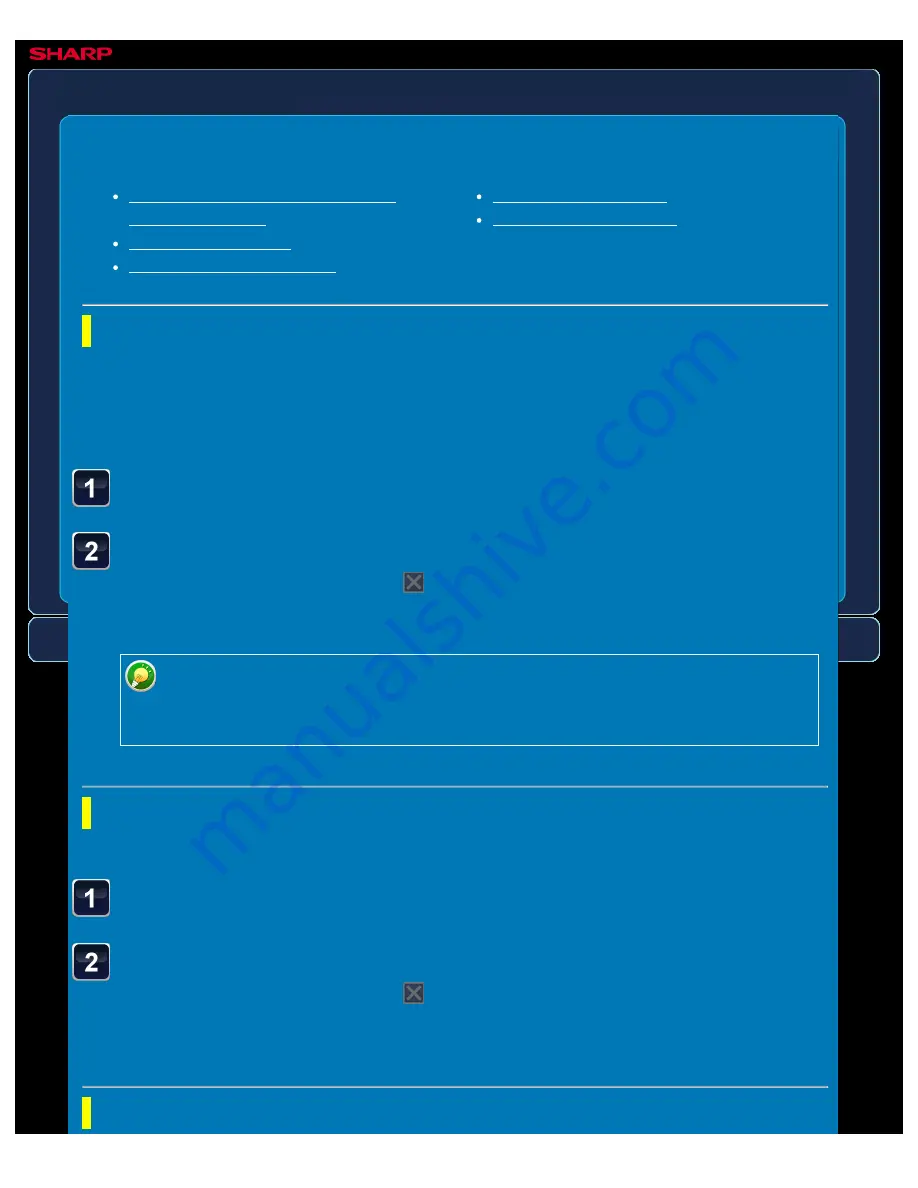
OPERATION GUIDE - COPY COLOR MODES
file:///G|/Documents/Products/MX2610_3110_3610N/Operation%20Manual/MX3610OP_0122A1/mx3610_ex_ope/contents/02-010b.htm[24/03/2011 2:57:16 PM]
MX-2610N / MX-3110N / MX-3610N
COPY COLOUR MODES
COPYING
Automatically detecting the original
Automatically detecting the original colour for copying
The machine automatically detects whether each original is colour or black & white and switches
the mode appropriately (full colour for a colour original or black & white for a black & white
original).
< 2 steps in all >
Tap the [Colour Mode] key.
Tap the [Auto] key.
After the settings are completed, tap
.
Check that the specified colour mode is selected.
When auto mode is used, there may be some originals for which switching between
colour and black & white does not take place correctly. If so, tap the [Colour Start]
or [B/W Start] key to manually switch between colour and black & white.
Copying in full colour
< 2 steps in all >
Tap the [Colour Mode] key.
Tap the [Full Colour] key.
After the settings are completed, tap
.
Check that the specified colour mode is selected.
Copying in black and white






























