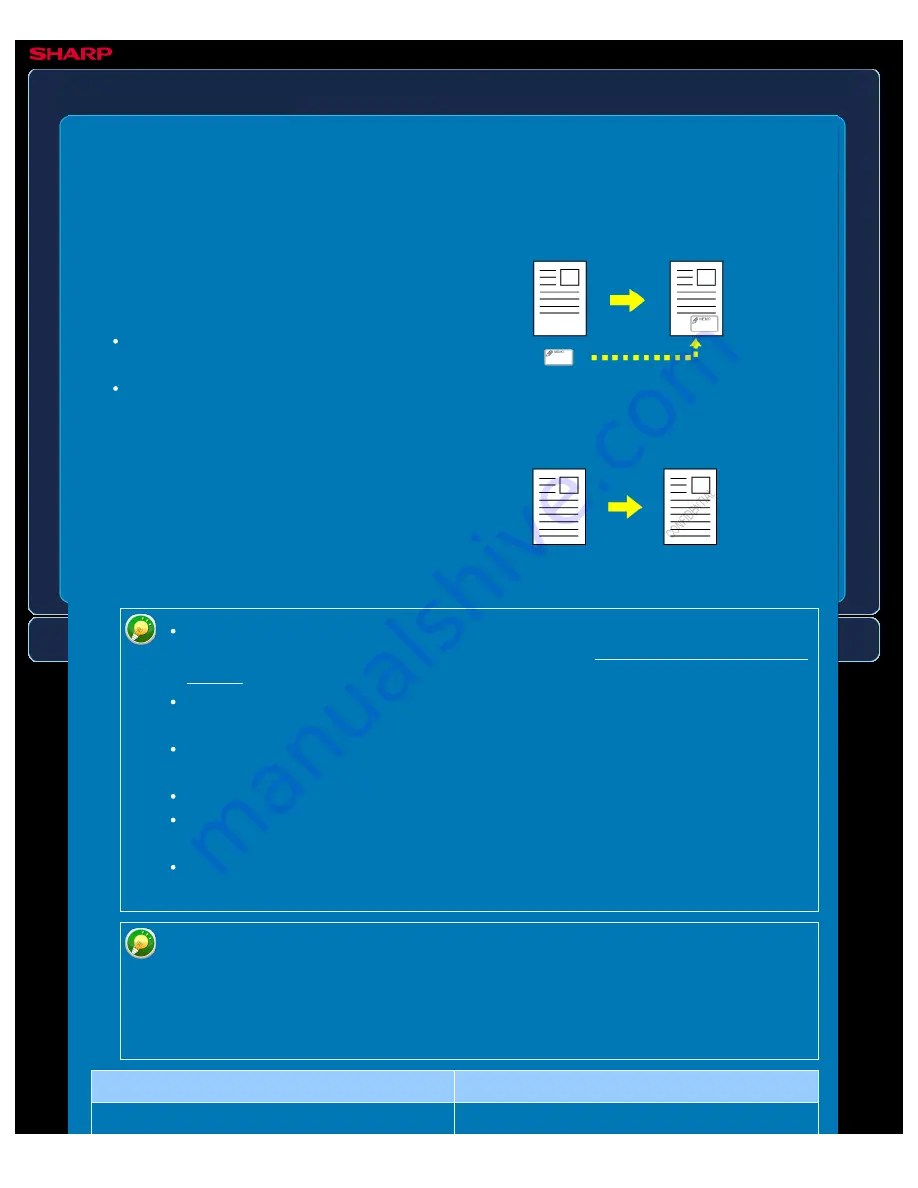
OPERATION GUIDE - ADDING A REGISTERED IMAGE TO AN ORIGINAL
file:///G|/Documents/Products/MX2610_3110_3610N/Operation%20Manual/MX3610OP_0122A1/mx3610_ex_ope/contents/02-061a.htm[24/03/2011 2:58:10 PM]
MX-2610N / MX-3110N / MX-3610N
ADDING A REGISTERED IMAGE TO AN
ORIGINAL
Custom image
COPYING
This function adds an image registered in
the machine to an original to make a copy.
There are following two types of custom
images.
Custom stamp (Full-colour stamp
image)
Custom watermark (Stamp image with
grey-scale watermark)
Custom Stamp
Custom Watermark
An image must be registered in advance from the printer driver to the machine.
For information about how to register an image, see "REGISTERING A CUSTOM
A custom stamp image is copied by sheet, not by original. If 2in1, 4in1 is
enabled, user stamps are copied for each set of pages.
A custom stamp image is copied with the registered size. The size remains
unchanged even when the copy ratio is enlarged or reduced.
A different custom image cannot be specified for each page.
When you tap the [B/W Start] key, a monochrome copy is made even if you have
selected a custom stamp.
If an image runs off of the specified paper depending on the registered size or
position, the excess will not be copied.
Custom Image can be combined with Tandem Copy.
Stamp copy is performed when a custom image with the same file name is
registered in both the master and slave machines.
If it is not registered, a copy will be made without a custom image.
The combination with other functions is described in the table below.
Combined function
Custom image operations
Shifts in the same way as for an original






























