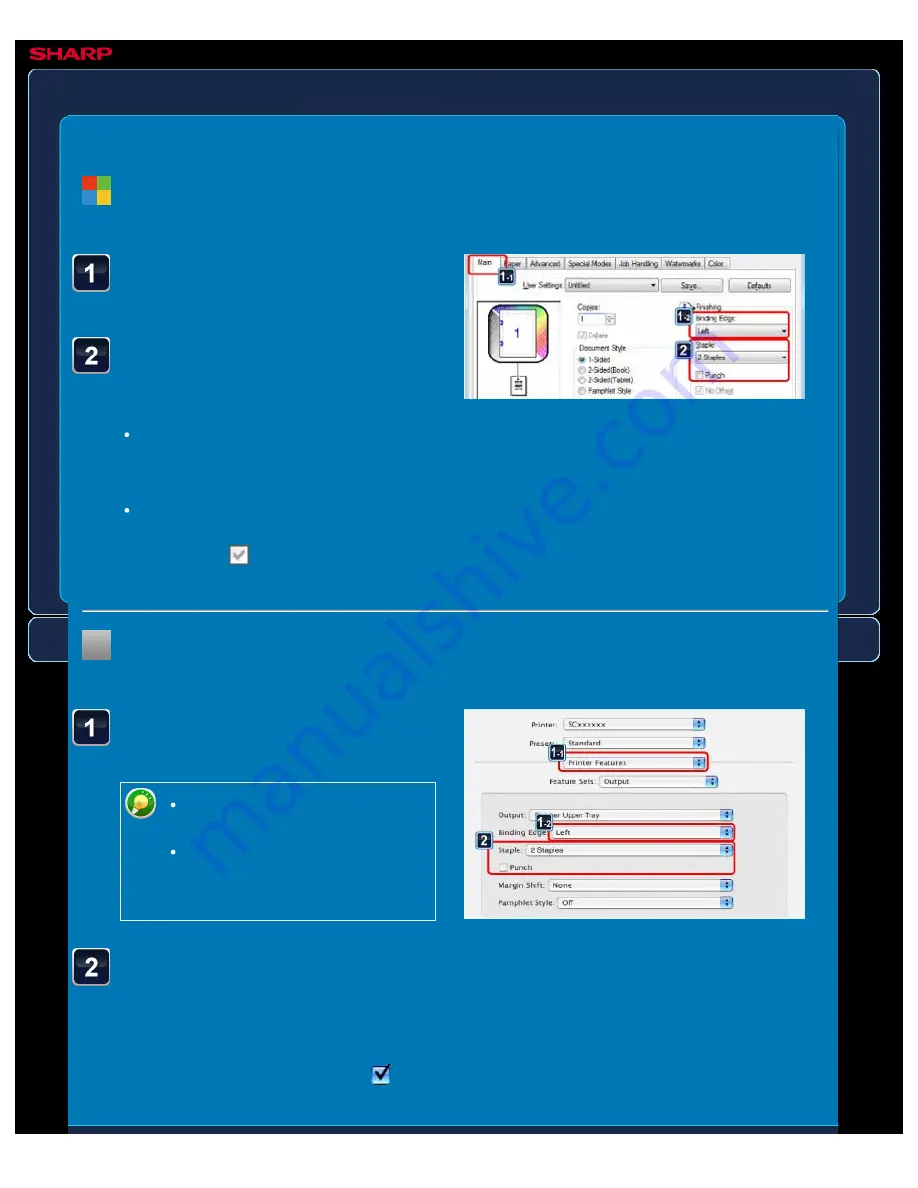
OPERATION GUIDE - STAPLING OUTPUT/PUNCHING HOLES IN OUTPUT
file:///G|/Documents/Products/MX2610_3110_3610N/Operation%20Manual/MX3610OP_0122A1/mx3610_ex_ope/contents/03-021b.htm[24/03/2011 2:58:53 PM]
MX-2610N / MX-3110N / MX-3610N
STAPLING OUTPUT/PUNCHING HOLES IN OUTPUT
PRINTER
Click the [Main] tab and
select "Binding Edge".
Select the staple function
or the punch function.
For the staple function, select the
number of staples in the "Staple"
menu.
For the punch function, click the
[Punch] checkbox so that the
checkmark
appears.
Select [Printer Features]
and select "Binding Edge".
In Mac OS X 10.2.8, select the
settings in [Advanced].
In Mac OS 9, select the
settings in [Output/Document
Style].
Select the staple function
or the punch function.
Select the number of staples. For the
punch function, click the [Punch]
checkbox so that the checkmark
appears.
Windows
< 2 steps in all >
Macintosh
< 2 steps in all >






























