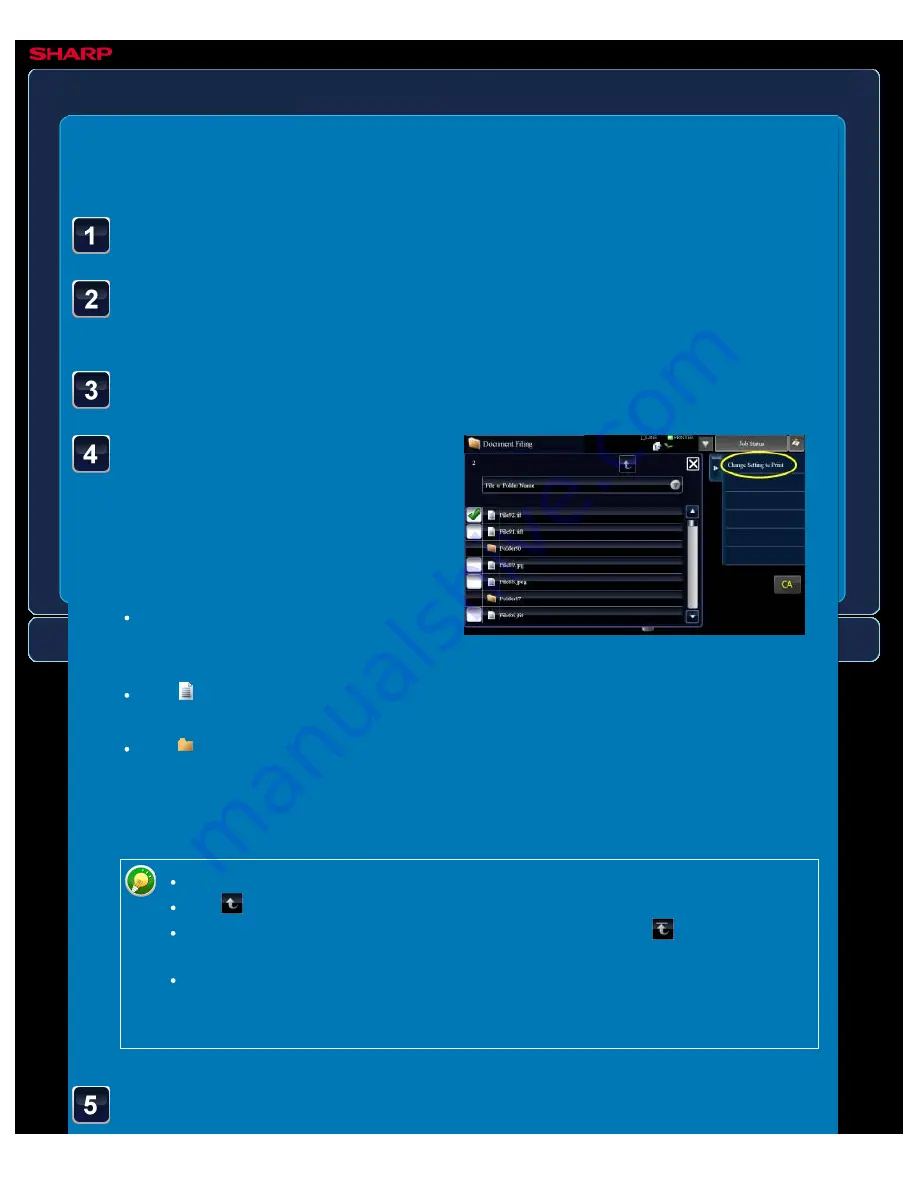
OPERATION GUIDE - DIRECTLY PRINTING A FILE ON AN FTP SERVER
file:///G|/Documents/Products/MX2610_3110_3610N/Operation%20Manual/MX3610OP_0122A1/mx3610_ex_ope/contents/03-046b.htm[24/03/2011 2:59:25 PM]
MX-2610N / MX-3110N / MX-3610N
DIRECTLY PRINTING A FILE ON AN FTP SERVER
PRINTER
<
6
steps in all >
Tap the key of the file that
you wish to print, and tap
the [Change Setting to
Print] key on the action
panel.
When printing multiple files, tap the
keys of the files you wish to print, and
tap the [Print] key on the action panel.
The
icon appears to the left of
keys of files that can be printed.
The
icon is displayed to the left of
keys of folders on the FTP server. To
display a folder or a file in a folder,
tap this key.
Tap the [Document Filing] key.
Tap the [Select File from FTP to Print] key on the action
panel.
Tap the key of the FTP server that you wish to access.
A total of 100 keys of files and folders can be displayed.
Tap
to move up one folder level.
When you move down a folder level by tapping a folder key,
appears.
Tap this key to return to the file or folder name selection screen.
Tap the [File or Folder Name] key to change the order of the files and folders
displayed on the screen. Each time the key is tapped, the order changes
between ascending and descending.
Select the print conditions.






























