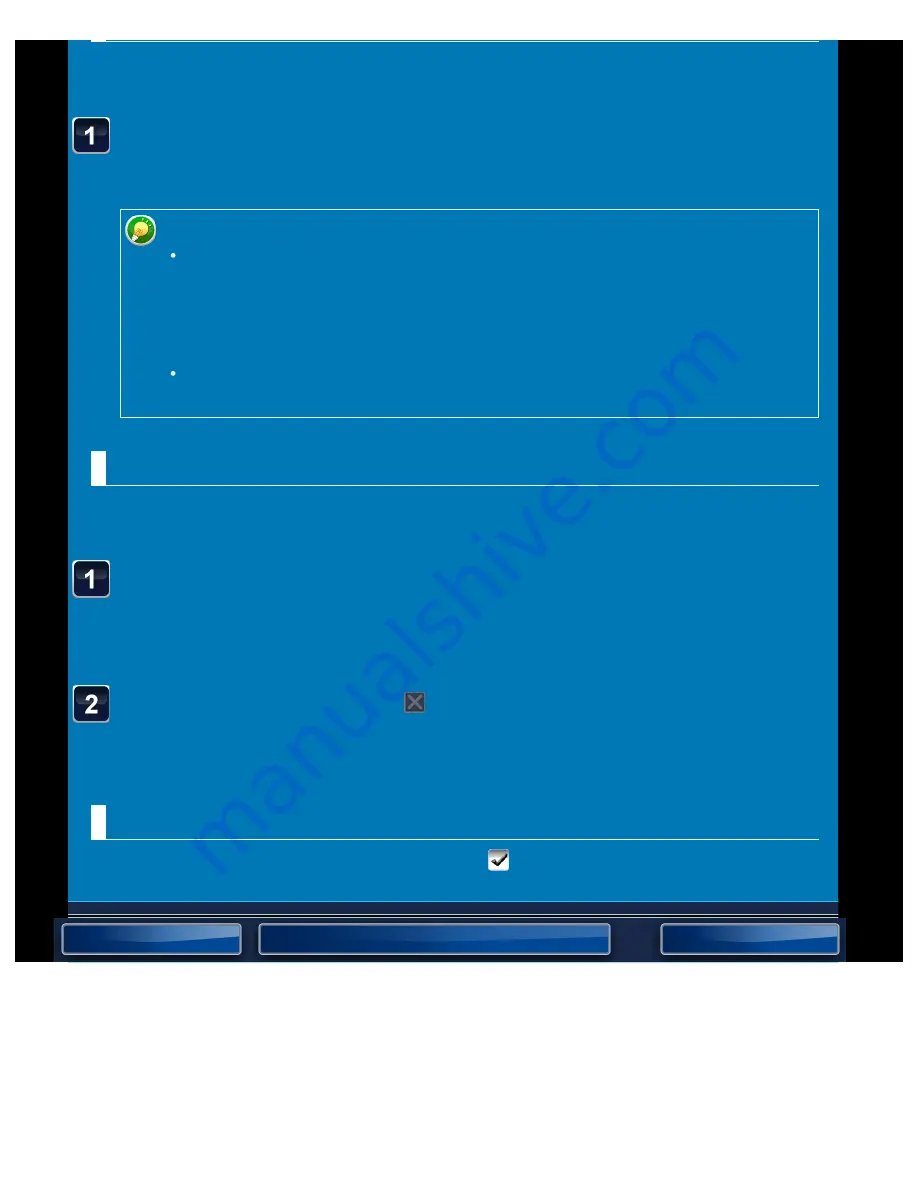
OPERATION GUIDE - FILING
file:///G|/Documents/Products/MX2610_3110_3610N/Operation%20Manual/MX3610OP_0122A1/mx3610_ex_ope/contents/06-014b.htm[24/03/2011 3:02:52 PM]
A file name can be assigned to the file.
< 1 step in all >
Tap the [File Name] text box and enter the file name.
Enter a file name using up to 30 characters.
File Name
If a file name that already exists is specified, a tilde and a serial number are
added after the file name and this file is saved as a different file. The file name is
not case-sensitive.
For example, if the "test.txt" file already exists and you specify the "TEST.TXT"
file, the file will be saved as "TEST.TXT~1" file.
If the length of the file name exceeds the limit, excess characters will be omitted
and a serial number will be added to the end of the file name.
Specifying the folder
Specify the folder for storing the file.
< 2 steps in all >
Tap the [Stored to] text box.
If a user name with a "My Folder" setting is selected, "My Folder" of that user will
automatically be selected.
Tap the key of the folder where you want to store the file.
If a password has been set for the folder, a password entry screen appears. Enter the
password (5 to 8 digits) using the numeric keys and tap the [OK] key.
Creating PDF for PC browsing
Tap the [Create PDF for PC Browsing] checkbox to
, and a public PDF for PC browsing will
be created when the file is saved.






























