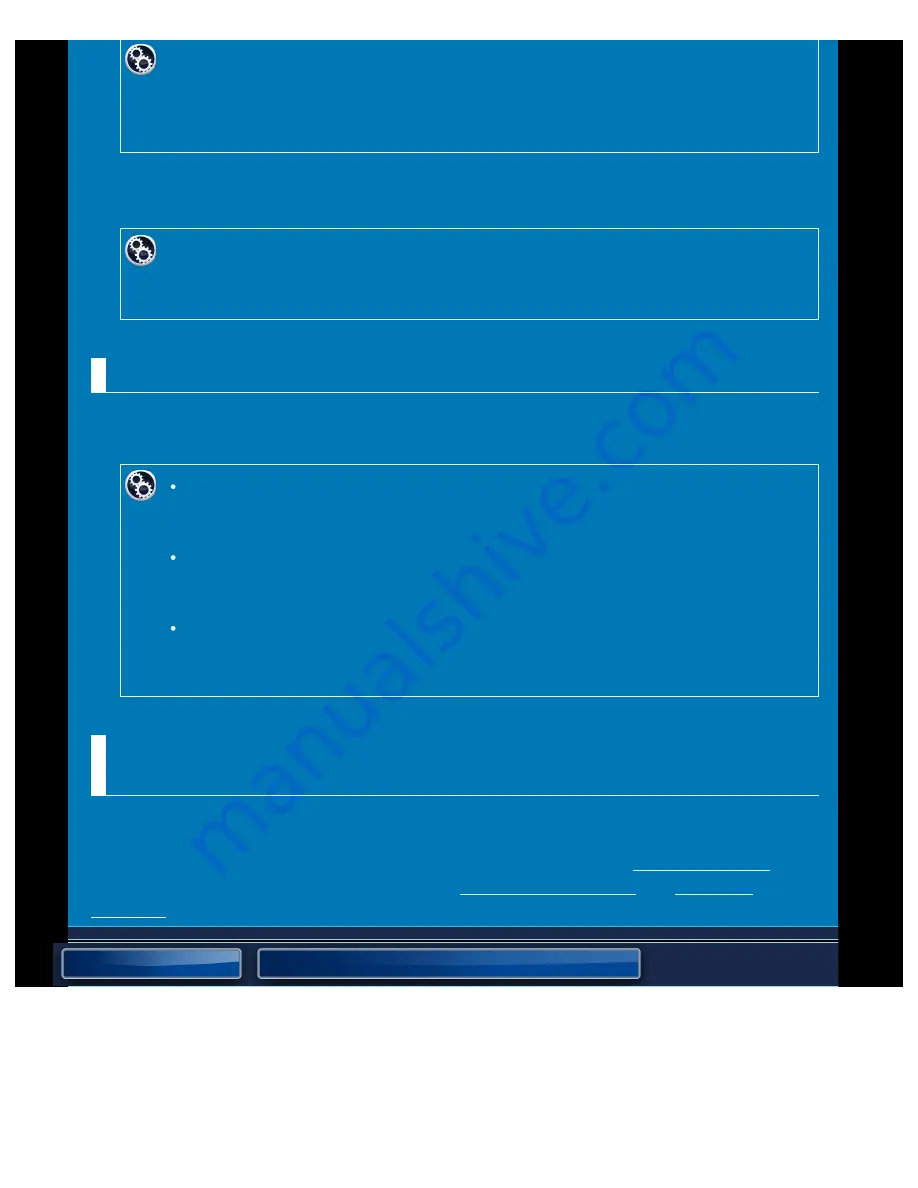
OPERATION GUIDE - BEFORE USING THE NETWORK SCANNER
file:///G|/Documents/Products/MX2610_3110_3610N/Operation%20Manual/MX3610OP_0122A1/mx3610_ex_ope/contents/05-002.htm[24/03/2011 3:01:17 PM]
To store the sender's name and e-mail address that are used when
a sender is not selected:
In "Setting mode", select [System Settings] → [Image Send Settings] → [Scan
Settings] → [Scan Settings] → [Default Sender Set].
Before using Internet fax
Store a sender name in "Sender Name" and a sender Internet fax address in "Own Address".
To store the sender's name and address:
In "Setting mode", select [System Settings] → [Image Send Settings] → [Operation
Settings] → [Own Number and Name Set] → [Sender Data Registration].
4. Configuring settings required in the setting mode
Configure server settings, default settings for the network scanner, and settings for Internet
Fax.
To configure server settings:
In "Setting mode", select [Network Settings] → [Services Settings]. (Administrator
rights are required.)
To configure basic settings for the network scanner:
In "Setting mode", select [Application Settings] → [Network Scanner Settings].
(Administrator rights are required.)
To configure settings for Internet Fax:
In "Setting mode", select [Application Settings] and then configure options in
[Internet Fax Settings]. (Administrator rights are required.)
5. Storing destination addresses for each scan mode in
the address book
You can send an image by directly entering an address when using Scan to Image. It is
convenient to previously store addresses in the address book. Up to 6000 addresses can be
stored in the address book. For information on the address book, see "ADDRESS BOOK". For
information on how to register an address, see "STORING CONTACTS" or "STORING






























