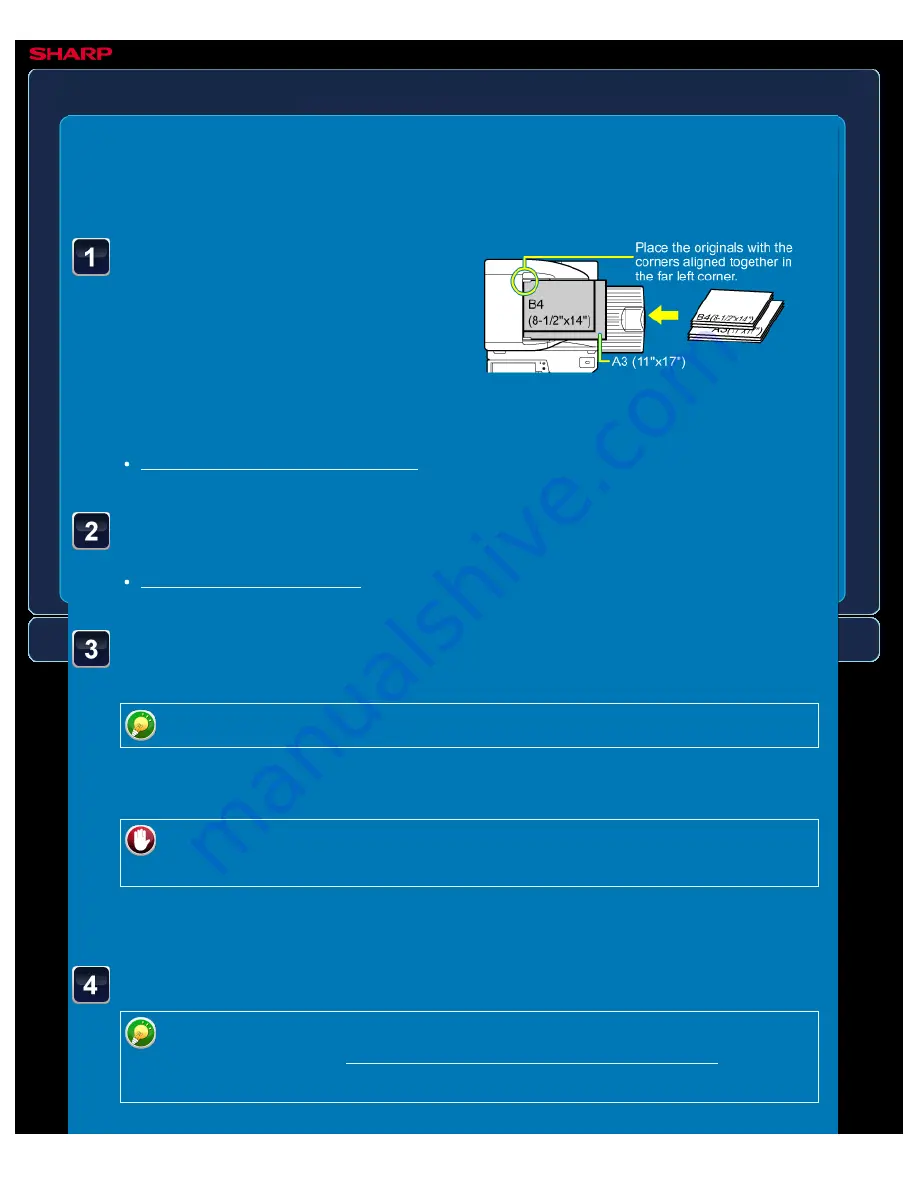
OPERATION GUIDE - SCANNING ORIGINALS OF DIFFERENT SIZES
file:///G|/Documents/Products/MX2610_3110_3610N/Operation%20Manual/MX3610OP_0122A1/mx3610_ex_ope/contents/05-057b.htm[24/03/2011 3:02:09 PM]
MX-2610N / MX-3110N / MX-3610N
SCANNING ORIGINALS OF DIFFERENT
SIZES
Mixed size original
IMAGE SEND
<
4
steps in all >
Place the original in the
document feeder tray of
the automatic document
feeder.
Insert the originals with the corners
aligned together in the far left corner of
the document feeder tray.
Specify the destination.
Tap the [Mixed Size Original] key. Otherwise, tap the
[Others>>] key, and tap the [Mixed Size Original] key.
For mixed size originals, set "Original" to "Auto".
A checkmark appears on the icon.
To cancel the Mixed Size Original setting:
Tap the [Mixed Size Original] key to clear the checkmark.
After the settings are completed, tap the [<< Back] key.
Tap the [Start] key to start scanning of the original.
Tap the [Preview] key to check the preview of an image before sending a fax. For
more information, see "CHECKING THE IMAGE TO BE TRANSMITTED". However,
settings for this function cannot be changed in the preview screen.






























