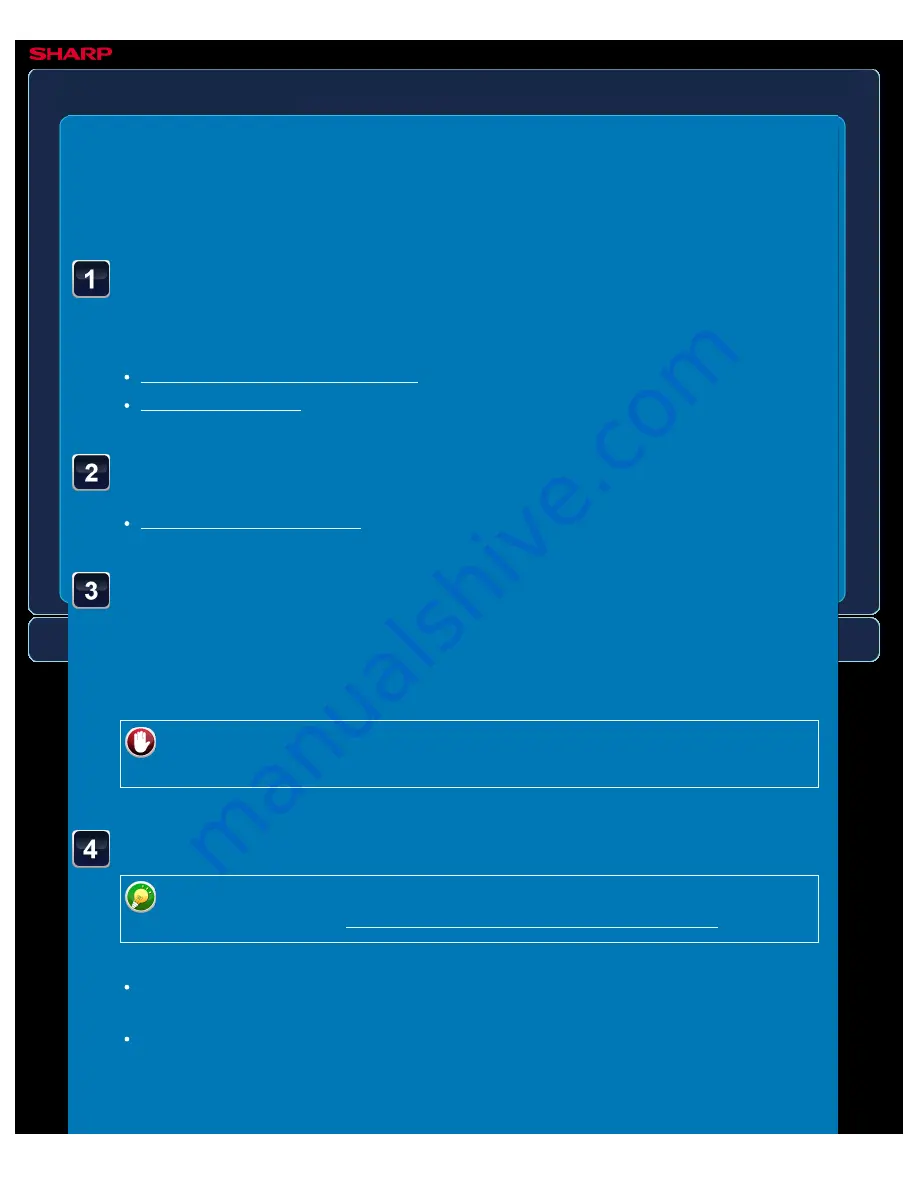
OPERATION GUIDE - REMOVING CHROMATIC COLORS FROM THE SCANNED ORIGINAL BEFORE TRANSMISSION
file:///G|/Documents/Products/MX2610_3110_3610N/Operation%20Manual/MX3610OP_0122A1/mx3610_ex_ope/contents/05-063b.htm[24/03/2011 3:02:17 PM]
MX-2610N / MX-3110N / MX-3610N
REMOVING CHROMATIC COLOURS FROM
THE SCANNED ORIGINAL BEFORE
TRANSMISSION
Dropout colour
IMAGE SEND
<
4
steps in all >
Place the original.
Place the original in the document feeder tray of the automatic document feeder, or on the
document glass.
Specify the destination.
Tap the [Others>>] key, and then tap the [Drop Out Colour]
key.
A checkmark appears on the icon.
After the settings are completed, tap the [<< Back] key.
To cancel the Drop Out Colour setting:
Tap the [Drop Out Colour] key to clear the checkmark.
Tap the [Start] key to start scanning of the original.
Tap the [Preview] key to check the preview of an image before sending a fax. For
more information, see "CHECKING THE IMAGE TO BE TRANSMITTED".
If you inserted the original pages in the document feeder tray, all pages are scanned.
A beep will sound to indicate that scanning and transmission have ended.
If you placed the original on the document glass, scan each page one at a time.
When scanning finishes, place the next original and tap the [Start] key. Repeat the
procedure until all pages have been scanned and then tap the [Read-End] key.
A beep will sound to indicate that scanning and transmission have ended.






























