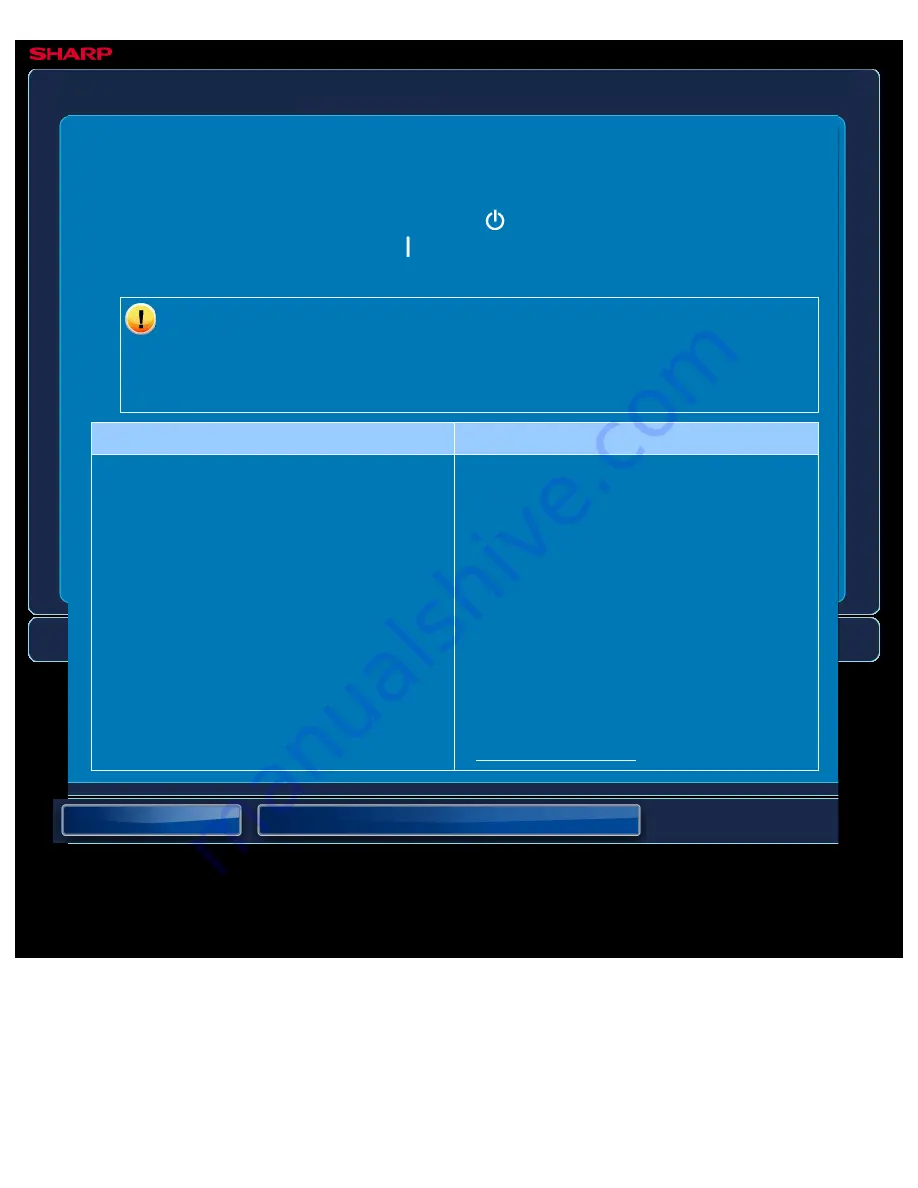
OPERATION GUIDE - THE SCANNED IMAGE IS CLIPPED
file:///G|/Documents/Products/MX2610_3110_3610N/Operation%20Manual/MX3610OP_0122A1/mx3610_ex_ope/contents/08-015-01.htm[24/03/2011 3:05:20 PM]
MX-2610N / MX-3110N / MX-3610N
THE SCANNED IMAGE IS CLIPPED
TROUBLESHOOTING
If you are unable to solve a problem using the solutions in this manual, press the [Power]
button and then turn the main power switch to the "
"position. Wait at least 10 seconds and
then turn the main power switch to the "
"position. After the main power indicator colour
changes from orange to green, press the [POWER] button.
When the background colour of the job status display at the upper right corner of
the touch panel is not grey, do not switch off the main power switch or unplug the
power plug. This may damage the hard drive or cause the data being stored or
received to be lost.
Point to check
Solution
Is the original scan size setting smaller than
the actual original size?
Set the scan size to the actual
original size.
If you have intentionally set a smaller size
than the actual original size, place the original
considering the reference placement position
for the selected scan size. For example, when
scanning an A4 (8-1/2" x 11") original using a
B5 (5-1/2" x 8-1/2") setting on the document
glass, align the original using the document
glass scale at the left edge to fit the area you
wish to scan into the B5 (5-1/2" x 8-1/2")
scanning area.
- "DOCUMENT GLASS"






























