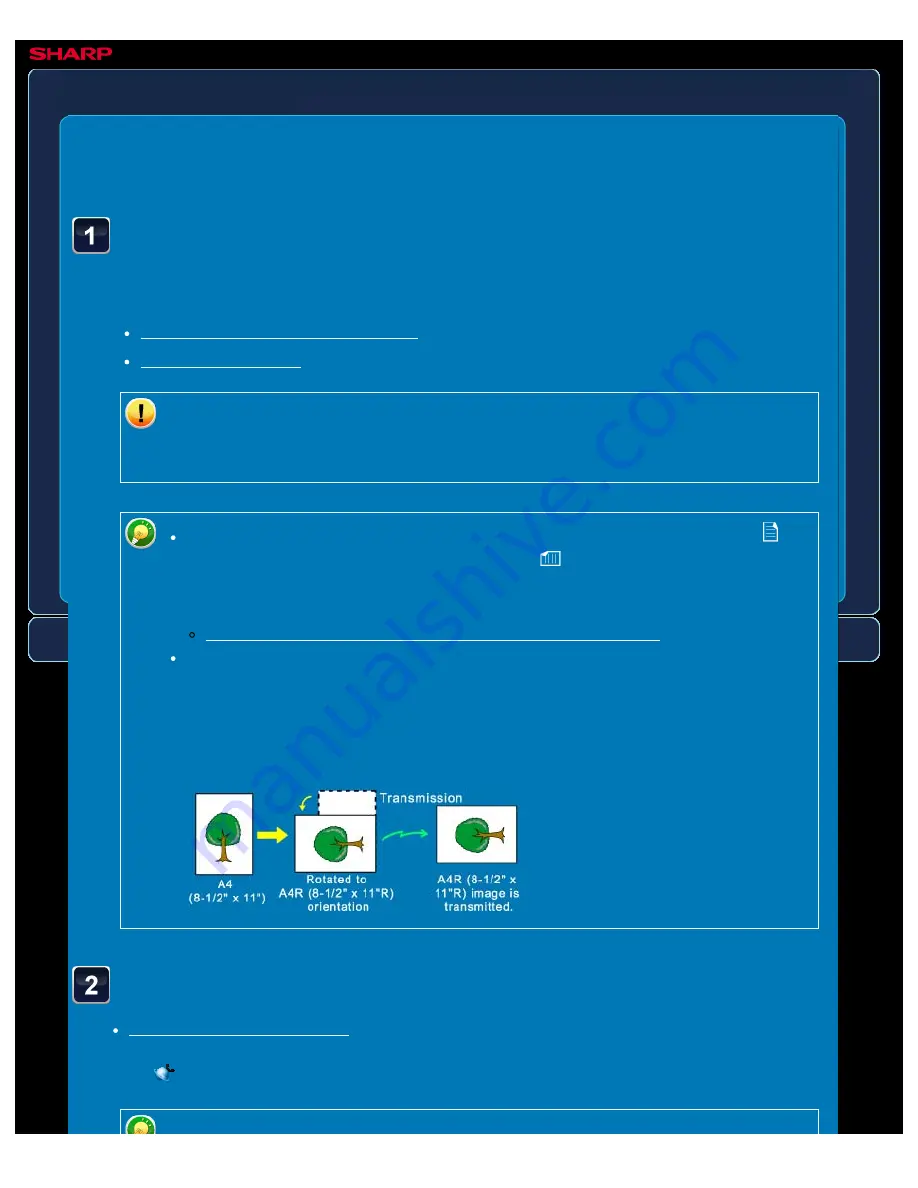
OPERATION GUIDE - SENDING A FAX IN INTERNET FAX MODE
file:///G|/Documents/Products/MX2610_3110_3610N/Operation%20Manual/MX3610OP_0122A1/mx3610_ex_ope/contents/05-030b.htm[24/03/2011 3:01:35 PM]
MX-2610N / MX-3110N / MX-3610N
SENDING A FAX IN INTERNET FAX MODE
IMAGE SEND
<
7
steps in all >
Place the original.
Place the original in the document feeder tray of the automatic document feeder, or on the
document glass.
Do not place any objects under the original size detector. Closing the automatic
document feeder with an object underneath may damage the original size detector
plate and prevent correct detection of the document size.
Place the original of the A5 (5-1/2" x 8-1/2") size in the portrait orientation (
).
If placed in landscape (horizontal) orientation (
), an incorrect size will be
detected.
For an A5R (5-1/2" x 8-1/2"R) size original, enter the original size manually.
SPECIFYING THE ORIGINAL SCAN SIZE IN PAPER SIZE
Rotation sending
A4, B5R and A5R (8-1/2" x 11" and 5-1/2" x 8-1/2R) originals are rotated 90
degrees, and respectively sent in the A4R, B5 and A5 (8-1/2" x 11"R and 5-1/2"
x 8-1/2) orientations.
(Rotation sending is not available for originals with A4R, B5, or A5 (8-1/2" x 11"R
or 5-1/2" x 8-1/2") size.)
Specify the destination.
The
icon appears in one-touch keys in which Internet fax addresses are stored.






























