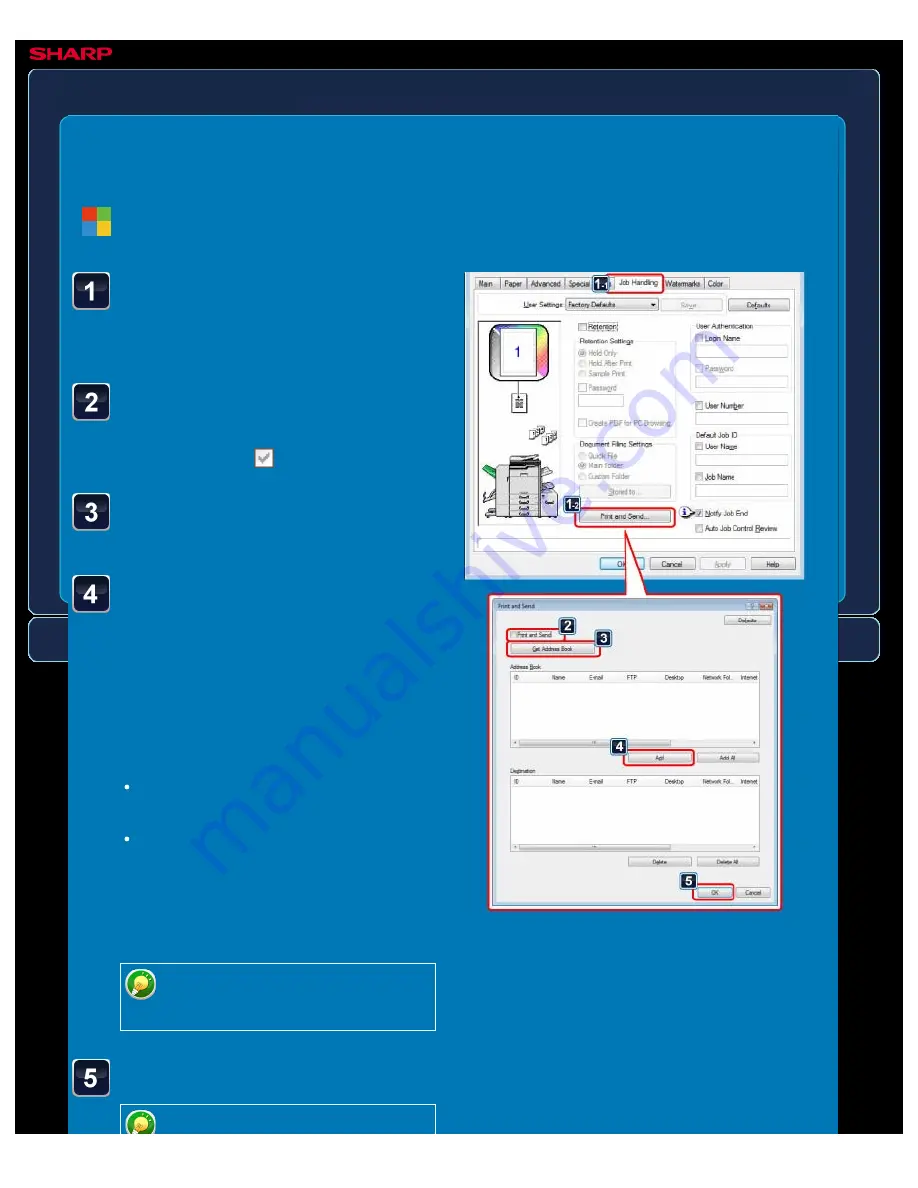
OPERATION GUIDE - PRINTING AND SENDING SIMULTANEOUSLY
file:///G|/Documents/Products/MX2610_3110_3610N/Operation%20Manual/MX3610OP_0122A1/mx3610_ex_ope/contents/03-075b.htm[24/03/2011 2:59:42 PM]
MX-2610N / MX-3110N / MX-3610N
PRINTING AND SENDING SIMULTANEOUSLY
PRINTER
<
5
steps in all >
Click the [Job Handling] tab
and click the [Print and
Send] button.
Select the [Print and Send]
checkbox so that the
checkmark appears.
Click the [Get Address
Book] button.
From the "Address Book"
list, select the address to
which you wish to send the
data, and click the [Add]
button to add the address
to the "Destination" list.
If you wish to send the data to all
addresses, click the [Add All] button.
To delete an address from the
"Destination" list, select the address
and click the [Delete] button. If you
wish to delete all addresses, click the
[Delete All] button.
Up to 50 destinations can be
specified.
Click the [OK] button.
Windows






























