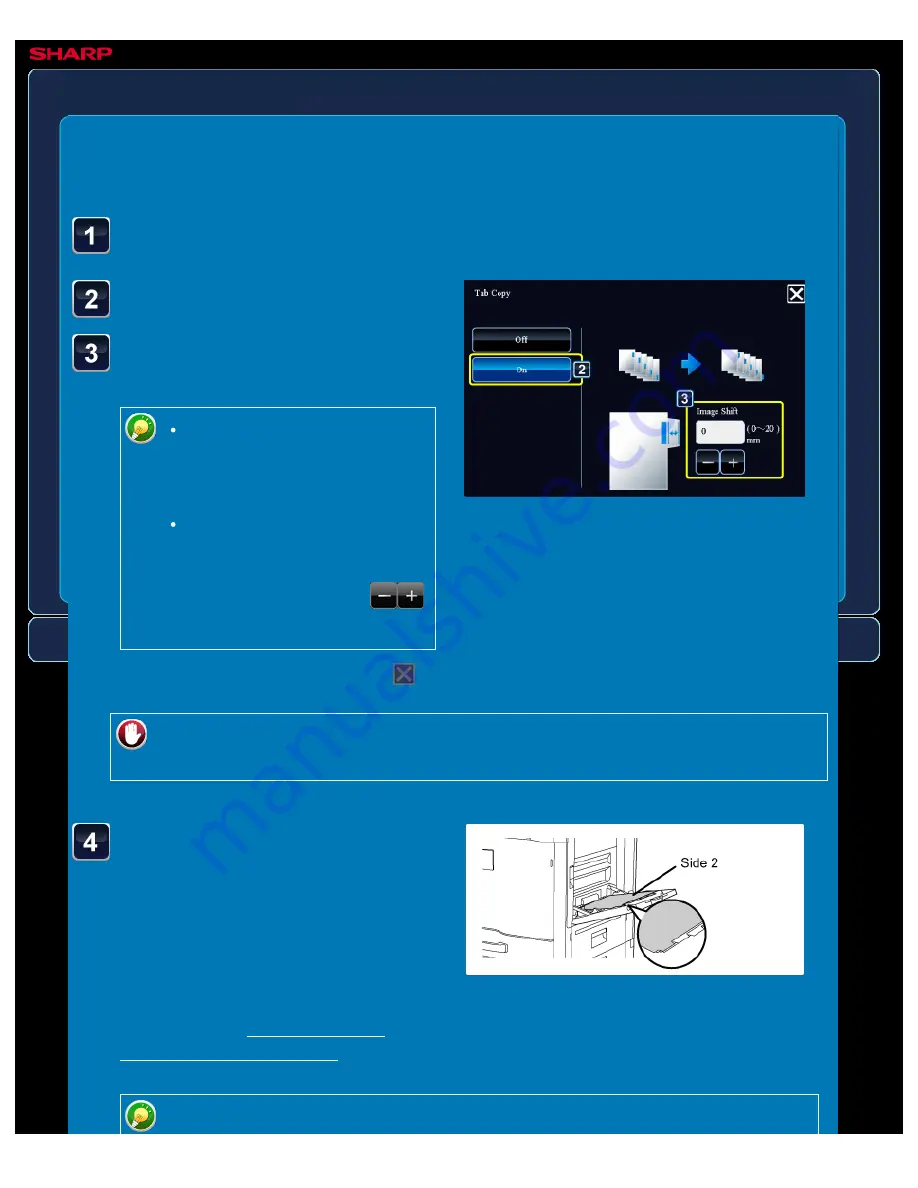
OPERATION GUIDE - COPYING CAPTIONS ONTO TAB PAPER
file:///G|/Documents/Products/MX2610_3110_3610N/Operation%20Manual/MX3610OP_0122A1/mx3610_ex_ope/contents/02-036b.htm[24/03/2011 2:57:47 PM]
MX-2610N / MX-3110N / MX-3610N
COPYING CAPTIONS ONTO TAB PAPER
Tab copy
COPYING
<
7
steps in all >
Tap the [On] key.
Sets an image shift width
(tab width).
Tap the numeric value display
indicating the image shift
width, and enter a shift width
using numeric keys.
To quickly set the area, first
specify a value close to the
desired value by the numeric
keys, then adjust it with
.
Load the tab paper.
When using the bypass tray, place the
paper with the print side down.
Place the paper so that the sides with
the tabs enter the machine last.
After loading tab paper into the bypass
tray, configure the bypass tray settings
as explained in "MAKING COPIES
Tap the [Others>>] key, and tap the [Tab Copy] key.
After the settings are completed, tap
and [<<Back] keys in sequence.
To cancel the tag copy setting:
Tap the [Off] key.
The width of the tab paper can be as wide as A4 width (210 mm) plus 20 mm (or 8-






























