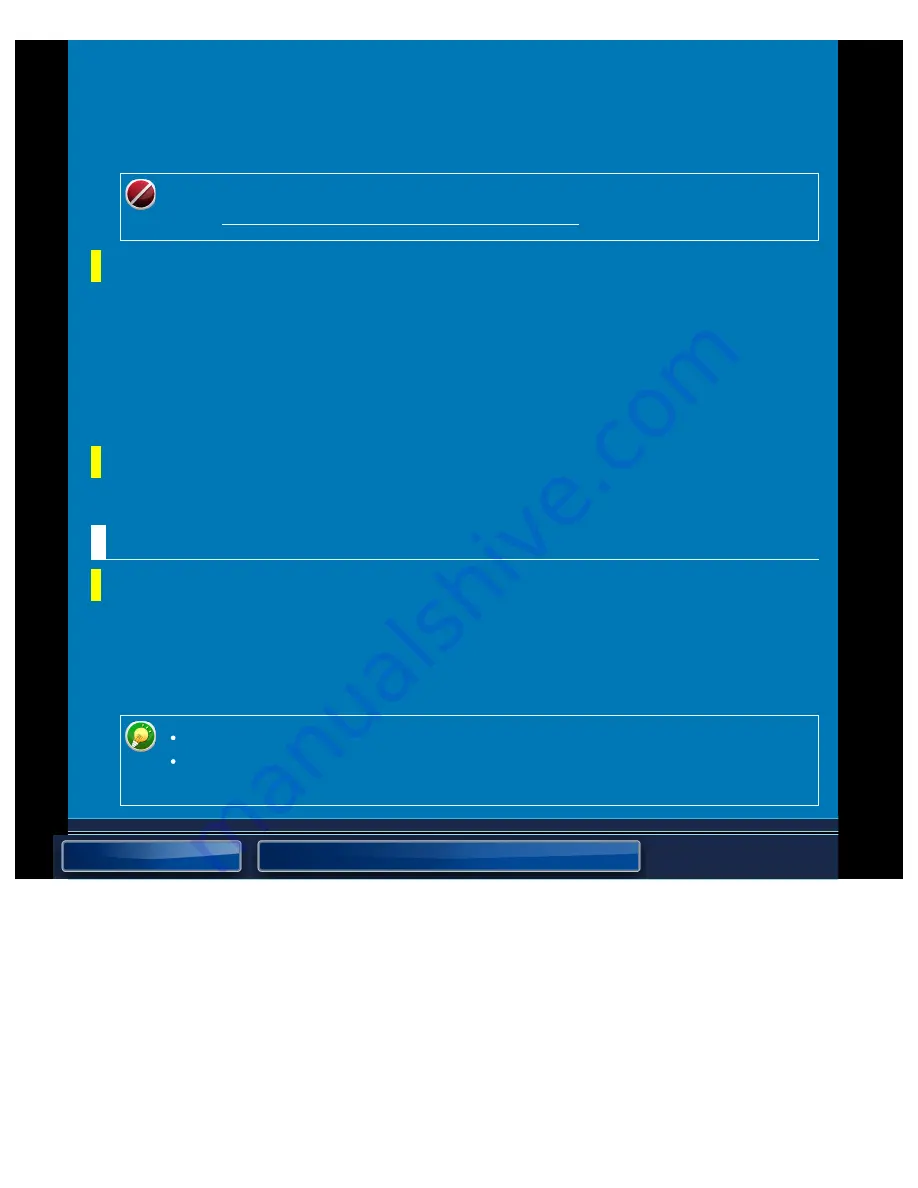
OPERATION GUIDE - SCAN SETTINGS
file:///G|/Documents/Products/MX2610_3110_3610N/Operation%20Manual/MX3610OP_0122A1/mx3610_ex_ope/contents/07-037-02.htm[24/03/2011 3:04:09 PM]
A limit can be set for the size of files that can be sent by Scan to FTP, Scan to Desktop, and
Scan to Network Folder. Limits that can be selected are 50 MB, 150 MB, and 300 MB. If the
total size of the image files created by scanning the original exceeds the limit, the image files
are discarded.
If you do not wish to set a limit, select [Unlimited].
During broadcasting that includes both e-mail and Internet fax destinations, the limit
set in "Maximum Size of E-mail Attachments (E-mail) " precedes.
Bcc Setting
Enable Bcc
Enable this setting if you wish to use Bcc delivery. Displays the [Bcc] key on the image send
address book screen.
Display Bcc Address on the Job Status Screen
Displays Bcc addresses on the job status screen and address list tab.
Disable scan function
Specify this to disable remote PC scanning.
Default Address Setting
Default Address Setting
A default address can be stored that makes it possible to transmit by simply pressing the
[Colour Start] key or the [B/W Start] key without specifying an address. If [Apply E-mail
address of the user for login.] is selected, the E-mail address of the login user is set as the
default destination.
If the default destination is set, the base screen changes to scan mode.
Only a single default address can be set for Scan to E-mail, Scan to FTP, Scan
to Desktop, and Scan to Network Folder.






























