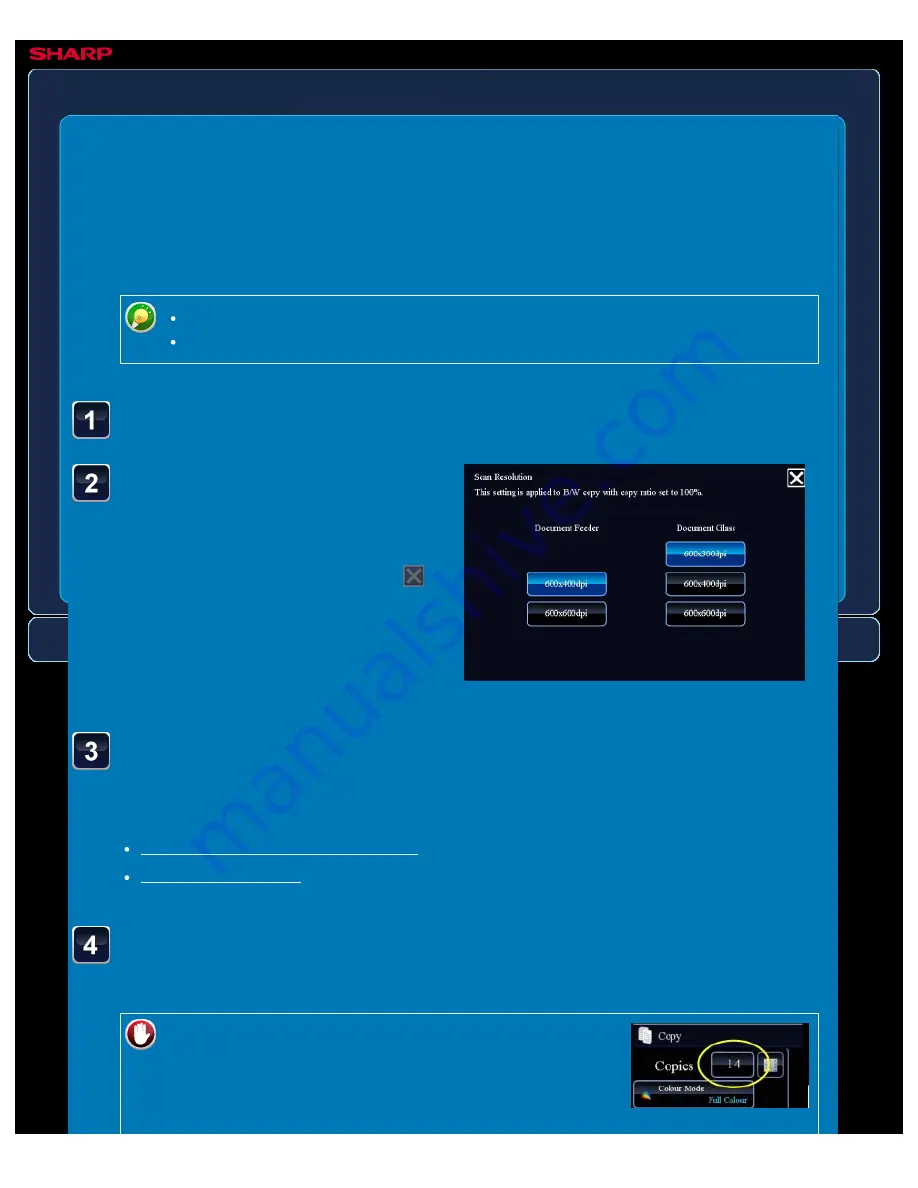
OPERATION GUIDE - ADJUSTING RESOLUTION WHEN SCANNING
file:///G|/Documents/Products/MX2610_3110_3610N/Operation%20Manual/MX3610OP_0122A1/mx3610_ex_ope/contents/02-076.htm[24/03/2011 2:58:24 PM]
MX-2610N / MX-3110N / MX-3610N
ADJUSTING RESOLUTION WHEN
SCANNING
Resolution
COPYING
<
4
steps in all >
Select the resolution.
The resolution can be set to both the
document feeder and document glass.
After the settings are completed, tap
and [<<Back] keys in sequence.
This function adjusts the resolution when scanning the original, enabling the high-quality output
or speed-priority output according to the application.
Resolution must be specified before scanning the original.
The resolution setting is applied when making a full-size black & white copy.
Touch the [Others>>] key, and tap the [Scan Resolution] key.
Place the original and tap the [Preview] key.
Place the original in the document feeder tray of the automatic document feeder, or on the
document glass.
Tap the [B/W Start] key to start copying.
When making only one set of copies, you do not need to specify the number of copies.
To make two or more sets of copies:
Tap the copies display key to specify the number of
copies.






























