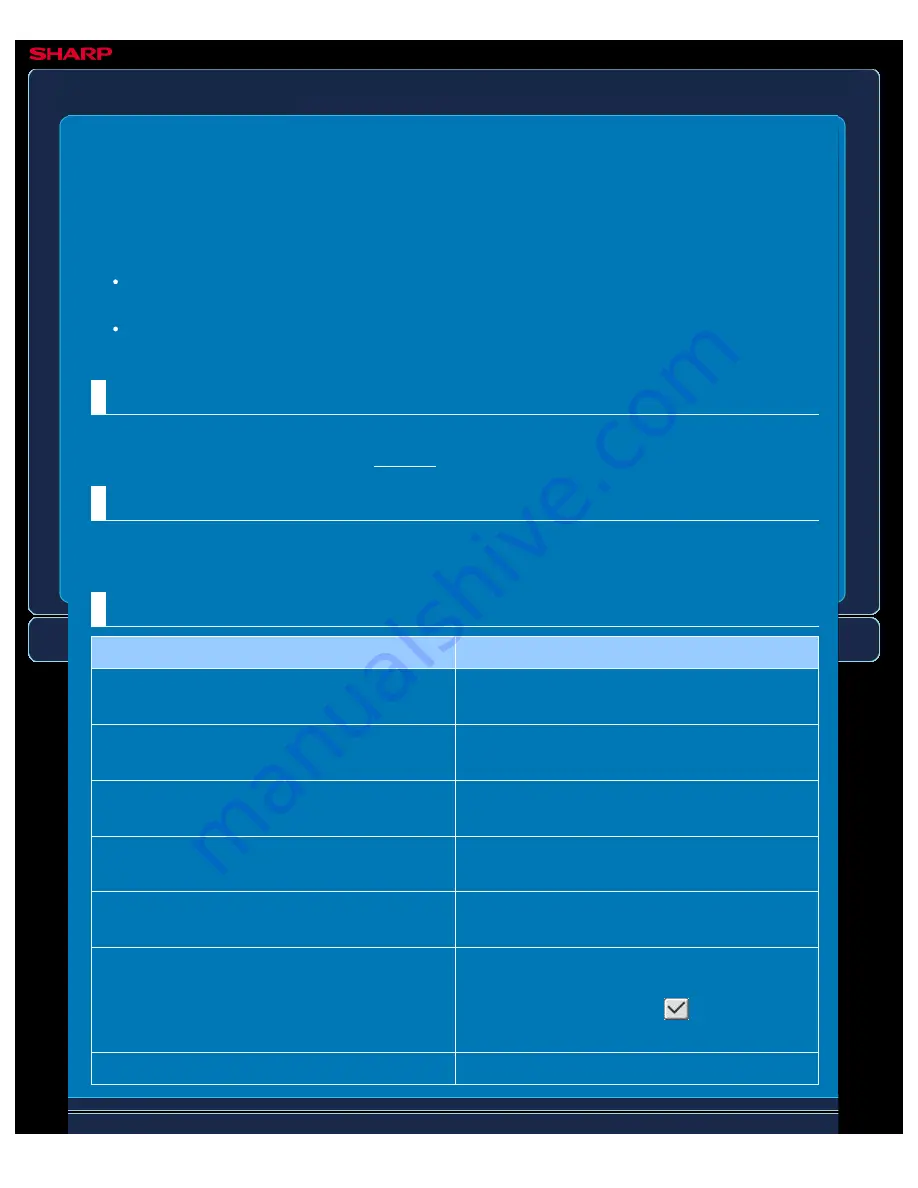
OPERATION GUIDE - SETTING FOR PRINT FROM THE MFP (FTP)
file:///G|/Documents/Products/MX2610_3110_3610N/Operation%20Manual/MX3610OP_0122A1/mx3610_ex_ope/contents/07-056.htm[24/03/2011 3:04:31 PM]
MX-2610N / MX-3110N / MX-3610N
SETTING FOR PRINT FROM THE MFP (FTP)
SETTING MODE
From the operator panel of machine, you can access the FTP server and select server data for
printing.
[Add] key
Adds a new FTP server.
List
Lists the currently stored FTP servers.
Store FTP Server
When you tap the [Add] key, the registration screen appears. Up to 20 items can be stored.
For information on the settings, see "Settings".
Edit or Delete FTP Server
When you tap a title on the list, the edit screen appears for that FTP server.
Tap the [Delete] key to delete the FTP server.
Settings
Item
Description
Name
Enter a name to be displayed on the machine
operator panel.
FTP Server
Enter the IP address or host name of the FTP
server.
Directory
Enter the destination directory of the FTP file
server.
Enable User Authentication
Enables user authentication. The user name
and password are required to enter.
User Name
Enter the login user name for logging in the
FTP file server.
Password
Enter the password required for logging in the
FTP file server. To change the password
select [Change Password]
, and enter the
new password in the text box.
Enable SSL
Enables the SSL encryption communication.






























