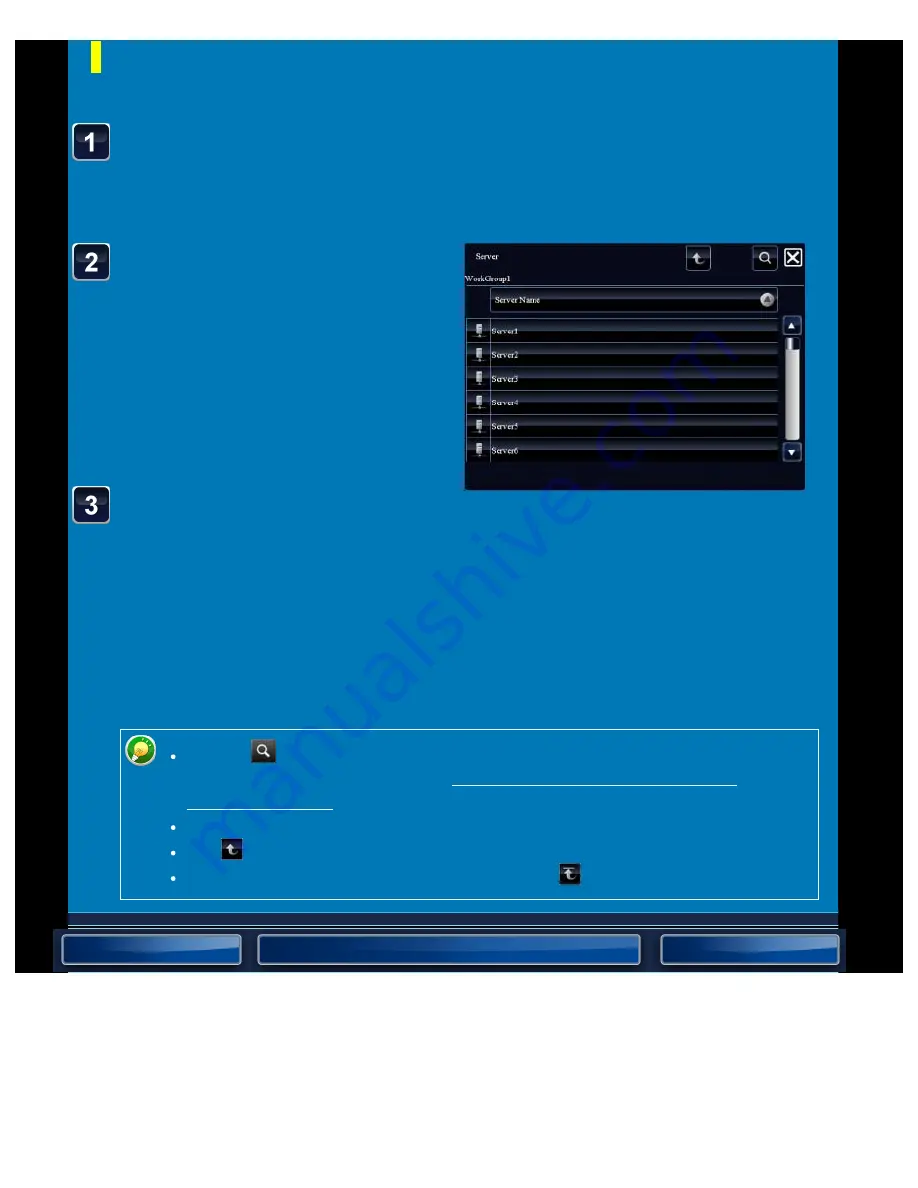
OPERATION GUIDE - DIRECTLY PRINTING A FILE IN A NETWORK FOLDER
file:///G|/Documents/Products/MX2610_3110_3610N/Operation%20Manual/MX3610OP_0122A1/mx3610_ex_ope/contents/03-048b.htm[24/03/2011 2:59:27 PM]
Tap the key of the server or
computer that you wish to
access.
If a screen appears prompting you to
enter a user name and password, check
with your server administrator and enter
the appropriate user name and
password.
Tap the key of the network
folder that you wish to
access.
Access the network folder.
For the procedure for printing, see steps
4 to 6 of "Printing a file in the network
folder you have configured in the
machine's settings".
Referring to the network folder path
< 3 steps in all >
Tap the key of the workgroup that you wish to access in step
3 of "Printing a file in the network folder you have configured
in the machine's settings".
Tap the
icon and enter a keyword to search for a workgroup, server, or
network folder. To enter text, see "NAMES AND FUNCTIONS OF SOFT
Up to 100 workgroups, 100 servers, and 100 network folders are displayed.
Tap
to move up one folder level.
To return to the workgroup selection screen, tap
.






























