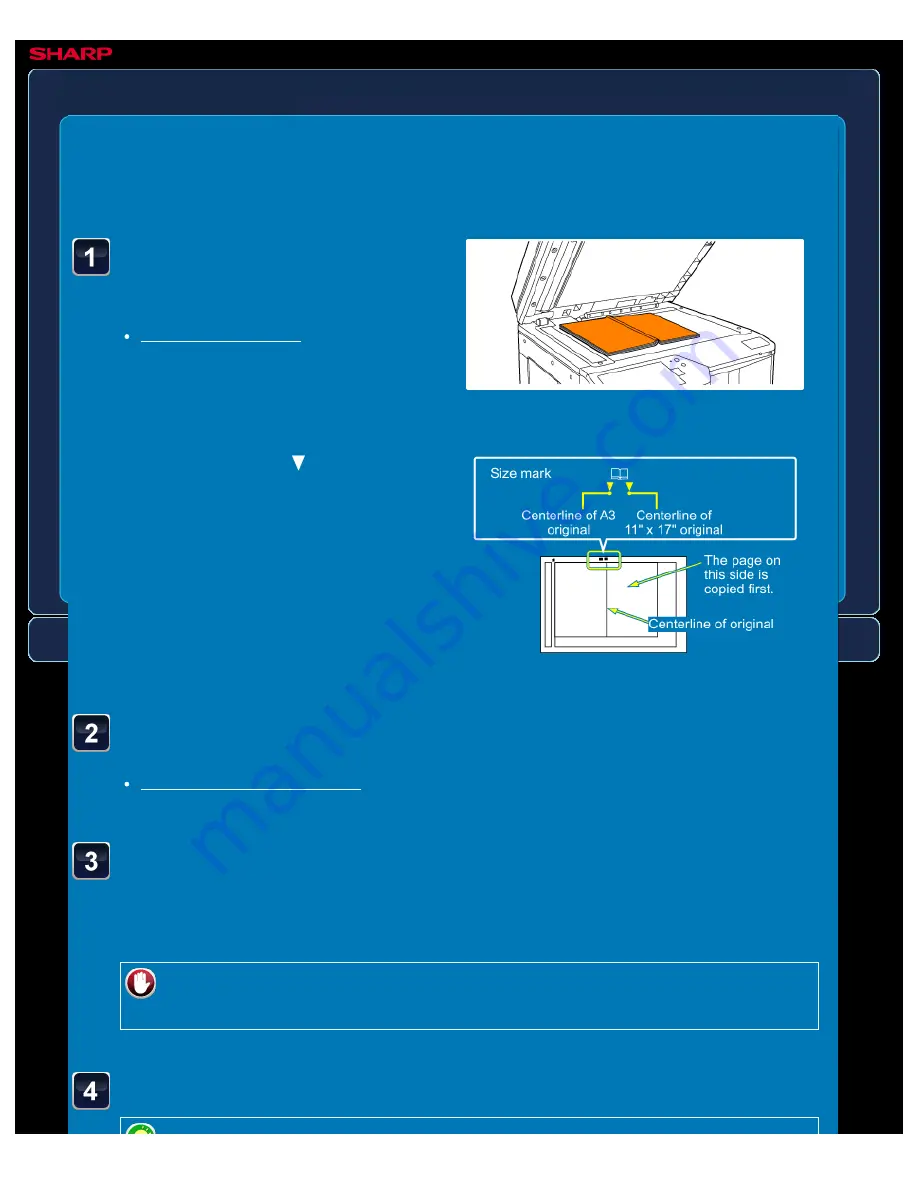
OPERATION GUIDE - SCANNING AN ORIGINAL AS TWO SEPARATE PAGES
file:///G|/Documents/Products/MX2610_3110_3610N/Operation%20Manual/MX3610OP_0122A1/mx3610_ex_ope/contents/05-051b.htm[24/03/2011 3:02:01 PM]
MX-2610N / MX-3110N / MX-3610N
SCANNING AN ORIGINAL AS TWO
SEPARATE PAGES
Dual page scan
IMAGE SEND
<
4
steps in all >
Place the original on the
document glass.
Align the centre of the original with the
appropriate size mark
.
Specify the destination.
Tap the [Others >>] key, and tap the [Dual Page Scan] key.
A checkmark appears on the icon.
After the settings are completed, tap the [<< Back] key.
To cancel the Dual Page Scan setting:
Tap the [Dual Page Scan] key to clear the checkmark.
Tap the [Start] key to start scanning of the original.






























