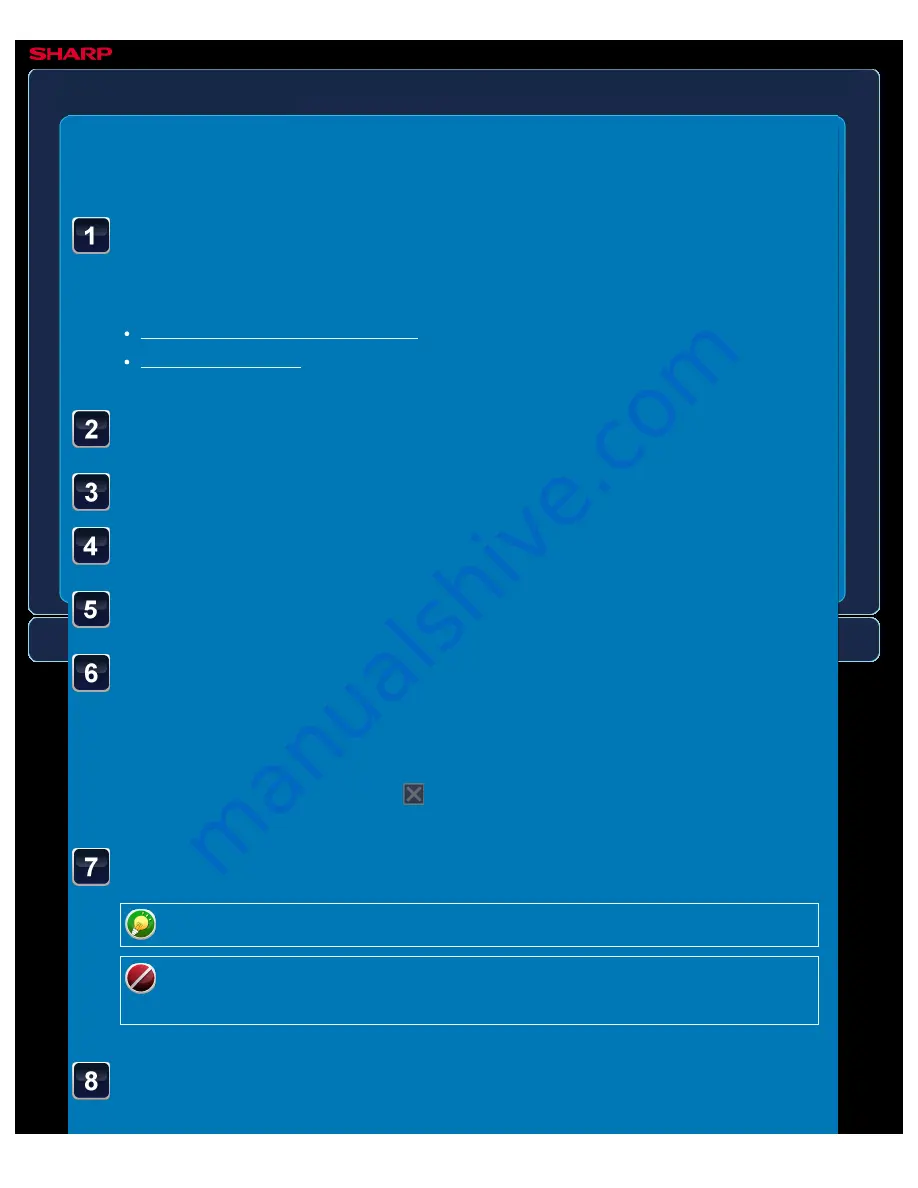
OPERATION GUIDE - SCANNING A DOCUMENT INTO POLLING MEMORY
file:///G|/Documents/Products/MX2610_3110_3610N/Operation%20Manual/MX3610OP_0122A1/mx3610_ex_ope/contents/04-081b.htm[24/03/2011 3:00:54 PM]
MX-2610N / MX-3110N / MX-3610N
SCANNING A DOCUMENT INTO POLLING MEMORY
FAX
<
8
steps in all >
Place the original.
Place the original in the document feeder tray of the automatic document feeder, or on the
document glass.
Tap the [Others >>] key, and tap the [Memory Box] key.
Tap the [Polling Memory] tab.
Tap the [Public Box] key from the folder list.
Tap the [Change Number of Times] key on the action panel.
Tap the [Once] key or [Unlimited] key to specify the number
of times.
Tap the [Once] key if you want the document cleared from memory after it is transmitted.
Tap the [Unlimited] key to allow polling an unlimited number of times.
After the settings are completed, tap
.
Select image settings and other functions.
To return to the screen of step 4, tap the [Memory Box List] key.
A program, timer setting, transaction report, polling, and document filing, cannot be
configured.
Tap the [Start] key to start scanning of the original.






























