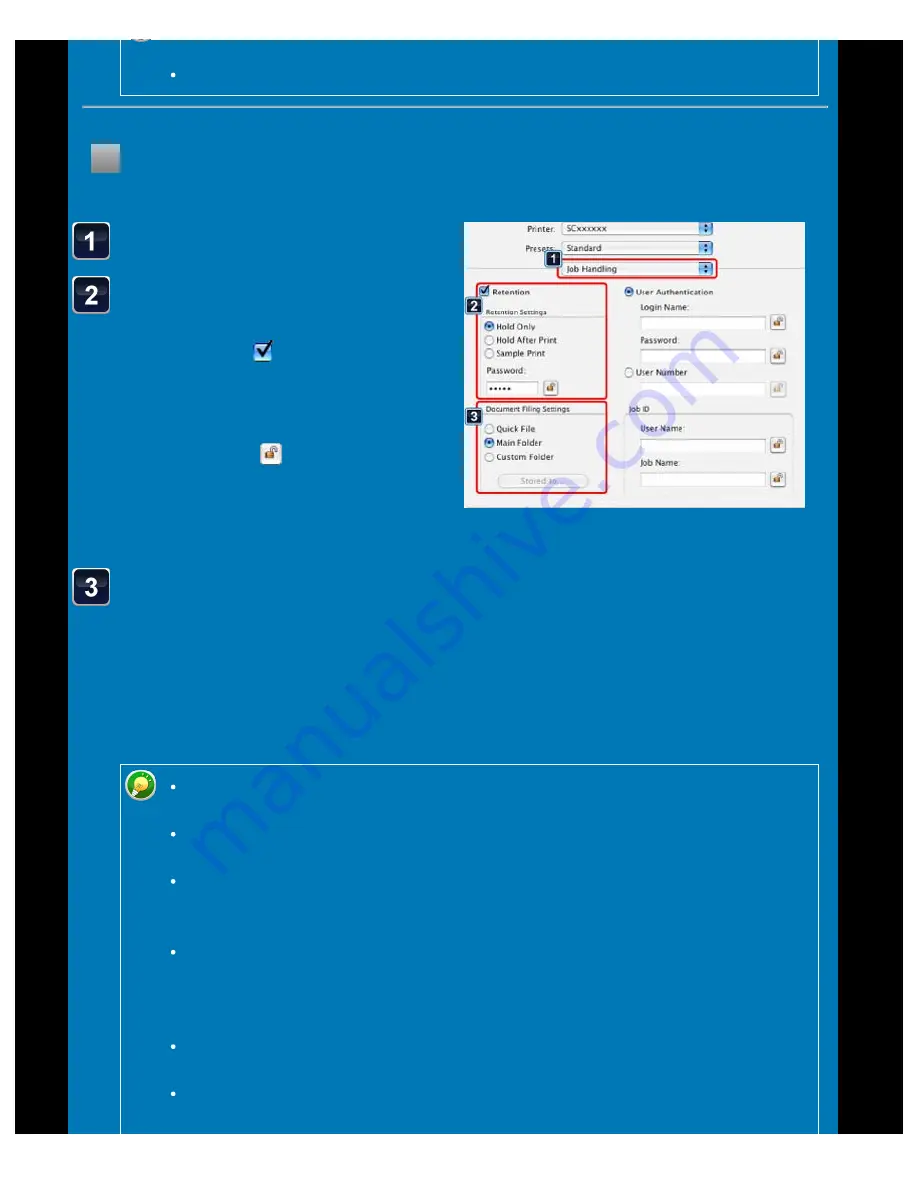
OPERATION GUIDE - SAVING AND USING PRINT FILES
file:///G|/Documents/Products/MX2610_3110_3610N/Operation%20Manual/MX3610OP_0122A1/mx3610_ex_ope/contents/03-043b.htm[24/03/2011 2:59:21 PM]
Select [Job Handling].
Click the [Retention]
checkbox so that the
checkmark appears.
Select how to save the print data in
"Retention Settings". After you have
entered a password (a 5 to 8-digit
number), click the
button to lock the
password. This allows you to readily set
the same password the next time you
use it.
Select the folder to store
the file in "Document Filing
Settings".
When you have selected [Custom
Folder], click the [Stored to] button to
select the folder.
Policy" on the [Options] tab, you cannot clear the [Retention] checkbox.
When your network is IPv6, files are stored in the main folder.
Macintosh
< 3 steps in all >
When [Quick File] is selected, "Retention Settings" will be set to [Hold After
Print].
When [Quick File] is selected, the password entered in "Retention Settings" is
cleared.
If necessary, you can select the data format from CMYK and RGB for data to be
stored in the machine. Select [Advanced] in [Printer Features] and select the
format from "Rip Format".
To store a file in a custom folder, you must first create the custom folder using
[System Settings] in "Settings" → [Document Filing Control]. If you have set a
password for the custom folder, enter the password in "Folder Password" on the
folder selection screen.
In Mac OS X 10.5 to 10.5.8 and 10.6 to 10.6.2, if you wish to store the document
filing settings in a custom folder, click the [Custom Folder] tab.
In Mac OS 9, select [Job Handling] and then select the retention setting. (The
document filing function cannot be used.)






























