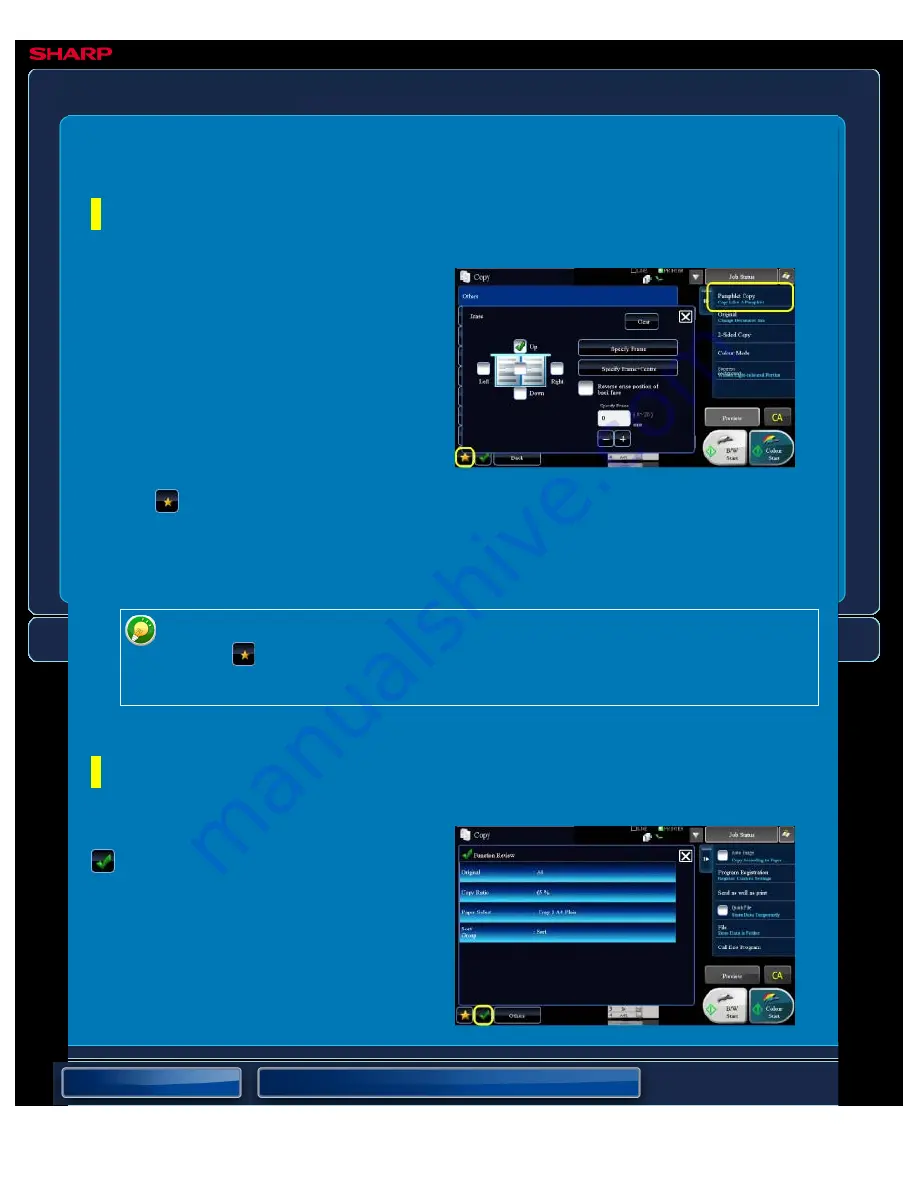
OPERATION GUIDE - CONFIRMATION SCREEN FOR FAVORITE MENUS AND SETTINGS
file:///G|/Documents/Products/MX2610_3110_3610N/Operation%20Manual/MX3610OP_0122A1/mx3610_ex_ope/contents/01-069.htm[24/03/2011 2:56:51 PM]
MX-2610N / MX-3110N / MX-3610N
CONFIRMATION SCREEN FOR FAVORITE MENUS AND
SETTINGS
OPERATIONS COMMON TO ALL MODES
Use the Favourites Menu List to register
functions you may frequently use in copy
mode, image send mode and others by
maintaining the setting conditions, and you
can use such functions readily under the
same conditions as for the latest operations.
Set up frequently used functions and tap the
[Register This Function in Favourite] key on
the action panel.
Tap the
key to view a list of the functions
with the setting conditions maintained.
Subsequently, you can use the familiar
settings simply by tapping this key.
On the base screen in each mode, tap the
to check the settings for colour mode,
originals and functions under [Others>>].
It is useful to check the current settings for
each function at a glance.
Favourites menus
To edit favourites you have registered:
Tap the
key to display the favourites menu list, and then tap [Edit favourites] on
the action panel.
Confirmation screen for settings






























