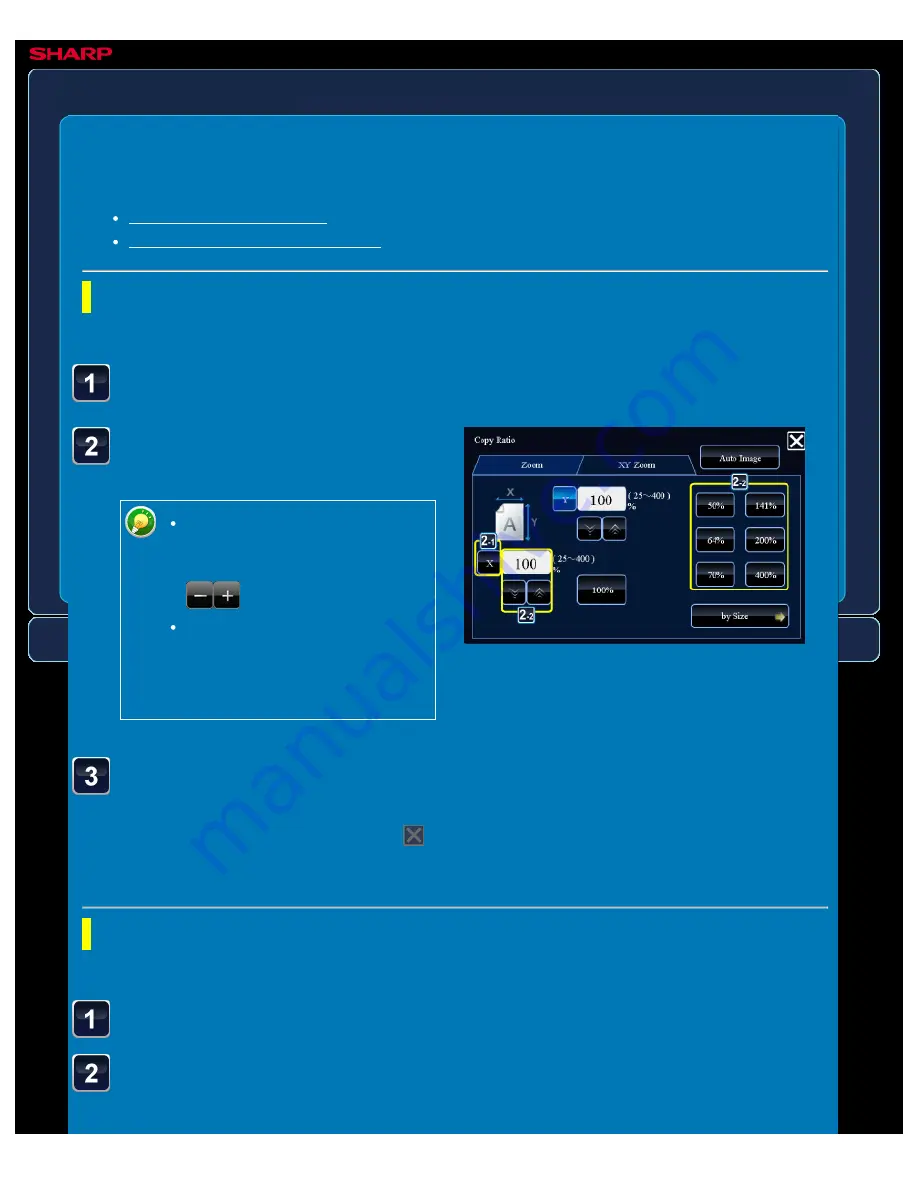
OPERATION GUIDE - ENLARGING/REDUCING THE LENGTH AND WIDTH SEPARATELY
file:///G|/Documents/Products/MX2610_3110_3610N/Operation%20Manual/MX3610OP_0122A1/mx3610_ex_ope/contents/02-015b.htm[24/03/2011 2:57:22 PM]
MX-2610N / MX-3110N / MX-3610N
ENLARGING/REDUCING THE LENGTH AND WIDTH
SEPARATELY
COPYING
Tap the [X] key, and set the
X (horizontal) ratio.
To quickly set the ratio, first
specify a value close to the
desired one, then adjust it with
.
Tap each area of the X
(horizontal) and Y (vertical)
directions, and enter the sizes
using the numeric keys.
Specifying the image dimensions
Using the preset ratio key
< 3 steps in all >
Tap the [Copy Ratio] key, and then tap the [XY Zoom] key.
Tap the [Y] key, and set the Y (vertical) ratio in the same
way as the [X] key.
After the settings are completed, tap
.
Check that a paper size suitable for the ratio is selected.
Specifying the image dimensions
< 3 steps in all >
Tap the [Copy Ratio] key, and then tap the [XY Zoom] key.
Tap the [by Size] key.






























