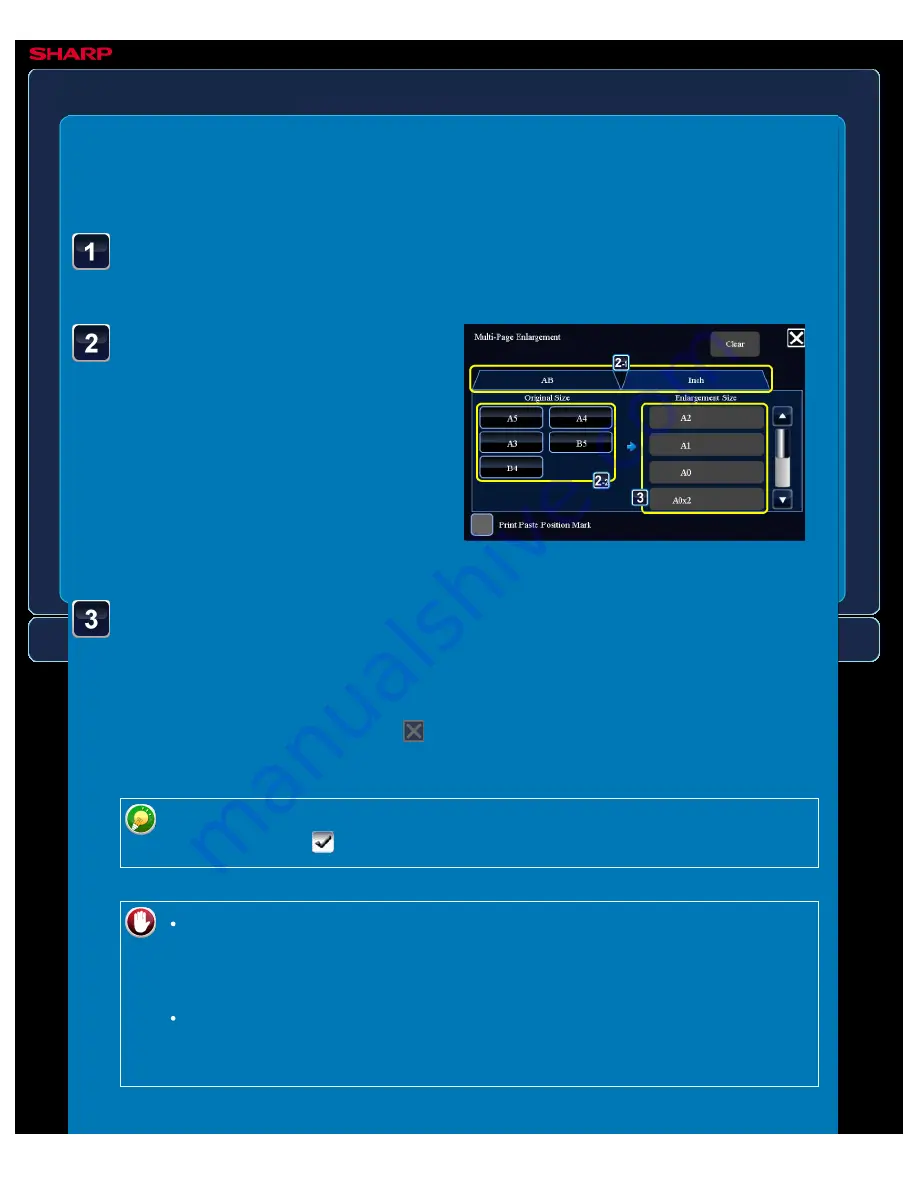
OPERATION GUIDE - MAKING A POSTER-SIZED COPY
file:///G|/Documents/Products/MX2610_3110_3610N/Operation%20Manual/MX3610OP_0122A1/mx3610_ex_ope/contents/02-046b.htm[24/03/2011 2:57:52 PM]
MX-2610N / MX-3110N / MX-3610N
MAKING A POSTER-SIZED COPY
Multi-page
enlargement
COPYING
<
6
steps in all >
Select the [AB] or [Inch] tab
to meet the original size for
multi-page enlargement,
and tap the key that meets
the original size.
Tapping the key of the original size
displays the keys that show the available
enlargement size, copy paper size, and
number of sheets.
Tap the key of the size you
want to enlarge the original
to.
The original orientation appears.
After the settings are completed, tap
and [<<Back] keys in sequence.
Tap the [Others>>] key, and tap the [Multi-Page Enlargement]
key.
When printing the copy image and margin border, set the [Print Paste Position
Mark] checkbox to
.
To cancel the multi-page enlargement setting:
Tap the [Clear] key.
Although the multi-page enlargement setting is cancelled, the ratio selected
automatically is kept valid.
To return the ratio to 100%:
Tap the [Copy Ratio] key on the base screen to display the ratio menu, and
then tap the [100%] key.






























