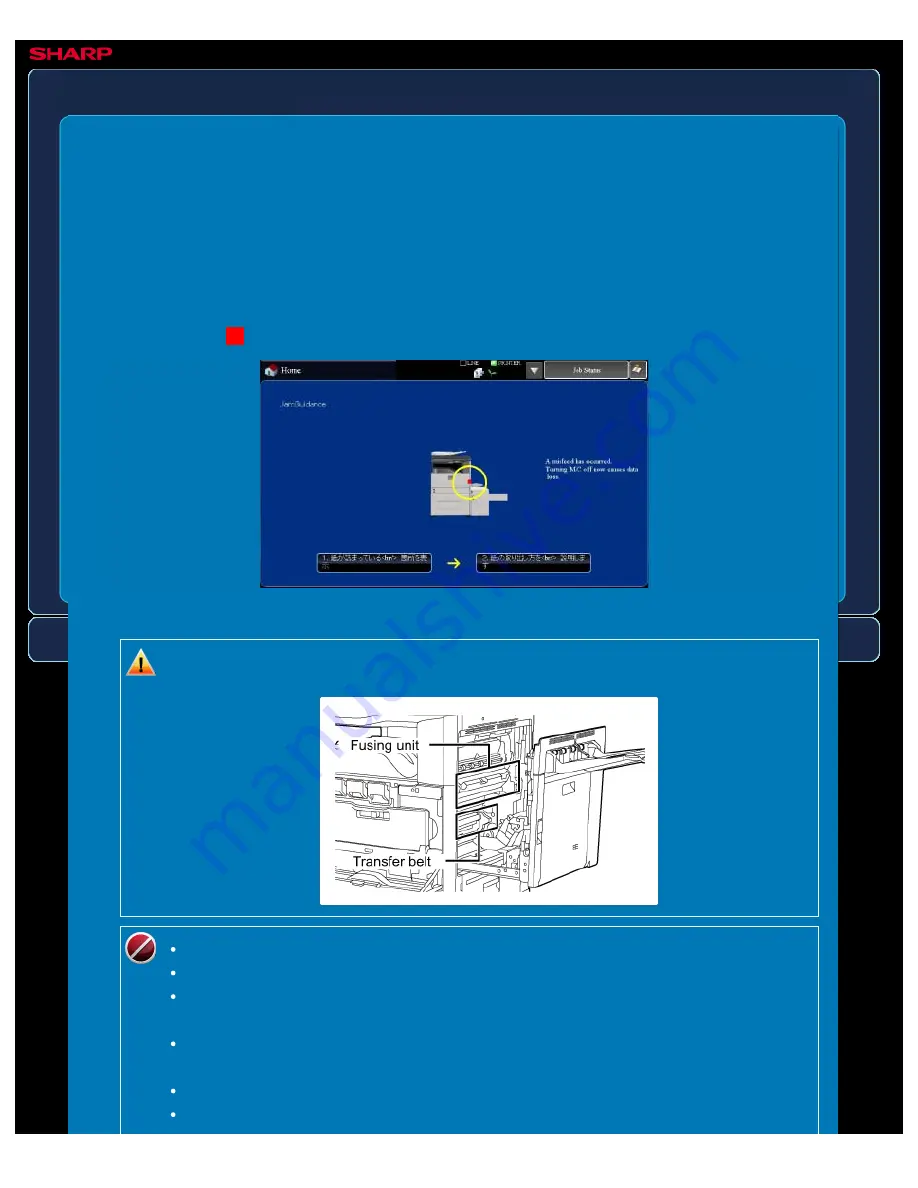
OPERATION GUIDE - REMOVING MISFEEDS
file:///G|/Documents/Products/MX2610_3110_3610N/Operation%20Manual/MX3610OP_0122A1/mx3610_ex_ope/contents/08-001.htm[24/03/2011 3:04:48 PM]
MX-2610N / MX-3110N / MX-3610N
REMOVING MISFEEDS
TROUBLESHOOTING
When a paper misfeed occurs, the message "A misfeed has occurred." will appear in the touch
panel and printing and scanning will stop. In this event, tap the [Look how jam is solved] key in
the touch panel.
When the key is tapped, instructions for removing the misfeed will appear. Follow the
instructions.
As shown below,
marks blink to indicate the approximate locations of possible misfeeds.
Misfeed location
The fusing unit is hot. Take care not to burn yourself when
removing a misfeed.
When removing misfed paper, do not touch or damage the transfer belt.
Carefully pull the paper out without tearing it.
The misfeed may have occurred inside the machine. Check carefully and remove
any misfed paper.
Check carefully and remove the misfeed. If the paper tears, be sure to remove
all pieces from the machine.
While the message appears, printing and scanning cannot be resumed.
If the message does not clear even after the misfeed has been removed, the






























