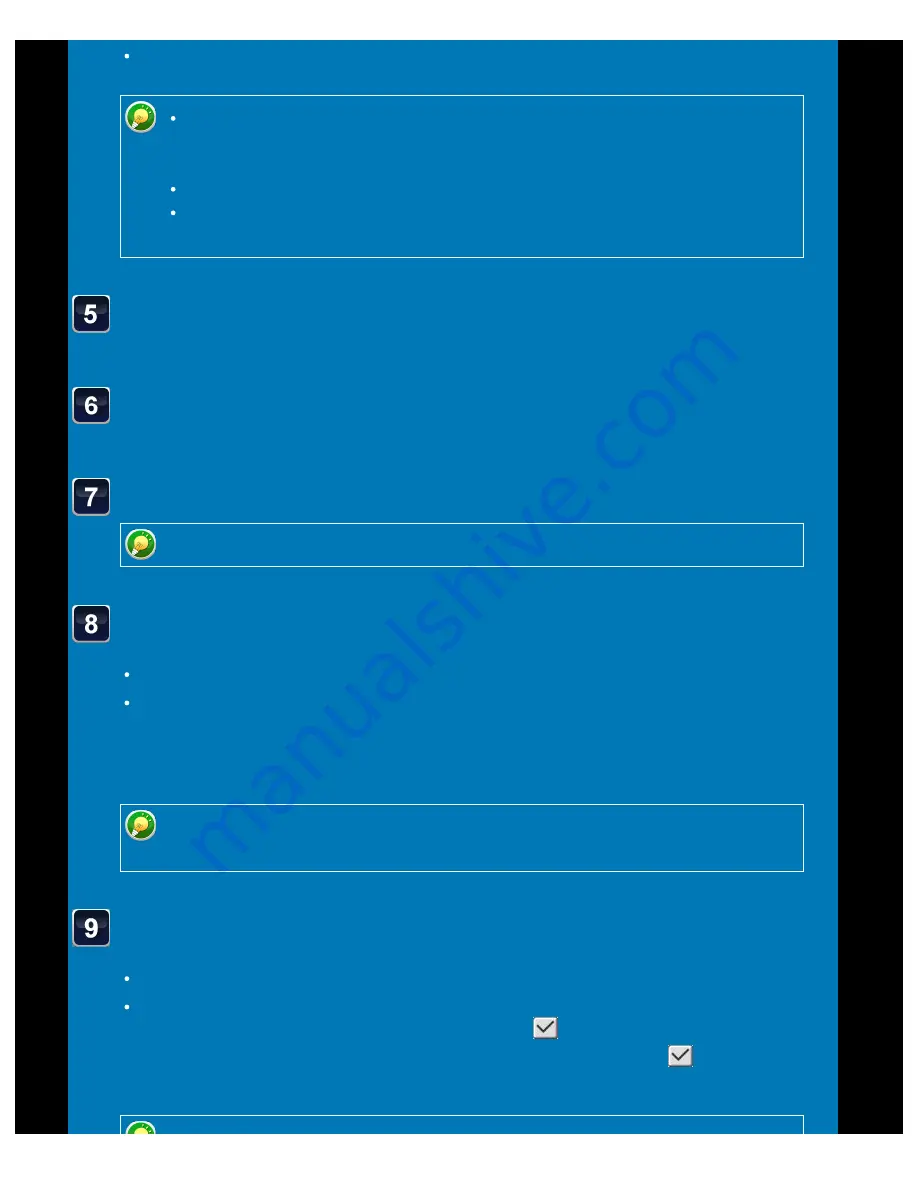
OPERATION GUIDE - FORWARDING RECEIVED DATA TO PRESET DESTINATIONS
file:///G|/Documents/Products/MX2610_3110_3610N/Operation%20Manual/MX3610OP_0122A1/mx3610_ex_ope/contents/05-084b.htm[24/03/2011 3:02:32 PM]
To store multiple sender addresses or fax numbers, repeat these steps.
If you wish to have only faxes from specified addresses forwarded, store the
desired sender addresses. Send addresses stored here can be selected from a
list when you store a forwarding table.
A maximum of 500 sender numbers/addresses can be stored.
To delete an entered address, select the address in "Address to be Entered"
and click the [Delete] button.
When you have finished adding addresses, click the [Store]
button.
Click [Inbound Routing Settings] in the "Setting mode (Web
version)" menu and click the [Add] button.
Enter a "Table Name".
A maximum of 50 forwarding tables can be stored.
Select the sender whose faxes will be forwarded.
To forward all received data, select [Forward All Received Data].
To forward only data received from specific senders, select [Forward Received Data
from Below Sender]. To forward all data except data from specific senders, select
[Forward Received Data from Senders except Below]. Select the appropriate senders
from the list and click the [Add] button.
When selecting senders from the "Sender Number/Address Setting" list, you can
use the [Shift] key or the [Ctrl] key on your keyboard to select multiple senders.
Select the forwarding conditions.
To always forward received data, select [Always Forward].
To specify a day and time on which received data will be forwarded, select [Forward
on Selected Day & Time] and select the checkbox (
) of the desired day of the
week. To specify a time, select the [Set Forwarding Time] checkbox (
) and specify
the time.






























